- Home
- Order Entry and Customers
- Apply Credits
Apply Credits
Credits can be applied when using the receive payments screen, by selecting the “Apply Credits (F6)” button. The credits shown are posted negative invoices/credit memos and customer prepayments that have not yet been fully used.
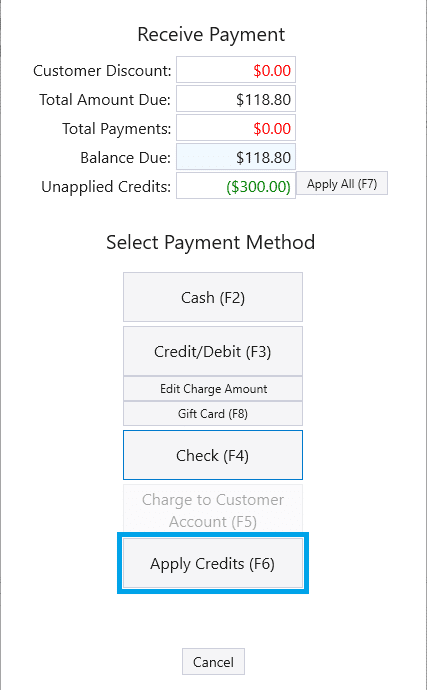
After that is selected, a list of available credits will be displayed.
If a credit line has a yellow background, it means it is a prepayment linked to another order. If one of these yellow lines is selected, a popup will ask for confirmation that the prepayment should be taken from the other order – this is to prevent deposits for one order from being used on another invoice accidentally.
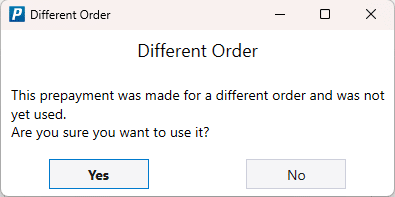
Select the credits to apply then select “Apply Credits (F1)”. Note that the “Amt to Apply” is editable. As invoices or prepayments are selected, the “Total Selected Credits” at the bottom and the “Unapplied Credits” at the top will update.
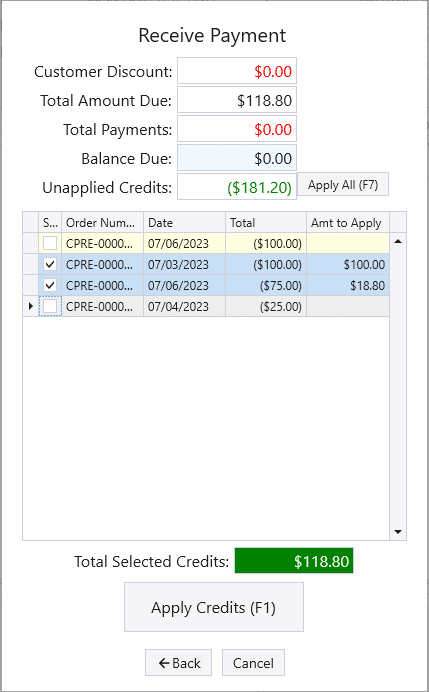
Apply All
Another way to apply credits is by using the “Apply All (F7)” button.
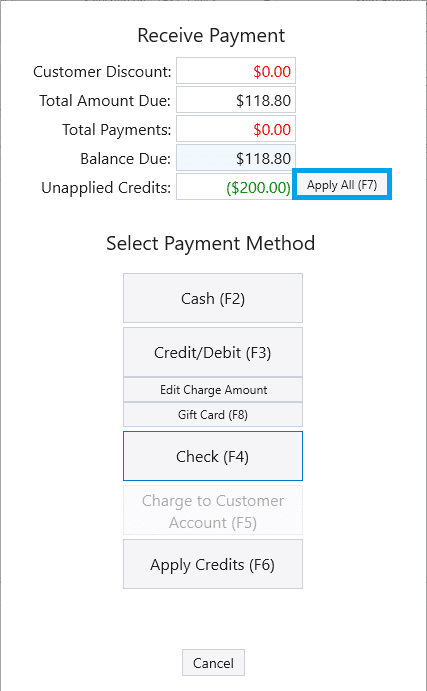
This will automatically select invoices to apply, starting with the oldest credit.
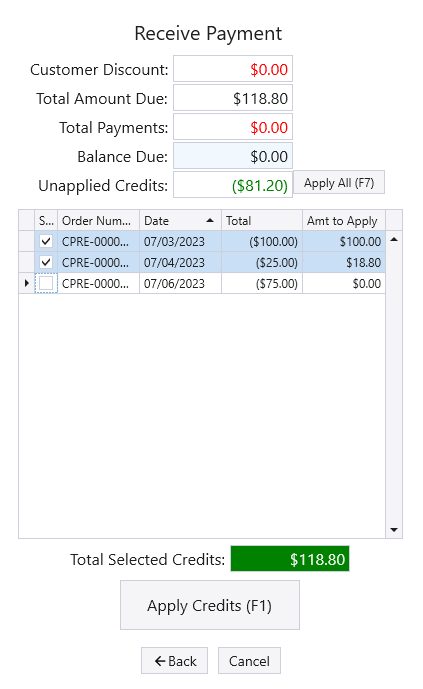
Contents
Categories
- Purchase Order and Vendors (19)
- Production (34)
- Order Entry and Customers (75)
- NEW! (6)
- Job Costing (16)
- Inventory and Pricing (92)
- General (54)
- Fulfillment Pro (29)
- Dispatching (23)
- Administration and Setup (39)
- Add-Ons and Integrations (29)
- Accounting (51)
