- Home
- Order Entry and Customers
- Customer Portal: Creating Quotes and Orders
Customer Portal: Creating Quotes and Orders
This FAQ will go over how a customer would use Customer Portal to create a quote or an order.
First, log into the account and select quotes or orders from the header. In this example a quote will be created.

Then click “Add Quote” or select an existing one to view or edit. The checkmark in the status column means the quote has been converted to an order.
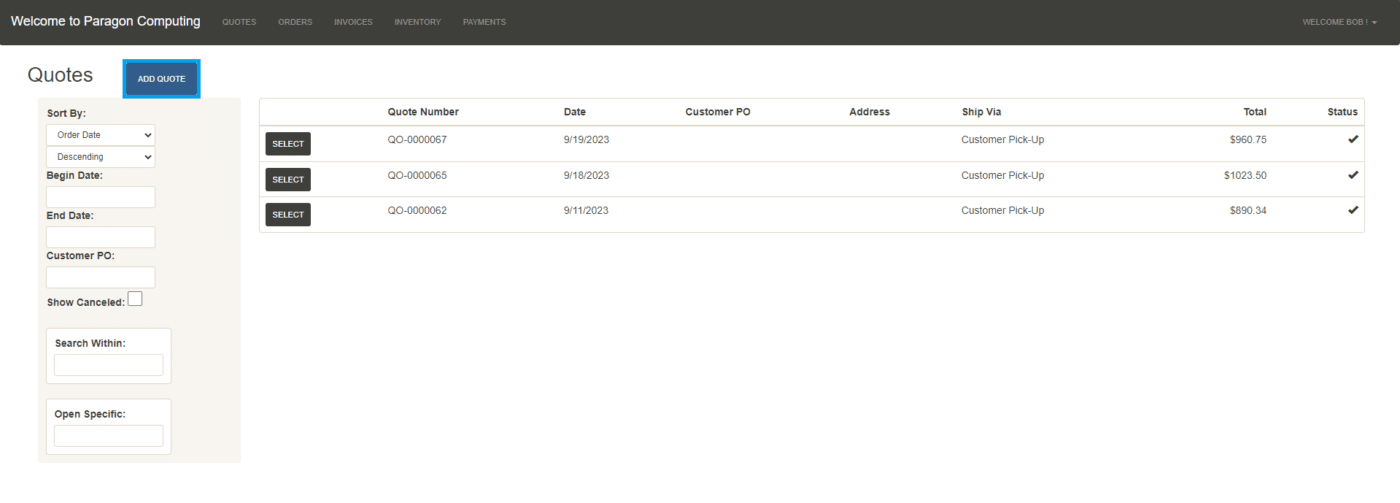
Click “Fill Defaults” to fill in the customer information and then enter in the items. If a special trim is added, the trim draw button will appear in the description field. More information on trim draw can be found here: Trim Draw
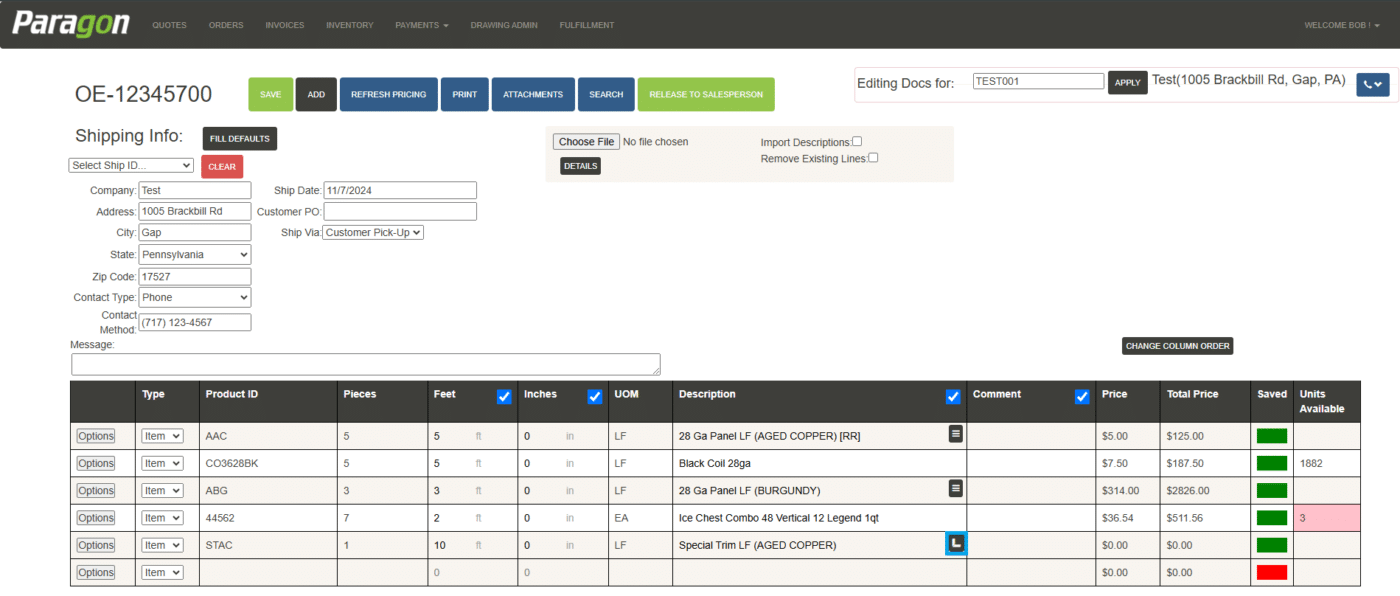
Ship Date
When choosing a ship date for an order, it must be after the set amount of lead days, otherwise the following warning will appear:
paraclock.com:800 says
You must have 2 lead days (excluding weekends). If you need to have
this order sooner, please call the office.
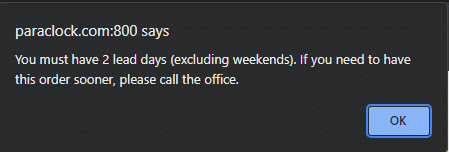
To change the amount of lead days required, go to Setup > Misc. Settings. This can only be done if the user logged in is a web administrator.
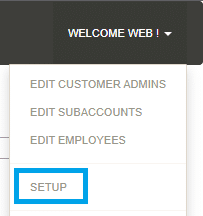

Header Buttons

These buttons function the same for quotes and orders.
- Save – Saves the transaction.
- Cancel Quote (or Order) – Canceling the transaction makes it no longer editable and removes it from the list.
- Add – Creates a new transaction.
- Refresh Pricing – Refreshes the prices.
- Print – Saves a PDF for that order.
- Attachments – View and add attachments.
- Search – Opens the product finder.
- Export CSV – Exports the transaction as a CSV file.
Release To Salesperson
The “Release to Salesperson” button can be found with the other header buttons, but only on orders.

Once it is clicked, the customer will be asked to add any notes and confirm that they have reviewed the order and agree to release it.
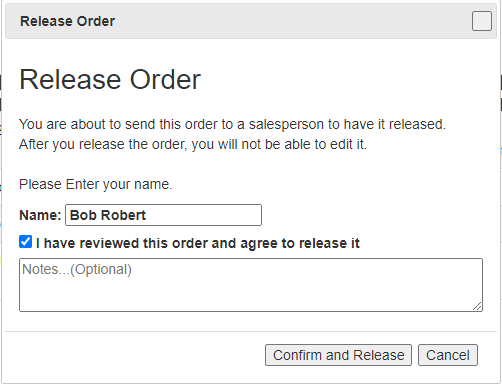
Once it is released, the customer will no longer be able to edit the order and the salesperson will receive an email saying that the customer released an order for review. The order will also appear green in the order list.
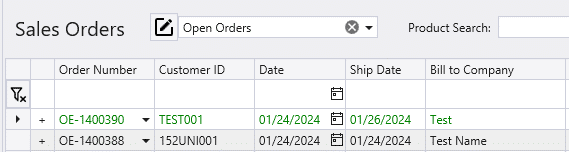
Contents
Categories
- Purchase Order and Vendors (19)
- Production (34)
- Order Entry and Customers (75)
- NEW! (6)
- Job Costing (16)
- Inventory and Pricing (92)
- General (54)
- Fulfillment Pro (29)
- Dispatching (23)
- Administration and Setup (39)
- Add-Ons and Integrations (29)
- Accounting (51)
