- Home
- Order Entry and Customers
- Customer Portal: Custom Navbar
Customer Portal: Custom Navbar
This FAQ will go over how to set up the custom navbar in Customer Portal.
Custom Navbar
If the company has a website that is frequently visited or if a specific website needs to be linked for the customer’s benefit, it can be added in the Header. This will only show up if “Show Custom Navbar Button” is enabled for the customer, more information that can be found here: Customer Portal: Create Customer Web Logins
To set this up, login as an Admin user, click the drop-down in the header and go to Setup > Misc. Settings. Then specify the URL and the Label under “Navbar/Customizations”.
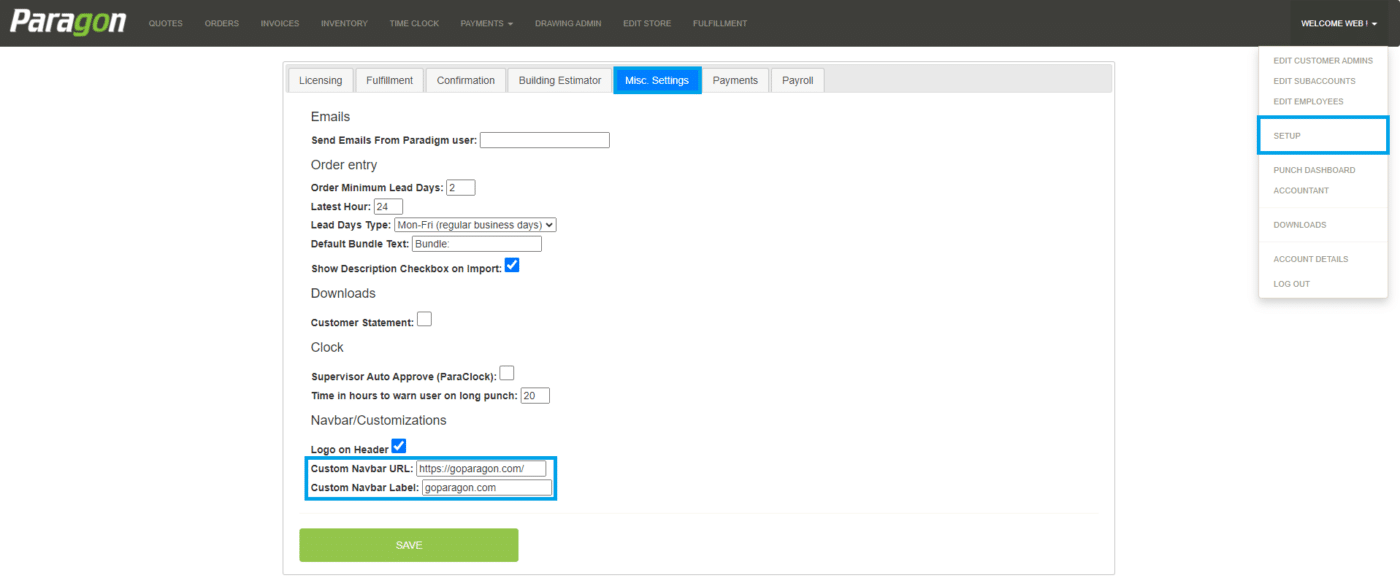
Once it is added, it will appear in the header.

Contents
Categories
- Purchase Order and Vendors (19)
- Production (34)
- Order Entry and Customers (75)
- NEW! (6)
- Job Costing (16)
- Inventory and Pricing (92)
- General (54)
- Fulfillment Pro (29)
- Dispatching (23)
- Administration and Setup (39)
- Add-Ons and Integrations (29)
- Accounting (51)
