Email Templates
Email templates can be found by going to System > Email Templates.
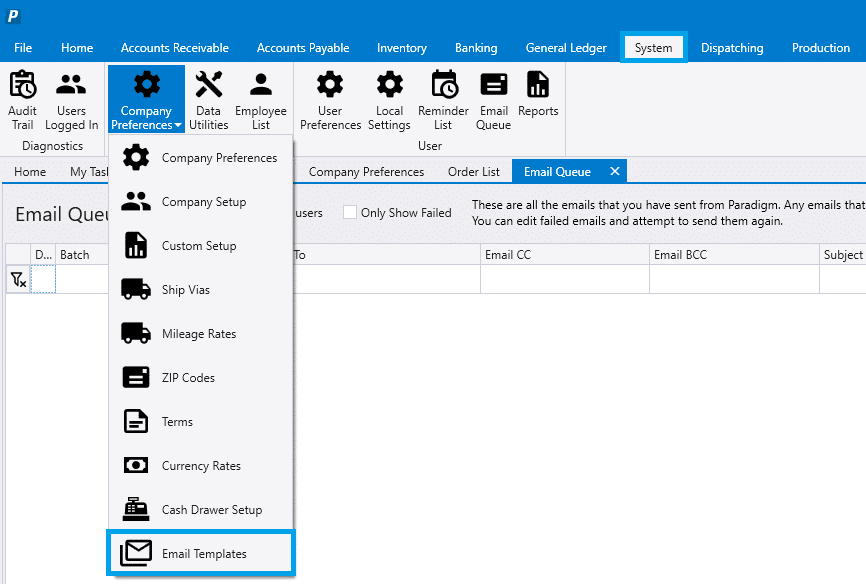
From there, choose a template from the dropdown to edit or click the “Add” button to create a new one.
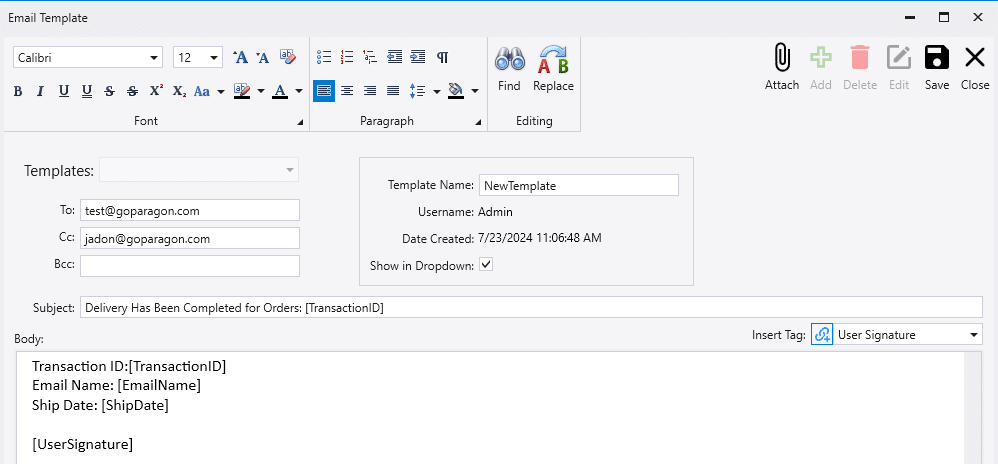
Insert Tag
The insert tag allows for a value to be entered in the email that will change based off of the customer ID, transaction, and etc. To use a tag, select one from the drop down and click the blue link button to insert it into the email. It will be inserted into the email surrounded by brackets e.g. “[TransactionID].
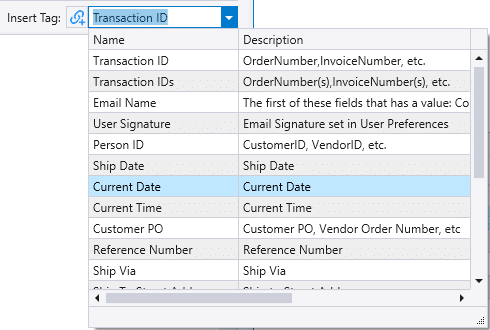
Using an Email Template
When creating an email, a template can be applied by selecting one from the drop down at the top. The “Re-Apply” button can be used to apply the email template again. The “F2” key can be used to open the dropdown, and arrow keys or the digits 1-10 can select a specific template.
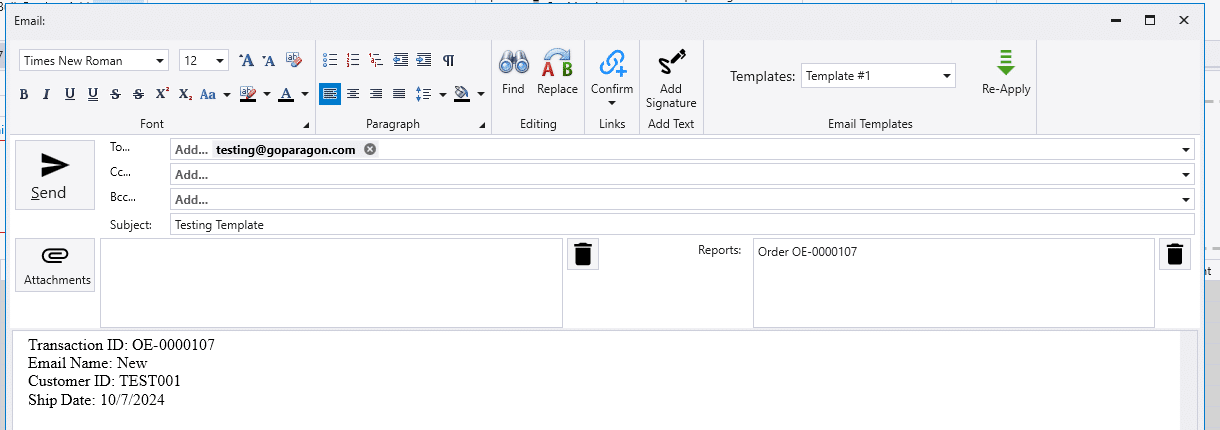
Contents
Categories
- Purchase Order and Vendors (20)
- Production (36)
- Order Entry and Customers (79)
- NEW! (7)
- Job Costing (16)
- Inventory and Pricing (95)
- General (57)
- Fulfillment Pro (30)
- Dispatching (24)
- Administration and Setup (43)
- Add-Ons and Integrations (31)
- Accounting (55)
