- Home
- Order Entry and Customers
- Leads And Opportunities
Leads And Opportunities
This FAQ will go over the lead and opportunities feature in Paradigm ERP.
Enable Leads And Opportunities
Company Preferences
To enable this feature, go to System > Company Preferences > Sales > Opportunities and check “Enable Leads and Opportunities”. Paradigm may need to be closed and reopened for this feature to show after being enabled.
- Customers require opportunities by default – This will default “Require Opportunity” to true on newly created customers.
- Auto generate opportunities – This will auto create an opportunity for new quotes, if the customer requires opportunities, and there are no open opportunities for that customer.
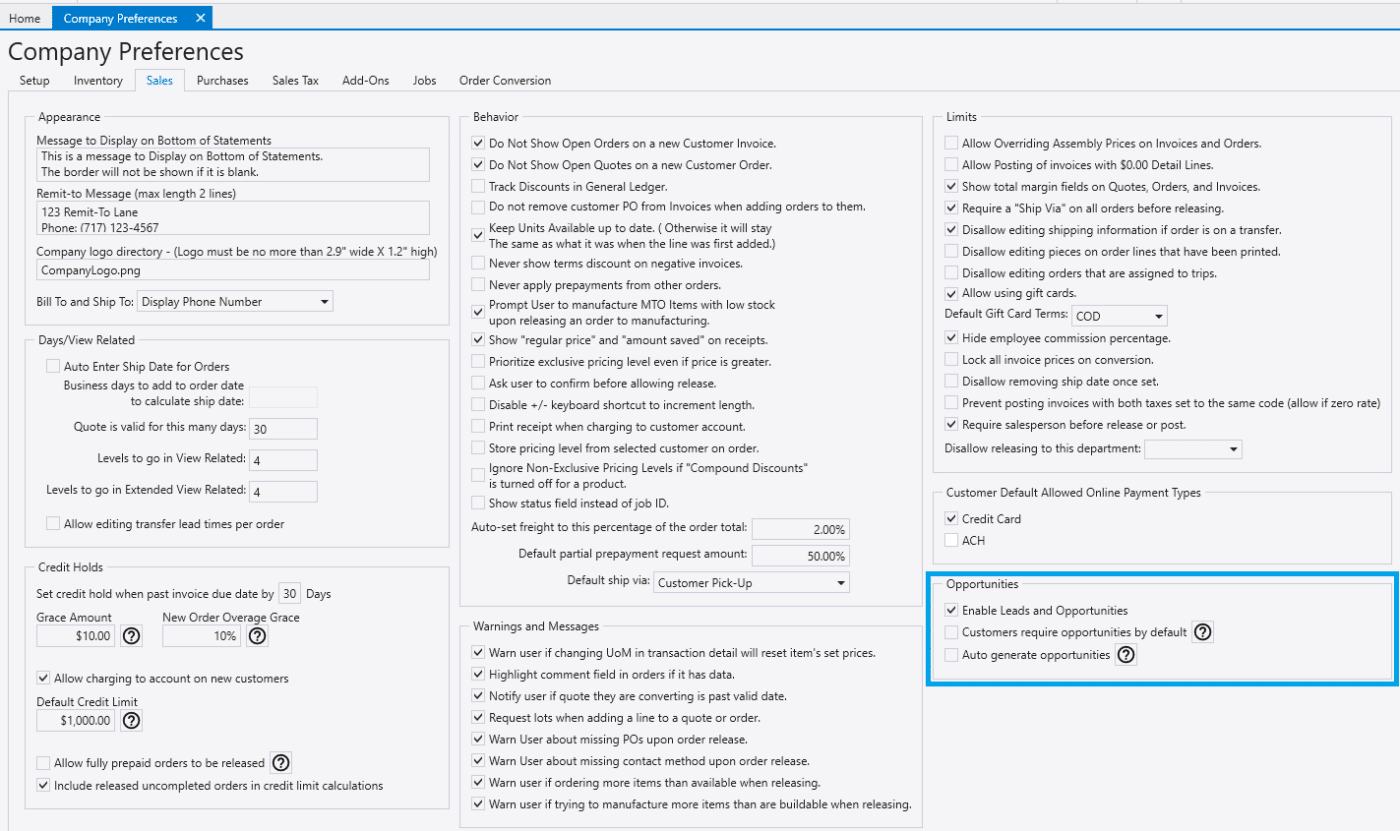
User Security
Another step to enable this feature is to enable permissions for this in user security for each role or user that needs access.
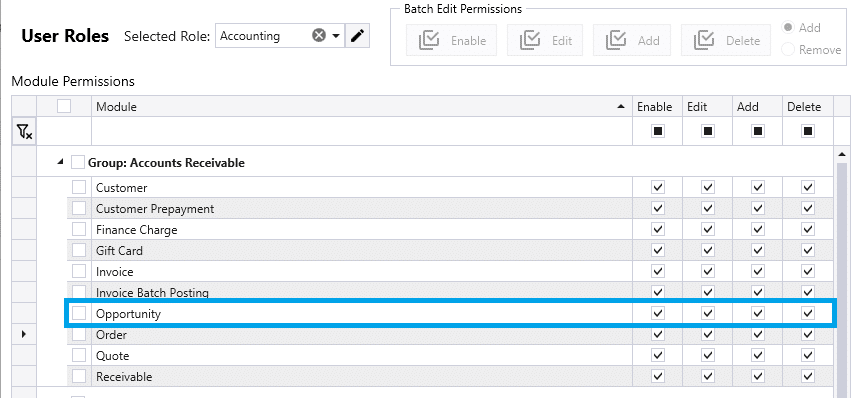
Adding A Lead
To add a lead in Paradigm, go to Accounts Receivable > Customer and click “Add Lead”. Leads can only be used on quotes and estimates. Once a quote for a lead is converted to an order, it will remove the “Lead” flag and become a customer.

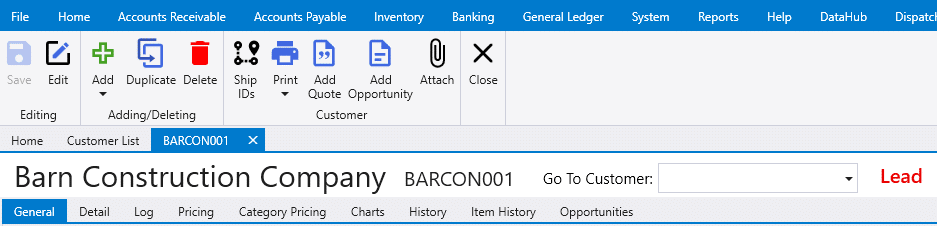
Creating Opportunities
The opportunities list can be found by going to Accounts Receivable > Opportunities.
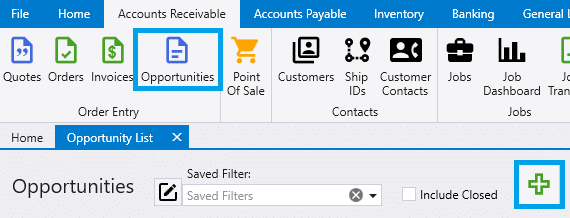
From there enter the opportunity information, select the lead, and choose the stage and category. Click the gear icon beside “Stage” or “Category” to adjust or create new ones. Set the primary quote to the main quote for the lead and the amount field can be set to the estimated sales amount.
Linked transactions and linked tasks will be listed at the bottom of the opportunity screen.
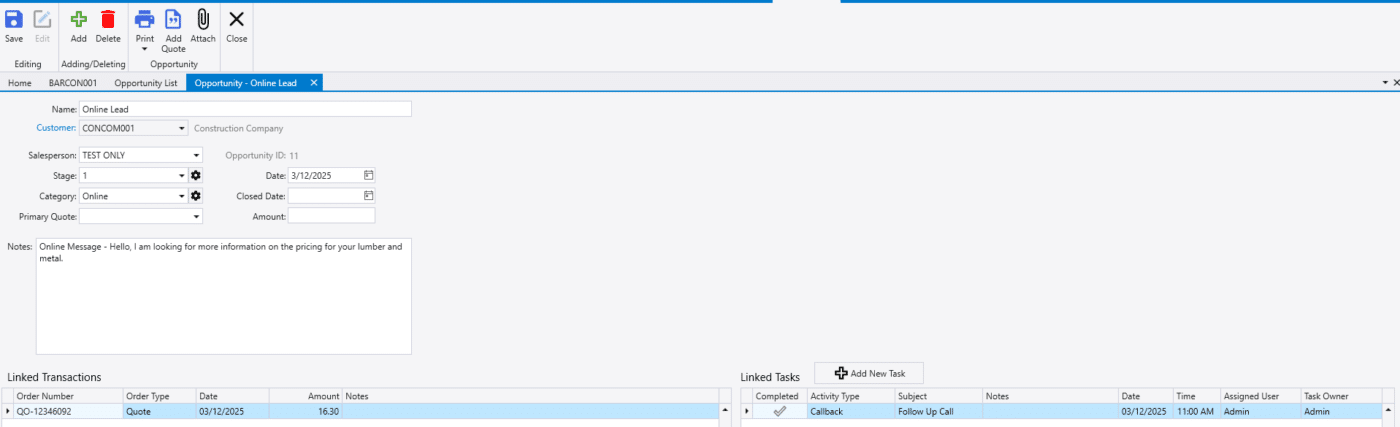
Opportunity Quotes
A quote can be linked to an opportunity on the “General” tab. This will be done automatically if the quote is created from the opportunity. Opportunities can be created from a quote using the plus button.
Once a quote for a lead is converted to an order, it will remove the “Lead” flag and become a customer.

Contents
Categories
- Purchase Order and Vendors (19)
- Production (34)
- Order Entry and Customers (75)
- NEW! (6)
- Job Costing (16)
- Inventory and Pricing (92)
- General (54)
- Fulfillment Pro (29)
- Dispatching (23)
- Administration and Setup (39)
- Add-Ons and Integrations (29)
- Accounting (51)
