- Home
- Order Entry and Customers
- Lot Selection Form On Orders
Lot Selection Form On Orders
Lot selection is only available on lot tracked items. More information on how to set an item to be lot tracked can be found here: Lot-Based Inventory
Lot Selection
- Once an order is open and a lot tracked item has been added, select the folder icon on the line item.
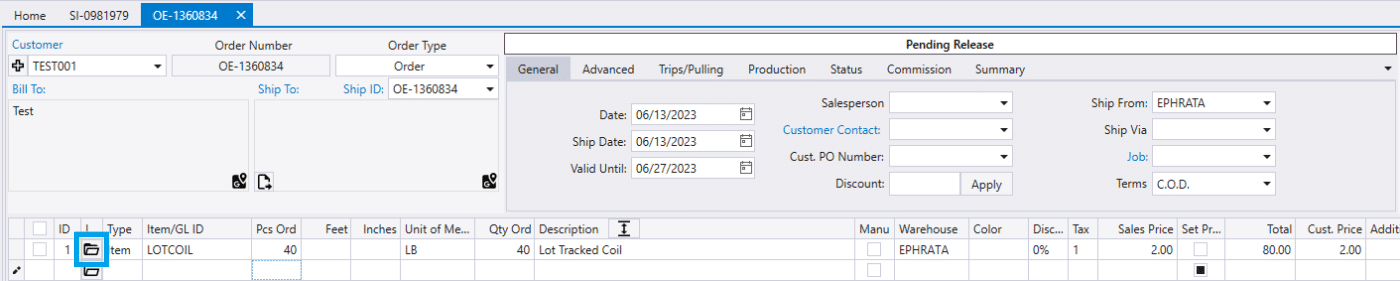
- That will bring up this window below, and from there click on the “Select Lots” button.
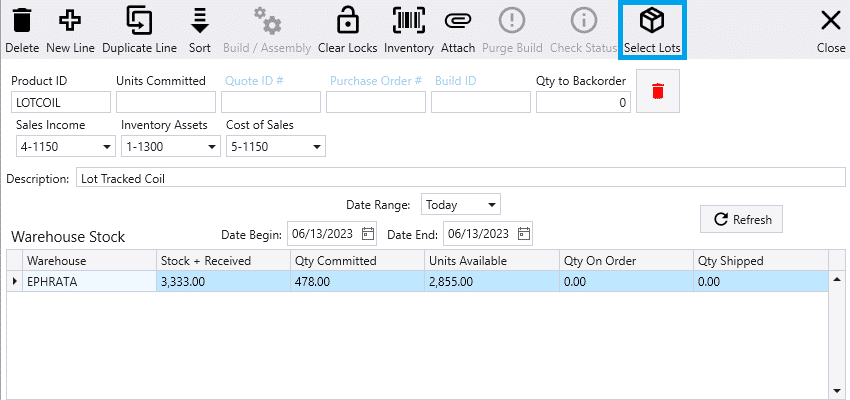
- Here, the lot can be selected and quantity can be entered. The available quantity shown here is calculated by: Received quantity – Used quantity – Quantity on line items. The total quantity entered here will automatically be applied to the order once the “Finish” button is selected. Quantities can also be split between different lots, as shown below.

- Once that is filled out, select “Finish” and the “Pcs Ord” will be set to the selected total quantity. The lot quantity will also show up in the comment column.

Lots With No Quantity Available
- If a lot has no quantity available, it will still appear on the list, but will be greyed out. In order to fix this, items will need to be removed from past orders to allow them to be used on the current order. To find items on past orders, click on the box icon to bring up the list of orders that the item is already committed to.
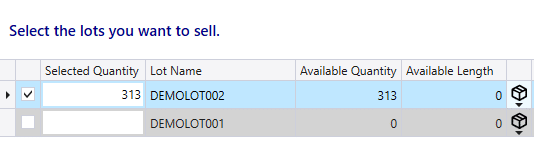
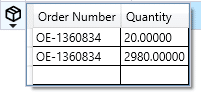
Lot Track Pop up
- There is the option for the lot selection form to pop up whenever a lot tracked item is added to an order. Do note that this pop will not appear if the item is marked to be manufactured.
- To apply this setting, go to System > Company Preferences > Sales
- Then go to the “Warnings and Messages” section and select the box beside “Request lots when adding a line to a quote or order.”

- Once that is set, the lot selection screen will show up every time a lot tracked item is entered into an order.

Contents
Categories
- Purchase Order and Vendors (19)
- Production (34)
- Order Entry and Customers (75)
- NEW! (6)
- Job Costing (16)
- Inventory and Pricing (92)
- General (54)
- Fulfillment Pro (29)
- Dispatching (23)
- Administration and Setup (39)
- Add-Ons and Integrations (29)
- Accounting (51)
