- Home
- Order Entry and Customers
- Template Quotes And Orders
Template Quotes And Orders
This FAQ will go over how to set up quotes and orders as a “Template”.
Creating A Template
To set up a template quote or a template order, go to the advanced tab and click “Lock as Template”.

This will set an edit lock on the order and the header will display “TEMPLATE”. The only action available on a “Template” is to duplicate it.

Unlocking A Template
To unlock a template, click the “Clear Locks” button, check “Edit Lock”, and click “Unlock”.
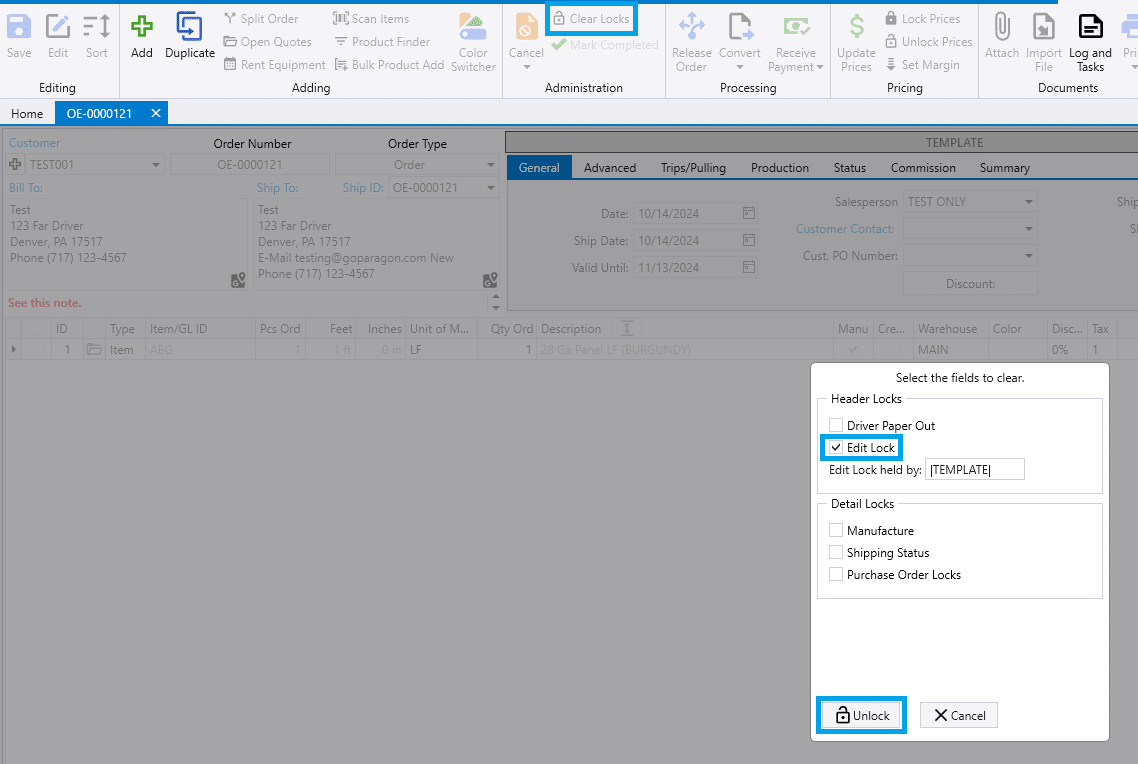
Adding A Transaction From A Template
Transactions can be added from a template when clicking the “Add” drop down on a quote or order and selecting “Add New From Template” or by duplicating a template transaction.
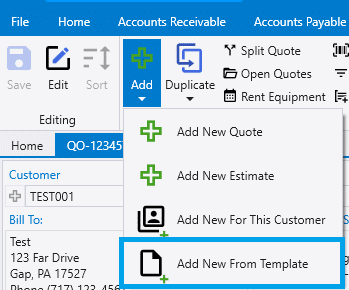
A transaction can then be selected from the list by clicking the green plus button or double clicking the line.
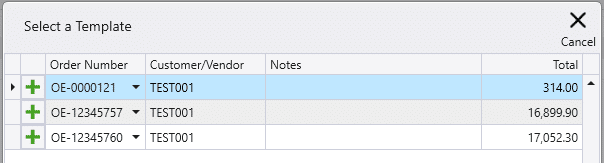
Security Permission
The security permission needed to clear this edit lock is “Allow clearing locks on orders and invoices”.

Contents
Categories
- Purchase Order and Vendors (19)
- Production (34)
- Order Entry and Customers (75)
- NEW! (6)
- Job Costing (16)
- Inventory and Pricing (92)
- General (54)
- Fulfillment Pro (29)
- Dispatching (23)
- Administration and Setup (39)
- Add-Ons and Integrations (29)
- Accounting (51)
