- Home
- Inventory and Pricing
- How should Inventory Price Levels be set up and how do they work?
How should Inventory Price Levels be set up and how do they work?
Price Levels
For each inventory item, you can add multiple pricing levels with discounts or markups for that product. Each of these levels can be added multiple times for different quantity ranges and units of measure. A price level can either be exclusive or nonexclusive.
Nonexclusive Price Levels
Nonexclusive price levels are available for every customer, regardless of that customer’s pricing method. These are normally used to create quantity price breaks, where anybody who buys a certain amount of that product will get a discount. If a price level is marked as nonexclusive, the level column will be disabled, since changing the level won’t have any effect.
Exclusive Price Levels
Exclusive price levels only apply to customers that have that particular price level assigned to them.
Exclusive Price Level Example
In the example given below, the sales price is $55. Every customer will get a 2% discount regardless of their setup, customers with a price level ’02’ will get a 10% discount if they buy less than five, and 12% if they buy up to one hundred, customers with a price level of ’06’ will have a 16% markup applied to the sales price, and customers with price level ’08’ will have the price as two dollars above cost.
Note that any one of ninety-nine price levels could be in this item any number of times, depending on the complexity of pricing that is required.

Naming Price Levels
Naming price levels can be done by going to System > Company Preference > Pricing Level Names
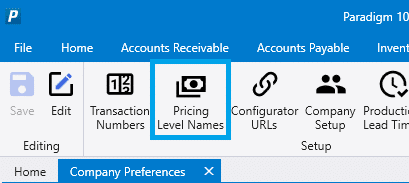
From here, the level and new name can be entered.
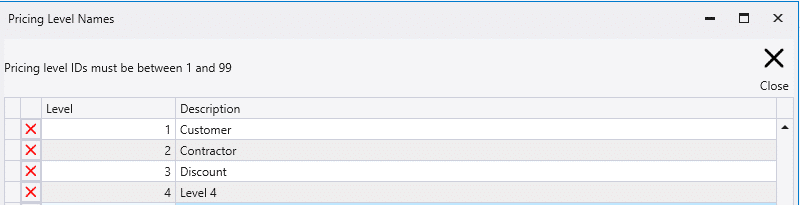
Contents
Categories
- Purchase Order and Vendors (20)
- Production (36)
- Order Entry and Customers (78)
- NEW! (10)
- Job Costing (16)
- Inventory and Pricing (95)
- General (57)
- Fulfillment Pro (30)
- Dispatching (23)
- Administration and Setup (43)
- Add-Ons and Integrations (30)
- Accounting (55)
