- Home
- Accounting
- 1099 Processing
1099 Processing
This FAQ goes over how to use the 1099 processing tool.
- To get to 1099 processing, go to Accounts Payable > Vendor 1099

- The following pop up will then appear: Paradigm Accounting does NOT calculate Boxes 7, 11, 15, or 17. You will need to verify and/or make adjustments to some of the boxes on the 1099 form.
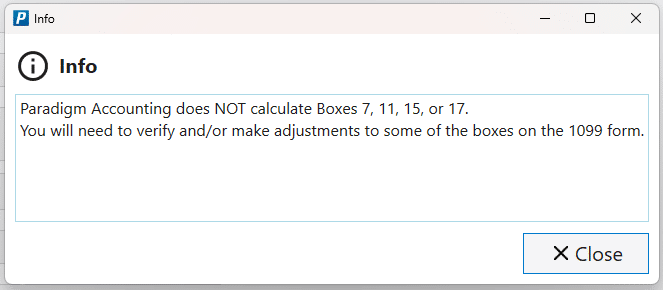
Creating 1099 Forms
- To create the 1099 Forms, select the desired year and click the “Process” button.
- Then select the vendor from the Vendor ID drop down and all the 1099 information for that vendor will appear.
The first tab shows the 1099-MISC form, which is used in the reporting of payments that are not subject to self-employment tax – things like rents and prizes.
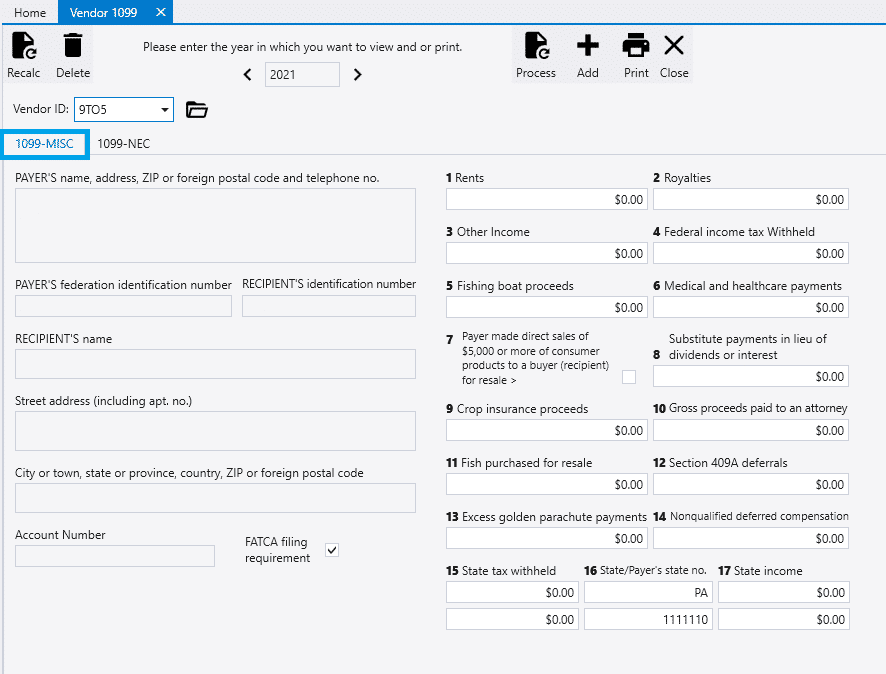
On the other tab is 1099-NEC, which is used for reporting non-employee compensation that is most likely subject to self-employment tax.
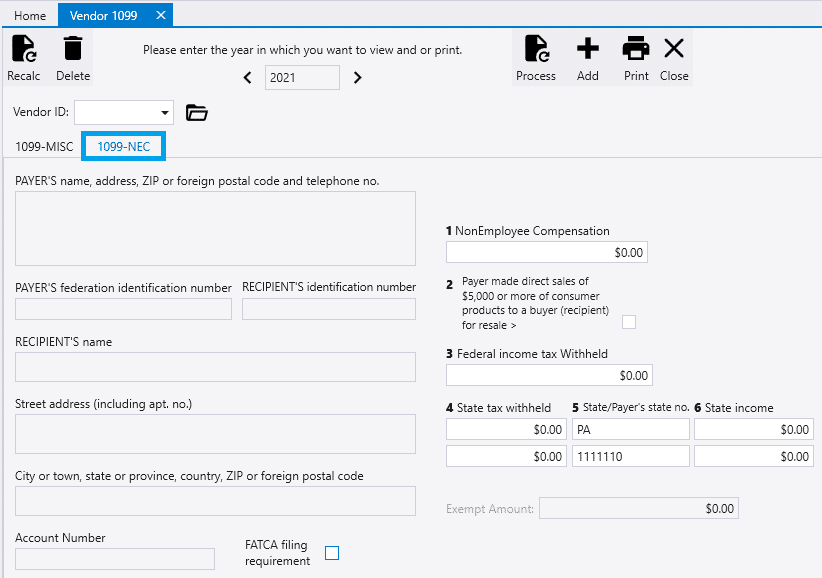
1099 Processing Options
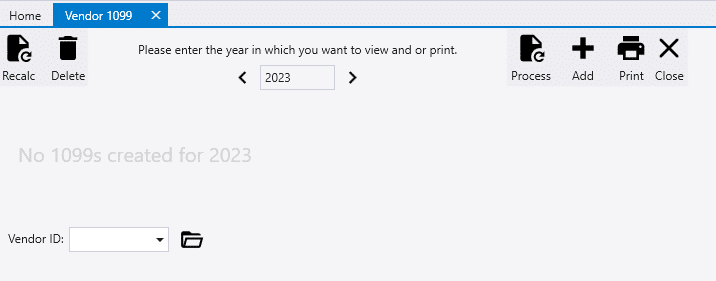
- Recalc – Recalculate 1099s for a given year.
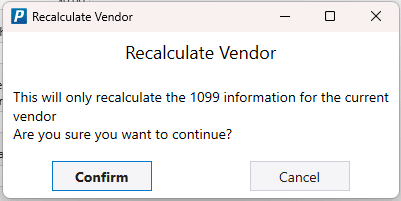
- Delete – Deletes the selected 1099 record.
- Process – Create the 1099s for the selected year.
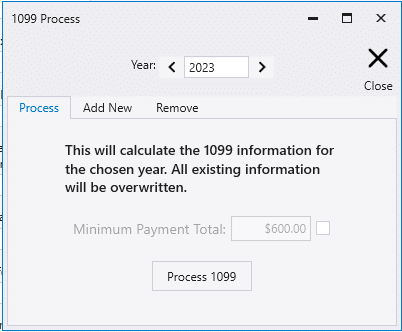
- Add – Set a Vendor as a 1099 Vendor and assign the default 1099 box selected. The selected box is also applied to that vendor’s transactions from the year.
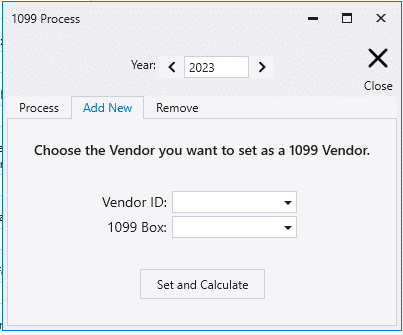
- From here the remove tab can reached, where vendors can be removed from the 1099 records.
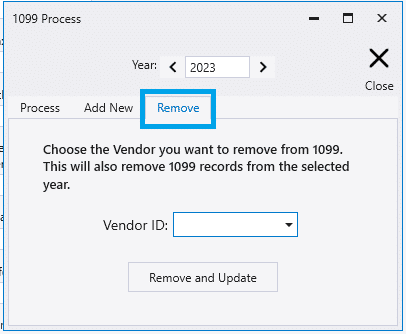
- Print – Print or view the selected 1099 form.
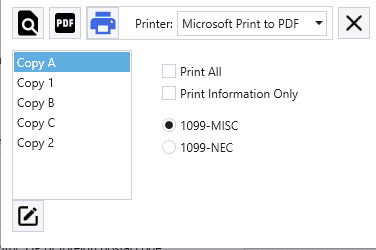
- Close – Closes the 1099 module
Contents
Categories
- Purchase Order and Vendors (20)
- Production (36)
- Order Entry and Customers (79)
- NEW! (7)
- Job Costing (16)
- Inventory and Pricing (95)
- General (57)
- Fulfillment Pro (30)
- Dispatching (24)
- Administration and Setup (43)
- Add-Ons and Integrations (31)
- Accounting (55)
