- Home
- Inventory and Pricing
- Excel Imports On Physical Count Worksheets
Excel Imports On Physical Count Worksheets
This FAQ will go over how to import items and counts onto physical count worksheets.
To add items using an excel sheet, set up the sheet like the examples below. The excel sheet must be set up without headers, with the product ID in the first column, and the count in the second column. The entered count should be in terms of the item’s base unit of measure (for example, if you track inventory of screws by bag, then the count should be in terms of bags, not eaches).
Products Without Counts
For products that do not have counts yet, add the product IDs in the first column and a zero in the second column.
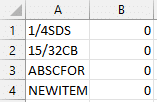
Products With Counts
To import products that have counts, add the product IDs in the first column and the count in the second column. If the items on the sheet were already imported with zero counts, importing them again with a count will enter a new record for it on the sheet. It is recommended to delete the worksheet with zero counts and import the counts on a new one.
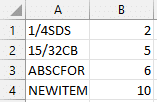
Importing
Once the sheet is ready, go to the worksheet and click the “Import” button at the top. Then choose the file to import and it will be added to the sheet in Paradigm.
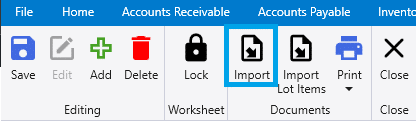
Contents
Categories
- Purchase Order and Vendors (19)
- Production (34)
- Order Entry and Customers (75)
- NEW! (6)
- Job Costing (16)
- Inventory and Pricing (92)
- General (54)
- Fulfillment Pro (29)
- Dispatching (23)
- Administration and Setup (39)
- Add-Ons and Integrations (29)
- Accounting (51)
