- Home
- Inventory and Pricing
- Inventory Component Substitution
Inventory Component Substitution
Setting up Inventory Component Substitution
To set up an alternative that can be used in place of another component, open and edit the component that is going to be replaced. Next navigate to the “Alternative” tab. There are two sections on this tab, one is for item aliases and the other is for substitutions.
In the substitutions section, click the gear icon at the top.
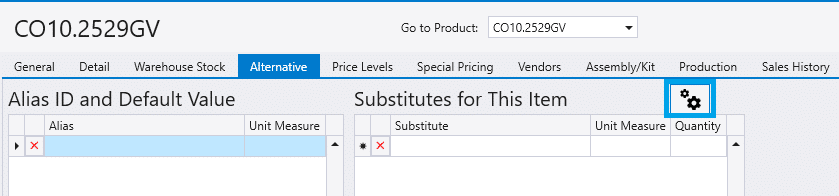
This will open a form that will calculate the quantity of the new component that is used per unit of measure of the old component.
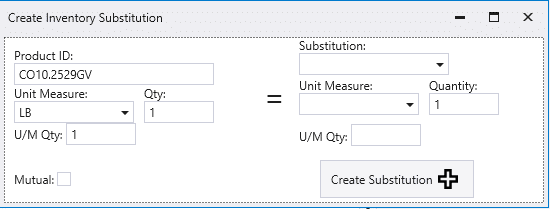
From this form, start by selecting or entering the product being used for the substitution.

Next, select a unit of measure and enter a quantity for the substitute component that it will take to replace the quantity of the original component.
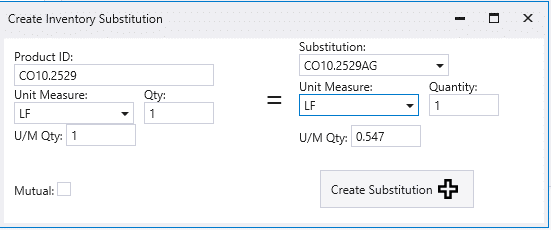
In this case one linear foot of the substitute coil is being used to replace one linear foot of the original coil.
Note: Selecting ‘Mutual’, will add the component which you are currently adding a substitute to, as a substitute for the component which is currently being added as a substitute.
Next, click “Create Substitution” and the substitute component will be added to the substitute list.
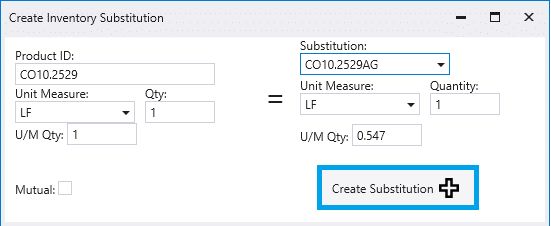
Now the substituted component will appear in any lists where substitution is available for the original component.
Substitution Formula
The formula for calculating substitutions is: SubstitutionQuantity / (OriginalItemQuantity * OriginalItemUnitMeasureQty)
In the example below it would be: 2 / (10 * 1) = 0.2
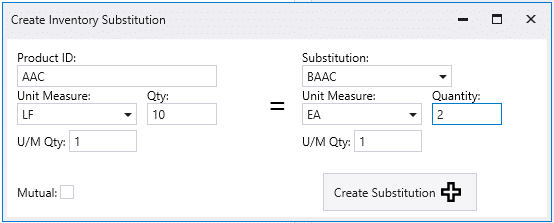
Using Component Substitution
Where can I use inventory substitution?
Inventory Quick Build
To use inventory substitution while using the Quick Build feature, click “Edit Build”
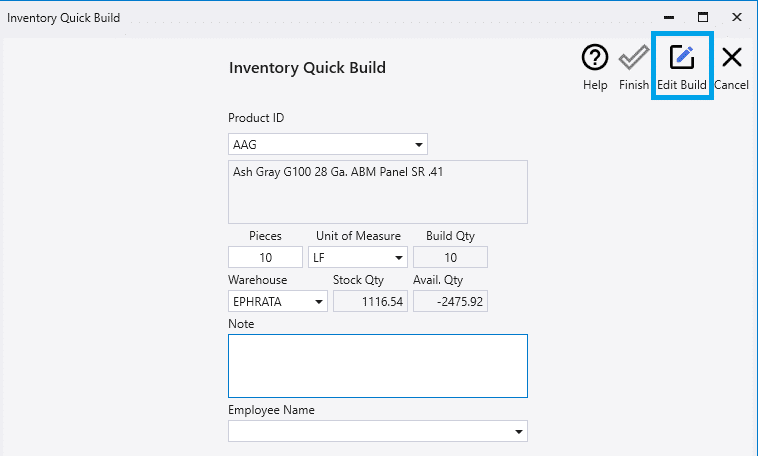
The form will then expand and show a list of the components used in the build.
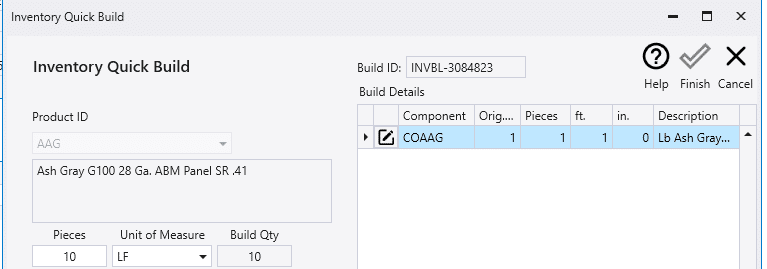
Click on the pencil beside the component for which a substitution is being made. The component substituted here cannot be the same as the same product as the finished good.
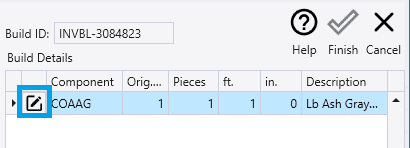
Using the Substitution Tool
From the item details list, click the pencil icon beside the component to be substituted. Then select another component that has been set up for substitution for the original component. The substitute quantity that is brought in can be edited if it needs to be.
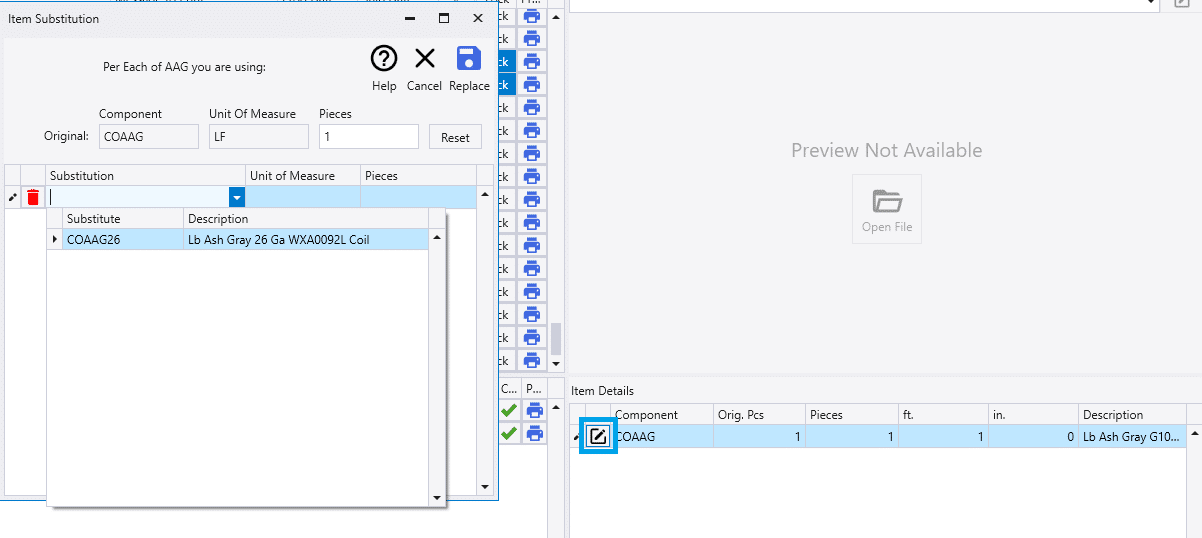
Then click replace and the new component will be added in place of the original.
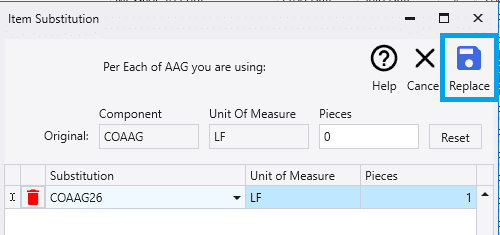
Contents
Categories
- Purchase Order and Vendors (19)
- Production (34)
- Order Entry and Customers (75)
- NEW! (6)
- Job Costing (16)
- Inventory and Pricing (92)
- General (54)
- Fulfillment Pro (29)
- Dispatching (23)
- Administration and Setup (39)
- Add-Ons and Integrations (29)
- Accounting (51)
