- Home
- Inventory and Pricing
- Promotions
Promotions
How do I create sales or promotions in Paradigm?
Promotions can be accessed by going to Inventory > Promotions. Then click the green plus to create a new one. This feature is used for creating sales for multiple items at once.
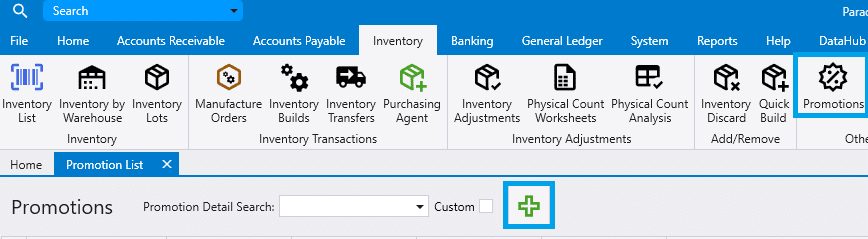
After creating a new promotion, specify the begin and end date for that sale, as well as the warehouse for which you want the sale to apply (Leaving the warehouse blank will apply the sale to all warehouses). Optionally, you can specify an editing deadline as well. Changes will still be permitted after this date, but warnings will appear so that accidental edits will be prevented.
Items can then be added to the promotion individually, or entire categories/subcategories can be entered at once by using the ‘Bulk Add’ section at the top of the form. After adding the items to be put on sale, enter either a discount percent or the exact special price for each item to set the special price.

- Selecting a group of items and right clicking on them will allow for changes to be made to those highlighted items.

There are several useful features to note about this form:
- If the begin/end date or warehouse is different on an item than it is on the header, it will show up in red text.
- The dropdown for Warehouse will show the units in stock for each warehouse.
- The information in the promotion can also be found in the inventory item’s special pricing tab. See Inventory Special Pricing.

Categories
- Purchase Order and Vendors (19)
- Production (34)
- Order Entry and Customers (75)
- NEW! (6)
- Job Costing (16)
- Inventory and Pricing (92)
- General (54)
- Fulfillment Pro (29)
- Dispatching (23)
- Administration and Setup (39)
- Add-Ons and Integrations (29)
- Accounting (51)
