- Home
- Inventory and Pricing
- Inventory Quick Build
Inventory Quick Build
This FAQ will go over how to use Quick Build in Paradigm. The Inventory Quick Build feature allows a user to create a build for an item that was manufactured using scrap components that were leftovers from other builds in order to keep inventory quantities up to date.
This feature can be accessed by going to Inventory > Quick Build

It can also be found by going to Production > Quick Build

Creating Quick Builds
To create a quick build, enter the product ID of the product that is being being manufactured, or search for a product by clicking the search button next to the ID field. After searching, double clicking on an item will insert the ID into the Quick Build form.
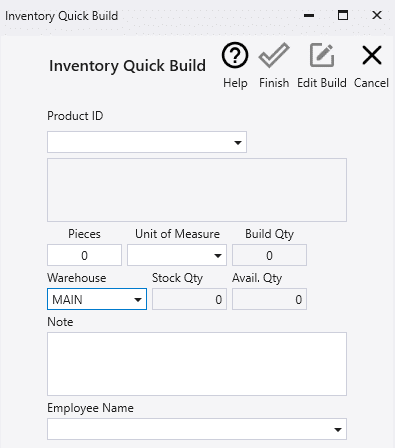
Next enter the number of pieces of the product that is being built. If the product that is being built is an item that is being sold by the linear foot, enter the number of feet of that product rather than the pieces being made.
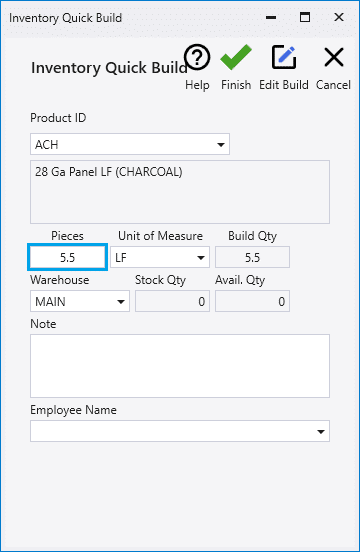
Components of a Quick Build can be viewed or substituted by clicking the “Edit Build” button. By default, the warehouse that is selected will be the one that is tied to the Paradigm username that is currently in use. If it is wrong, however, select the right warehouse from the dropdown.
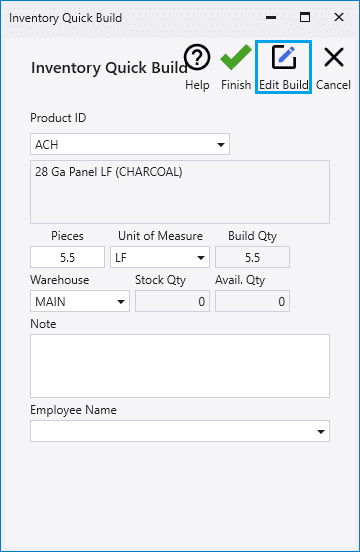
Enter a note about why the item is being built and select an employee name from the employee dropdown.
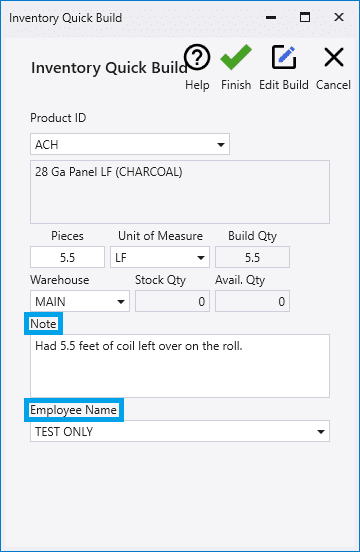
Clicking “Finish” will post the build and adjust inventory quantities.
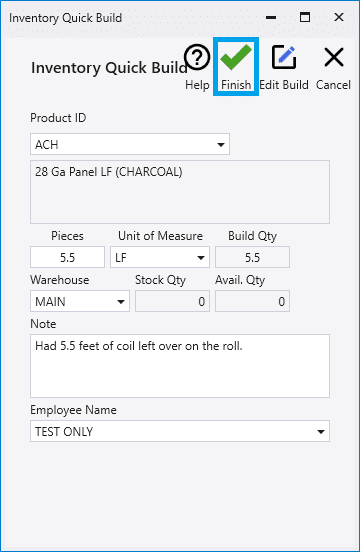
Contents
Categories
- Purchase Order and Vendors (19)
- Production (34)
- Order Entry and Customers (75)
- NEW! (6)
- Job Costing (16)
- Inventory and Pricing (92)
- General (54)
- Fulfillment Pro (29)
- Dispatching (23)
- Administration and Setup (39)
- Add-Ons and Integrations (29)
- Accounting (51)
