- Home
- Purchase Order and Vendors
- Pay Bills Multi-Vendor
Pay Bills Multi-Vendor
This FAQ will go over the Pay Bills Multi-Vendor screen in Paradigm.
Pay Bills Multi-Vendor
The Pay Bills Multi-Vendor screen can be found by going to Accounts Payable > Pay Bills Multi-Vendor
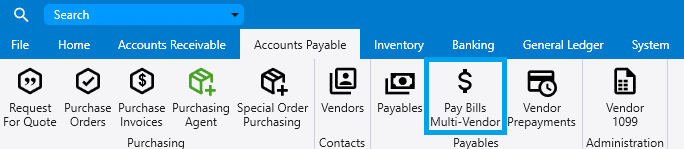
From there, bills can be selected and then checks can be printed by selecting a check number and clicking “Post and Print Checks” [1]. This will create payables for each of the selected bills.
When using the same check on all payments, the checkbox highlighted below should be checked [2].

If paying with ACH, see this FAQ for instructions when paying via ACH: ACH Payments To Vendors and this FAQ for instructions on setting the preferred vendor payment method: Vendor Preferred Payment Methods.
Right Click Options
Right clicking a bill will show the following options:
- Open Vendor – Opens the vendor.
- Open Purchase Invoice – Opens the transaction.
- View Other Payments – View other payments for that invoice.
- Apply Terms Discount – If the transaction has a terms discount, this button can be used to apply or remove the terms discount.
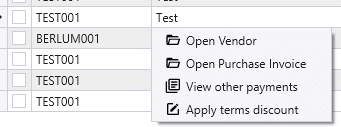
Filtering And Selection

Selection
- Select All – Select all lines.
- Select All Due Dates – Selects bills that are due.
- Clear All – Clears all selected lines.
Filtering
- Date To Search – Date to search in the date range. The options are: Date, Due Date, and Discount Date.
- Date Range – Date range to search.
- Payment Method – Vendors with the same preferred payment method will be shown.
- Clear Filtering – Clears all filtering.
Contents
Categories
- Purchase Order and Vendors (20)
- Production (36)
- Order Entry and Customers (79)
- NEW! (7)
- Job Costing (16)
- Inventory and Pricing (95)
- General (57)
- Fulfillment Pro (30)
- Dispatching (24)
- Administration and Setup (43)
- Add-Ons and Integrations (31)
- Accounting (55)
