- Home
- Add-Ons and Integrations
- Paradigm Mobile: Customer List
Paradigm Mobile: Customer List
This FAQ will go over the Customer List feature in Paradigm Mobile. More information on the app can be found here: Paradigm Mobile: Overview
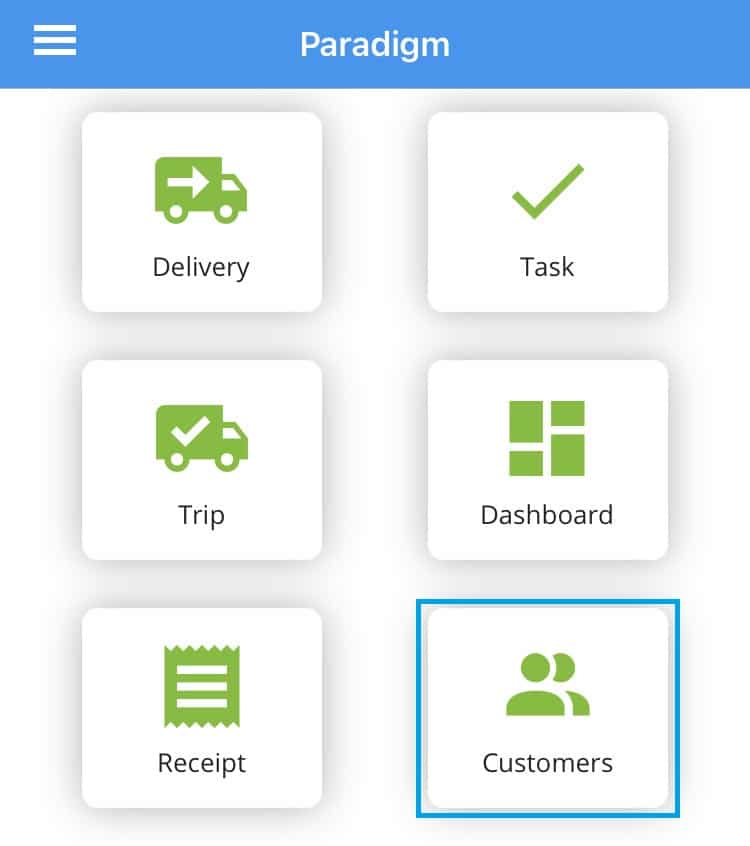
This will show the list of customers. Use the search bar to look for a specific customer.
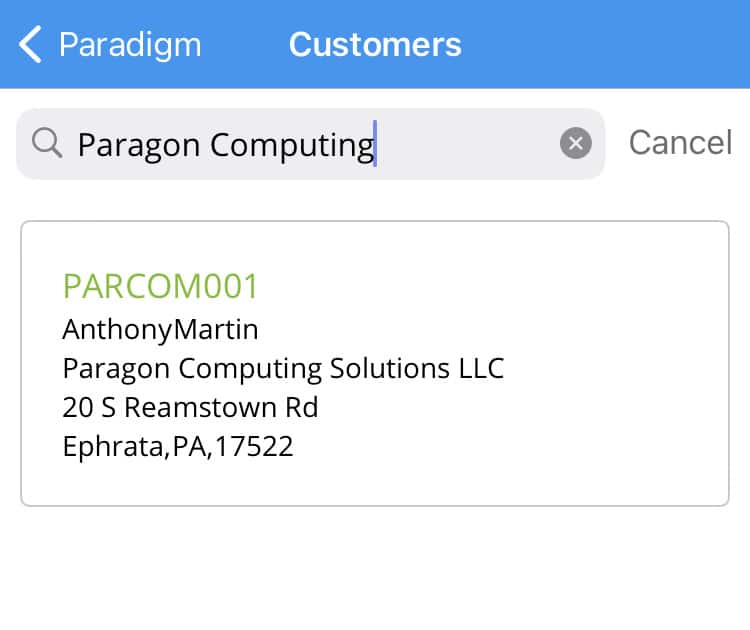
Tapping on a customer will display the rest of their information.
Info
The info screen displays the bill to addresses, notes, and contact methods.
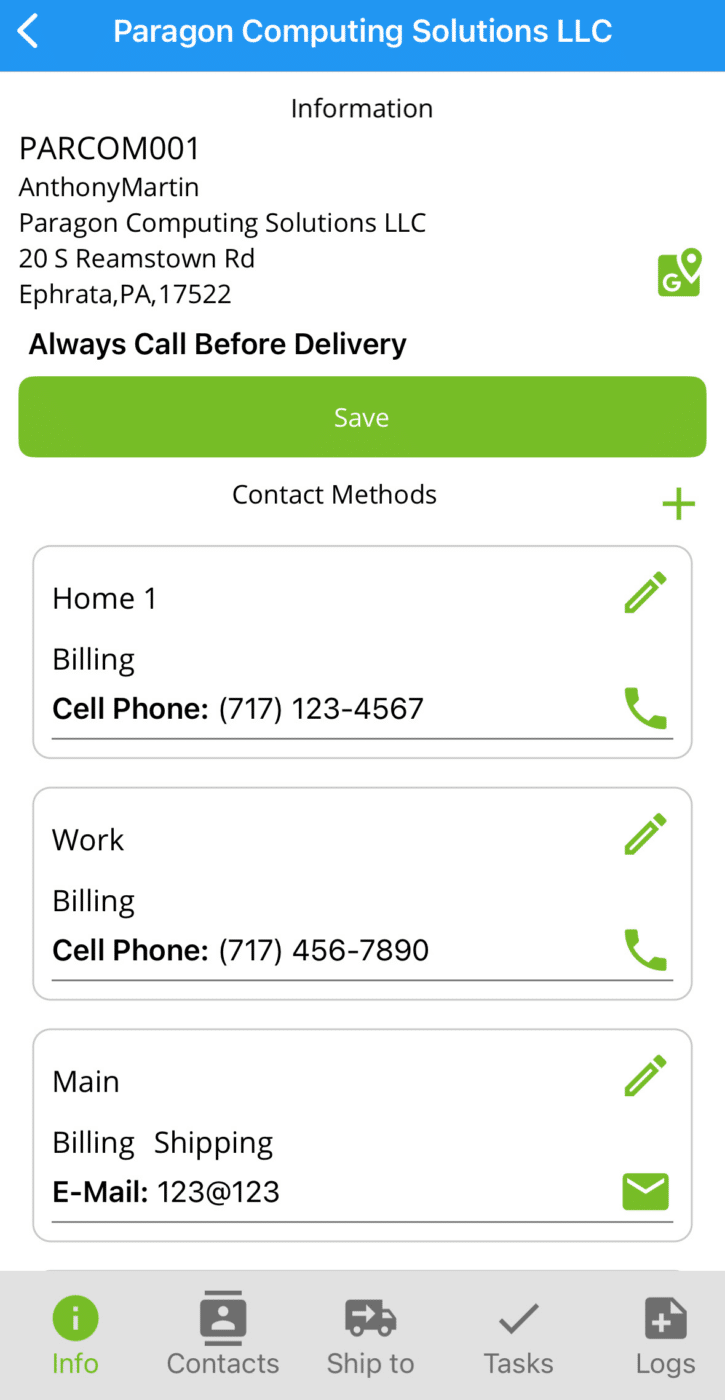
Contacts
The contacts screen displays the saved contacts for the customer.
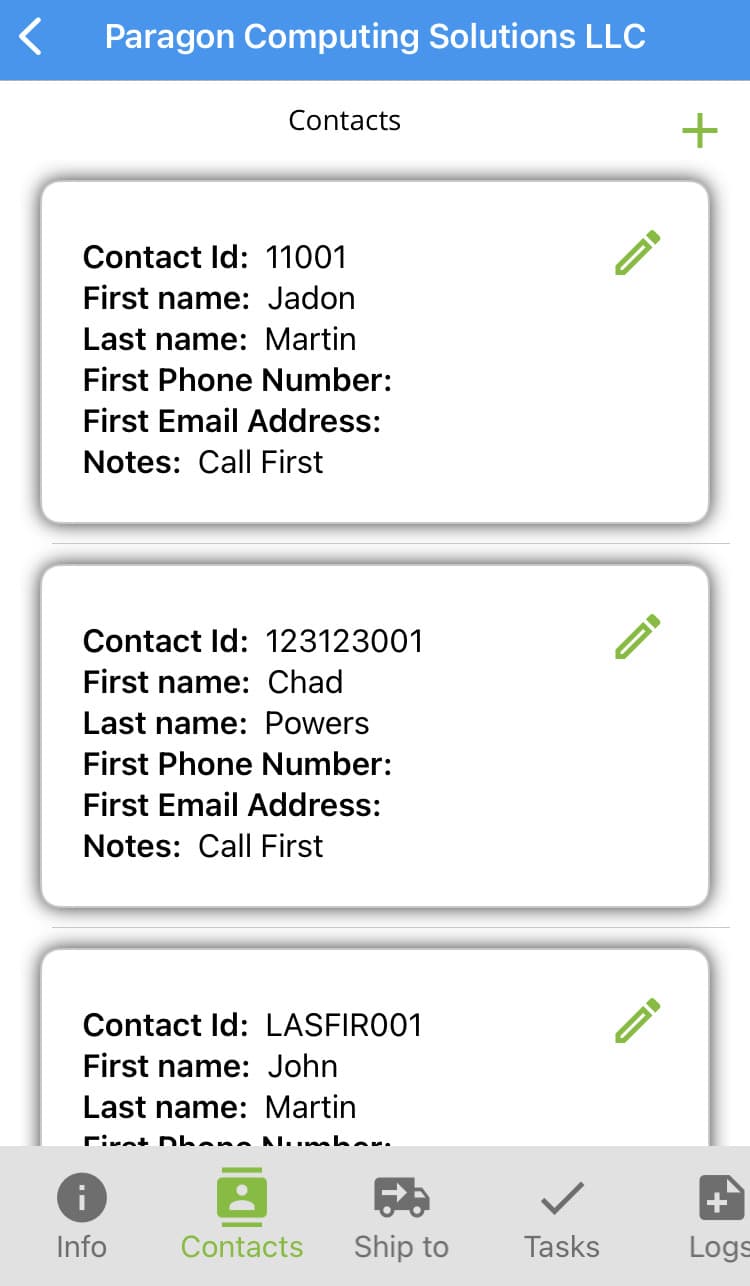
Ship To
The ship to screen will display the saved ship IDs for the customer.
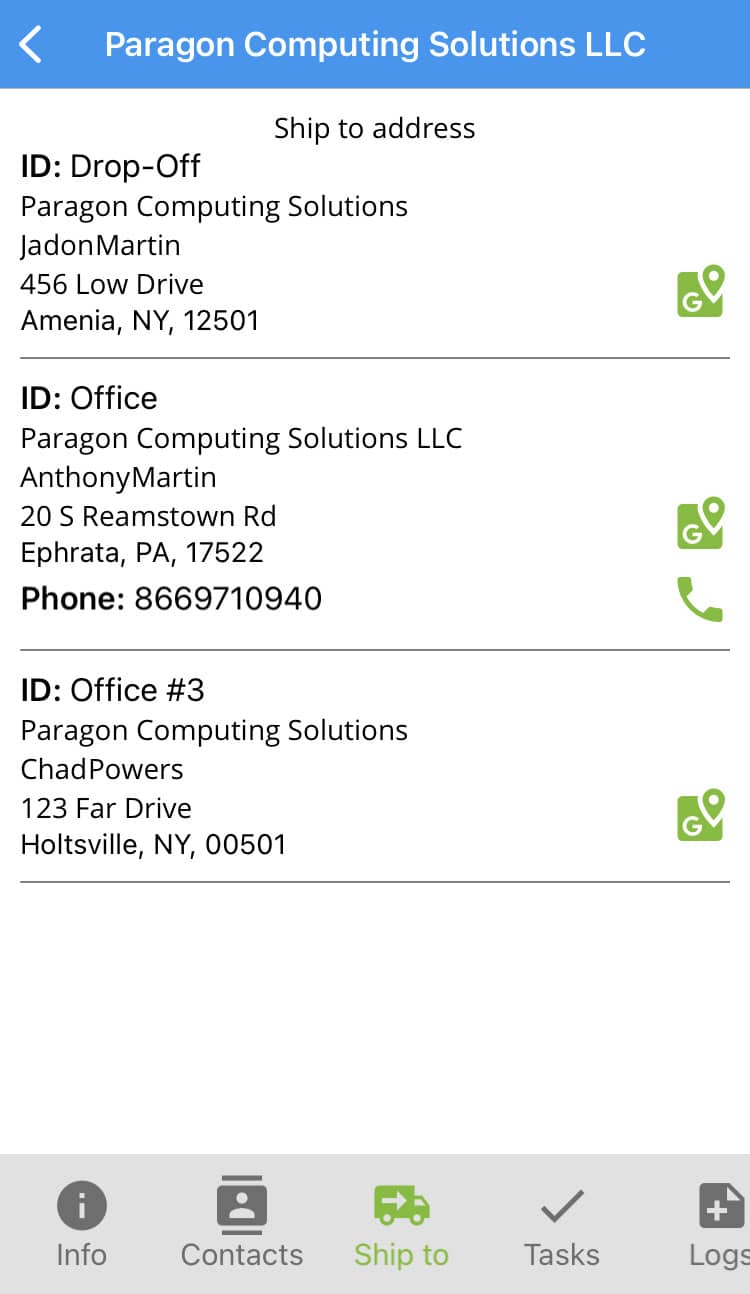
Tasks
Displays the tasks created for the customer.
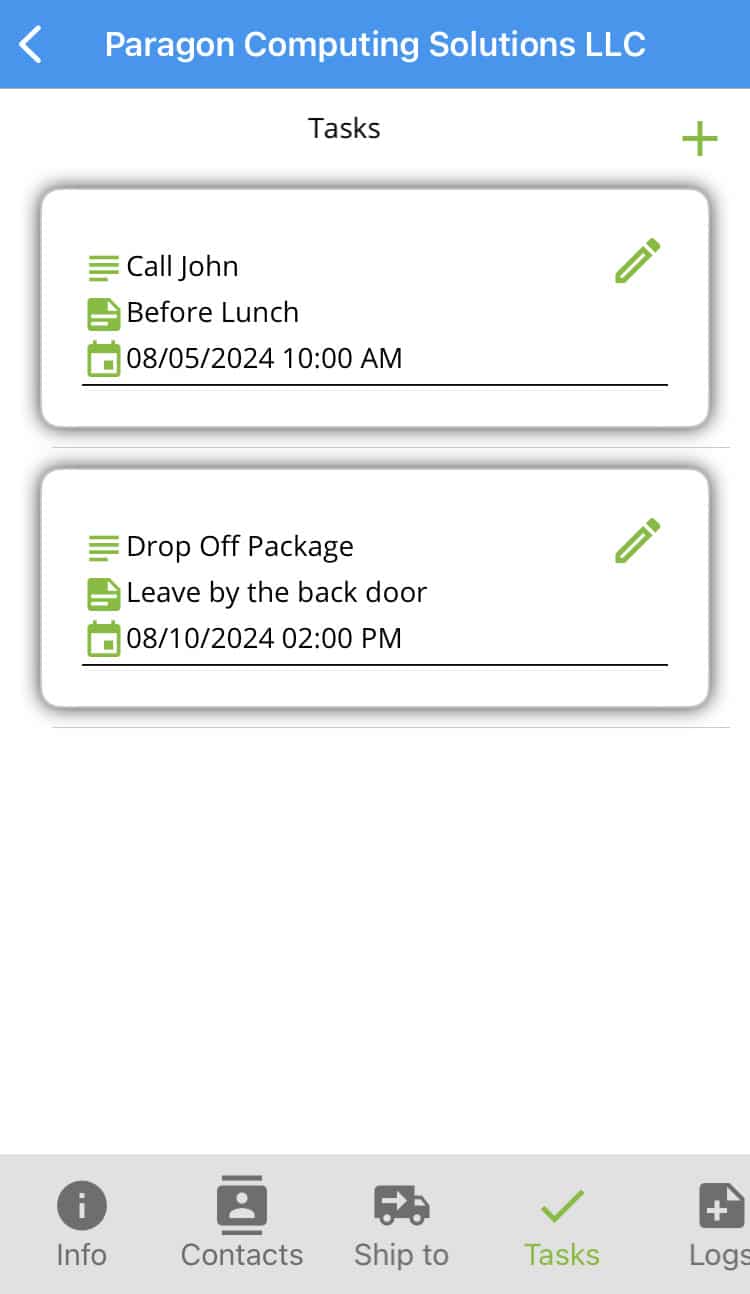
Logs
Displays the logs created for the customer.
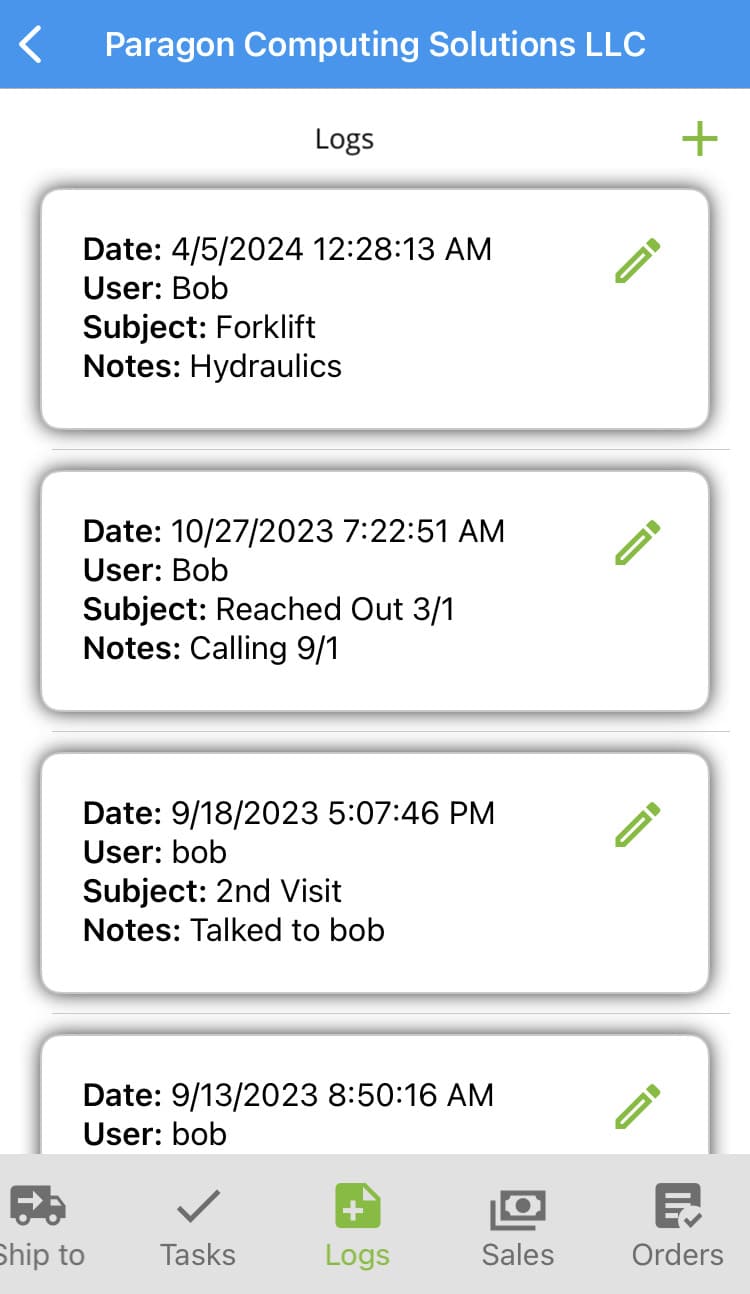
Sales
Displays the customers total sales, based on the past days selected.
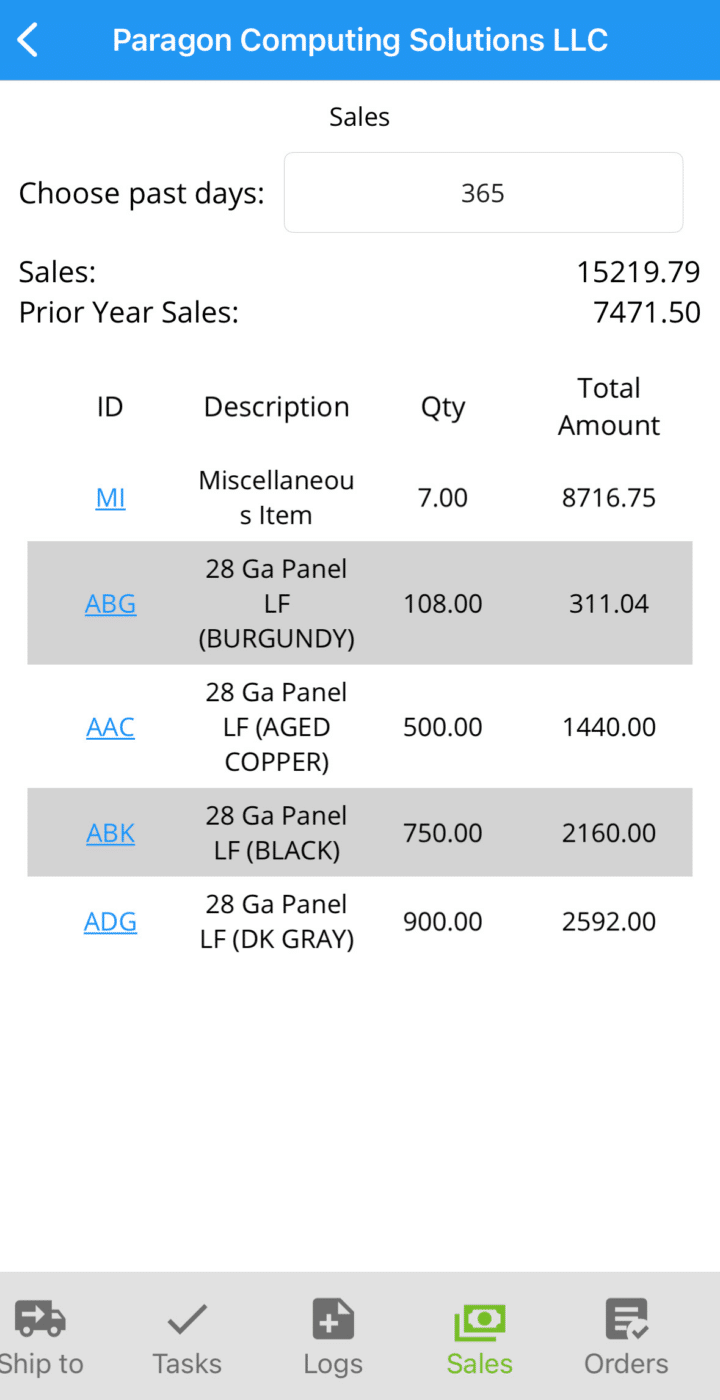
Payments
Displays the customer’s payments within the given date range, as well as their current balance.
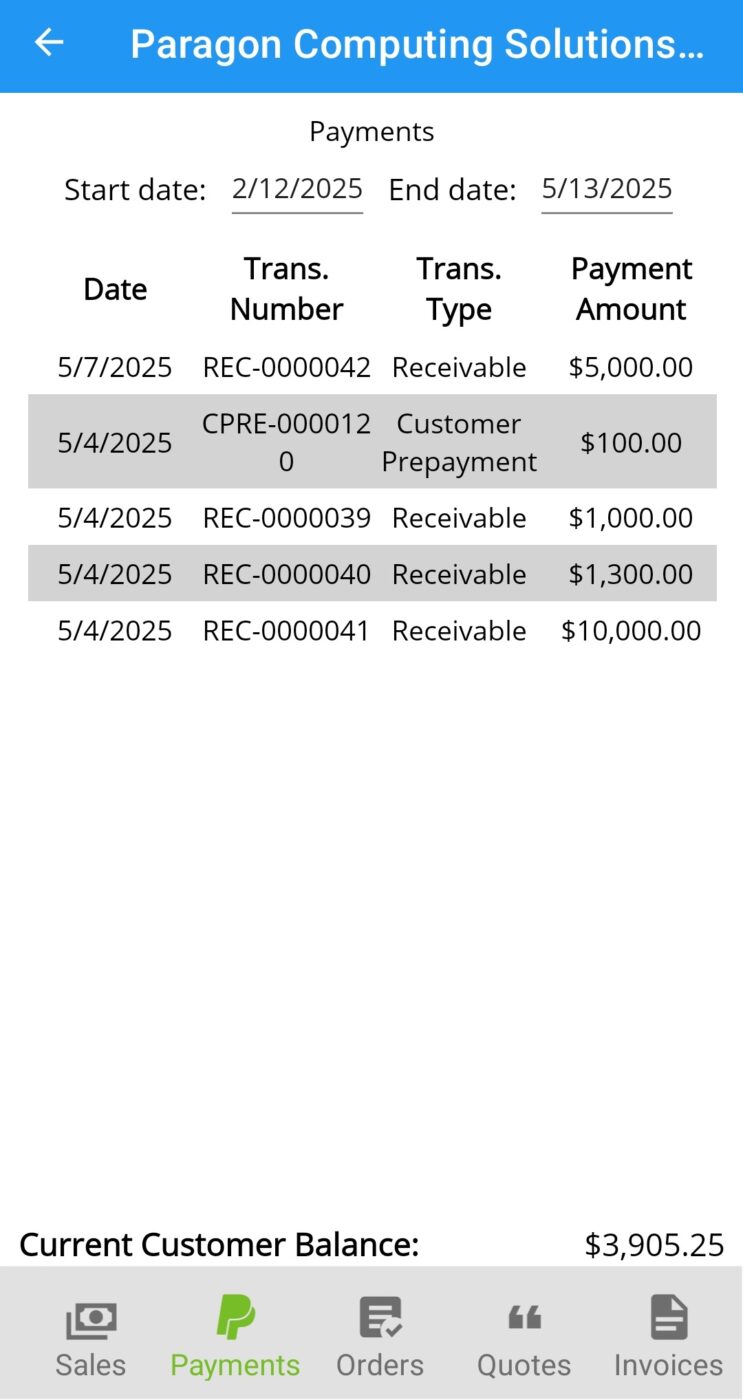
Orders
Displays the customer’s orders between the chosen dates. Tapping on an order will display the details.
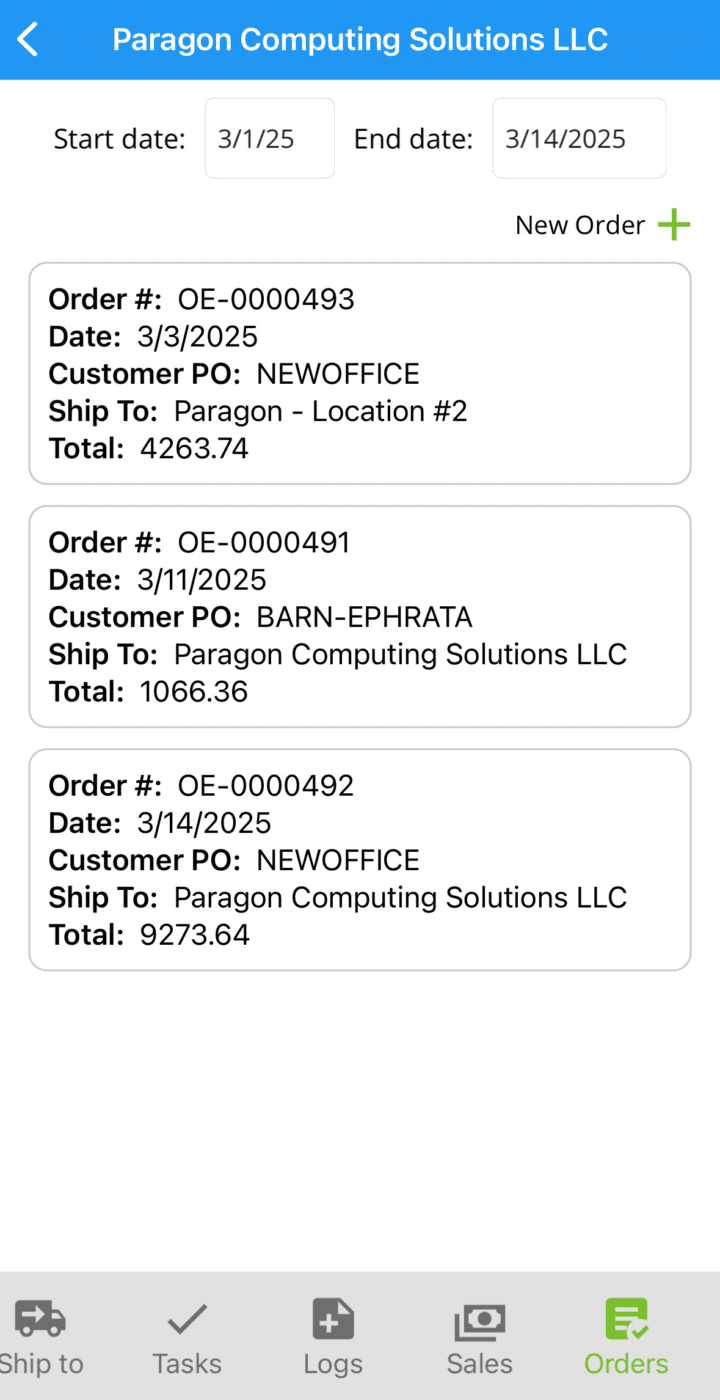
Create Orders
Tap “New Order” to create a new order.
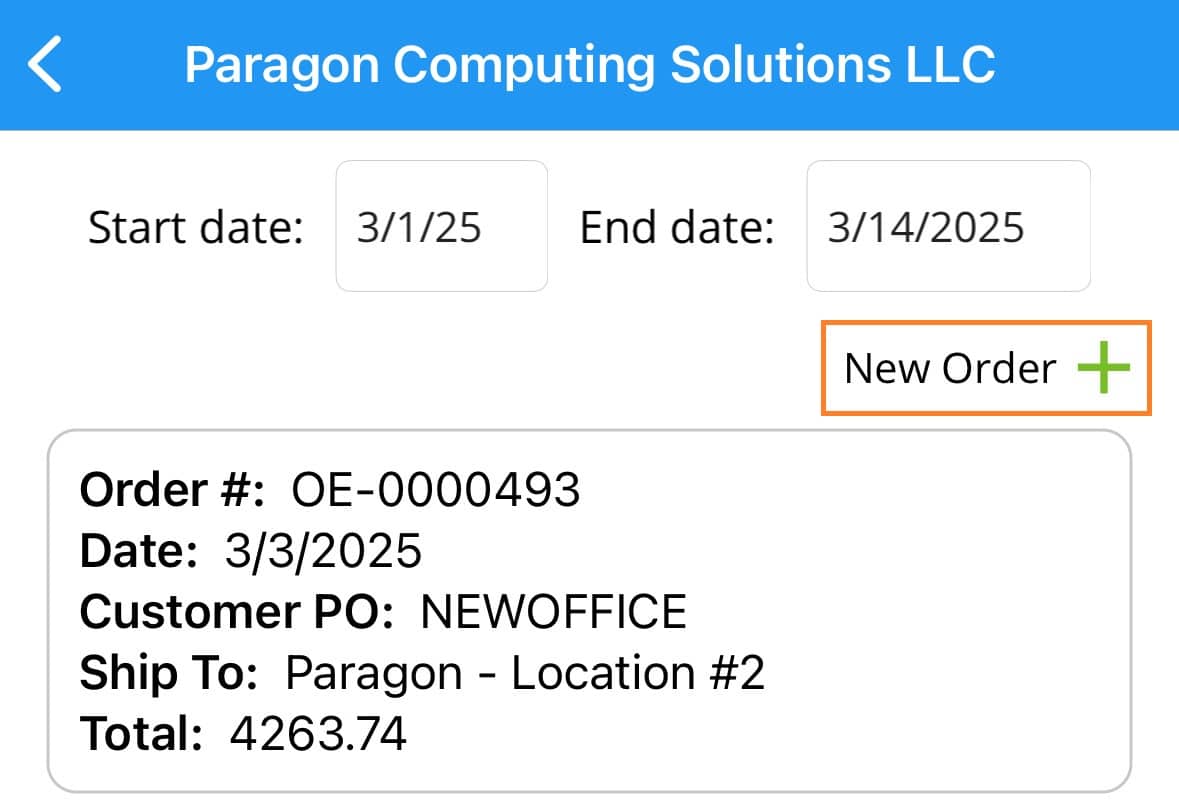
Enter in the ship date, customer PO, ship via, and notes.
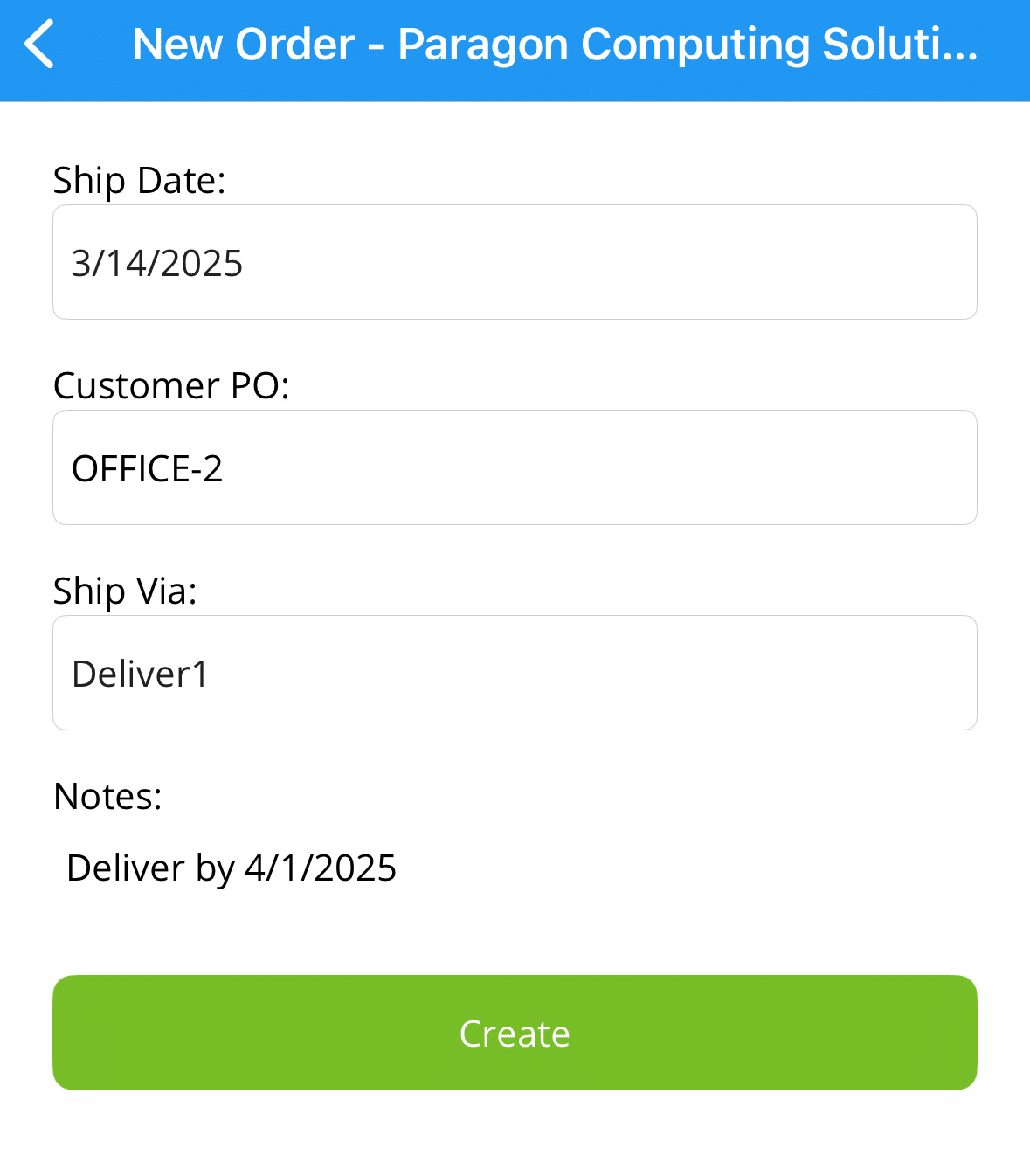
Select the “Green Plus” button beside “Details:” to add items.
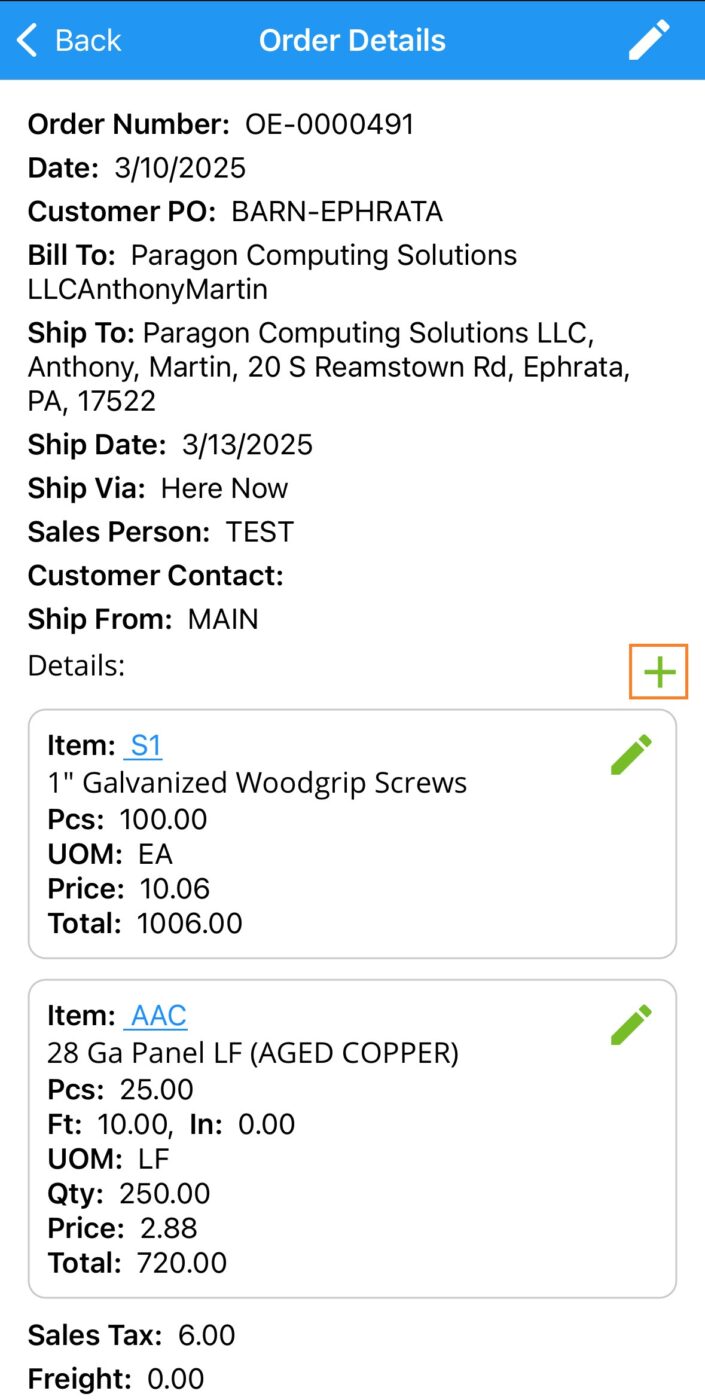
Adding Items
When adding items, first search for the item.
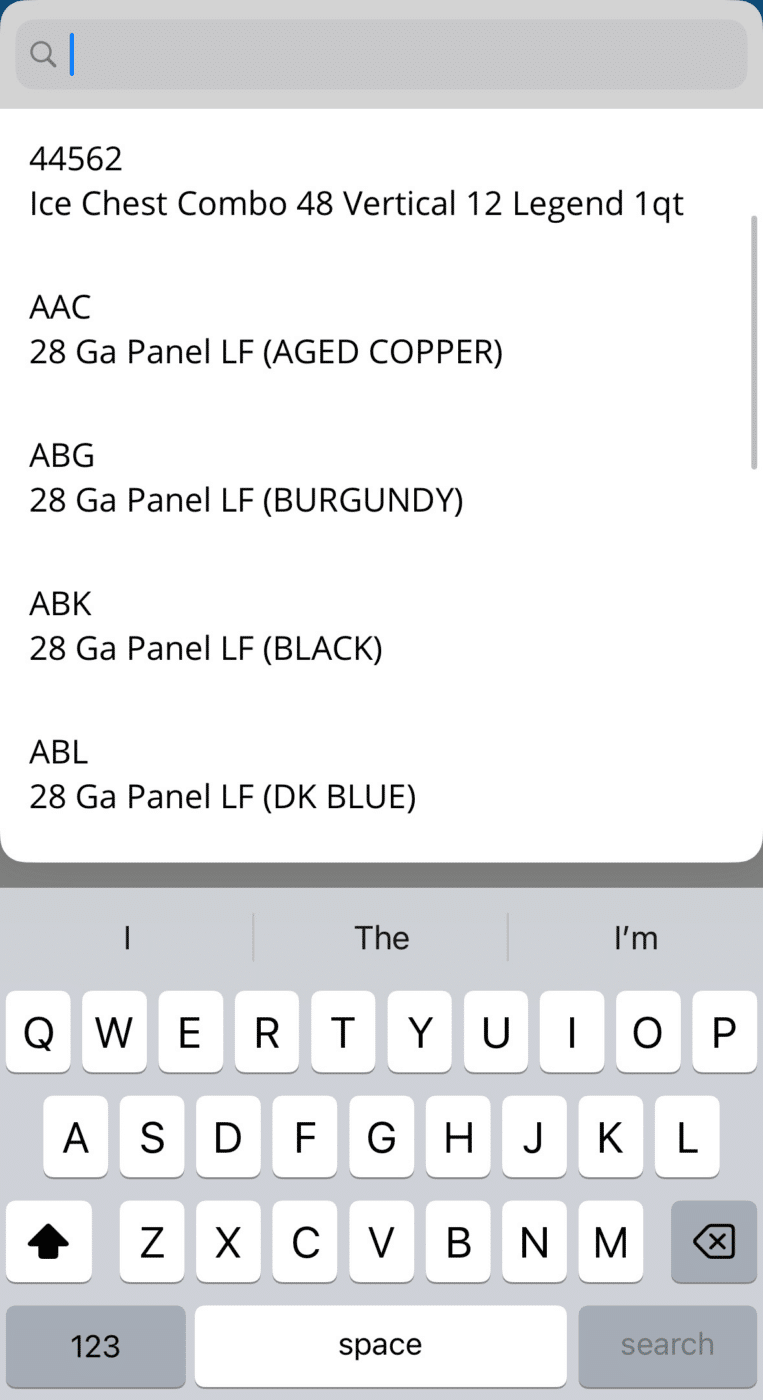
The select the unit measure, pieces, and if required, the length.
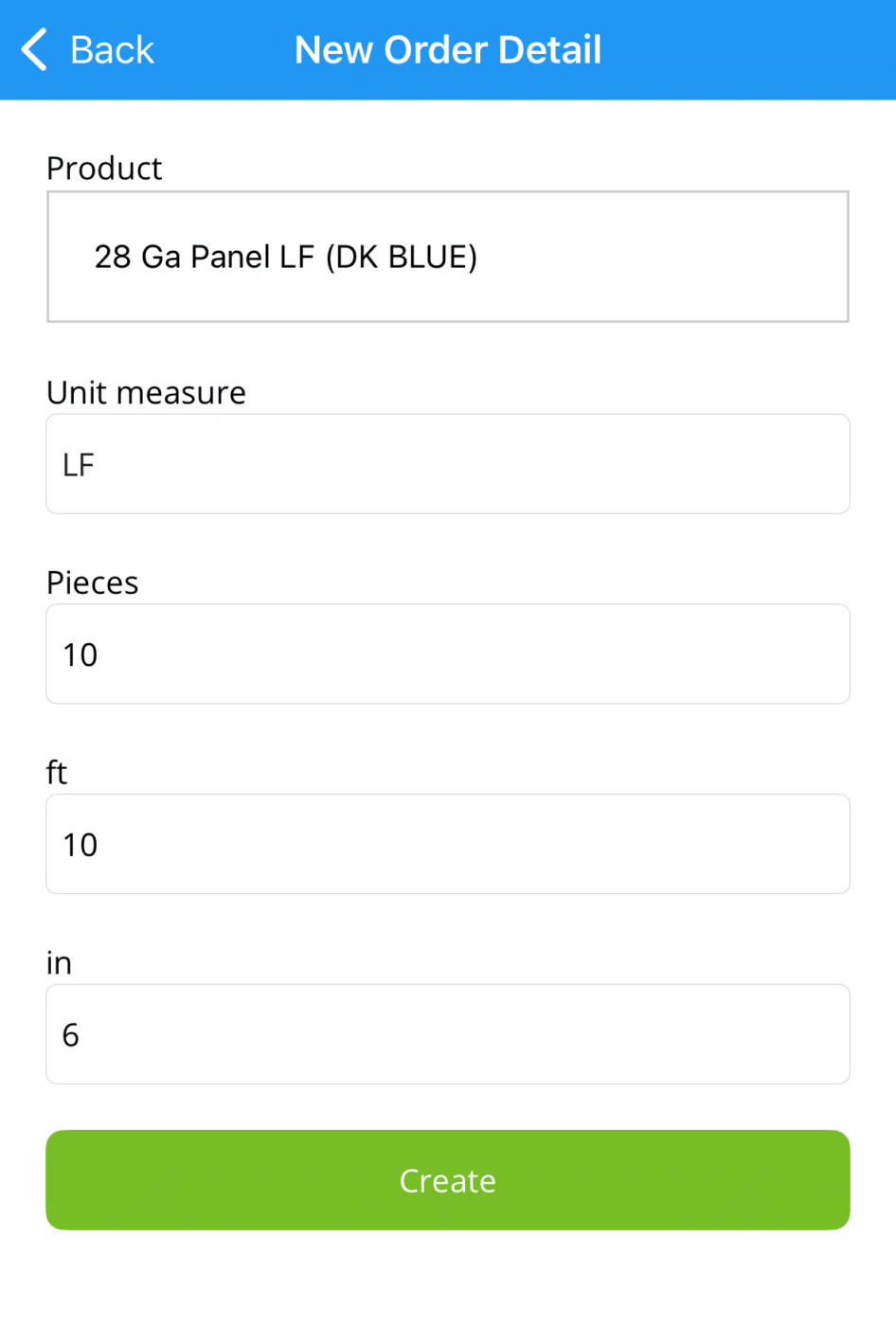
Quotes
Displays the customer’s quotes between the chosen dates. Tapping on a quote will display the details.
Tap “New Quote” to create a new quote, the process is the same as on an order, covered in the previous section.
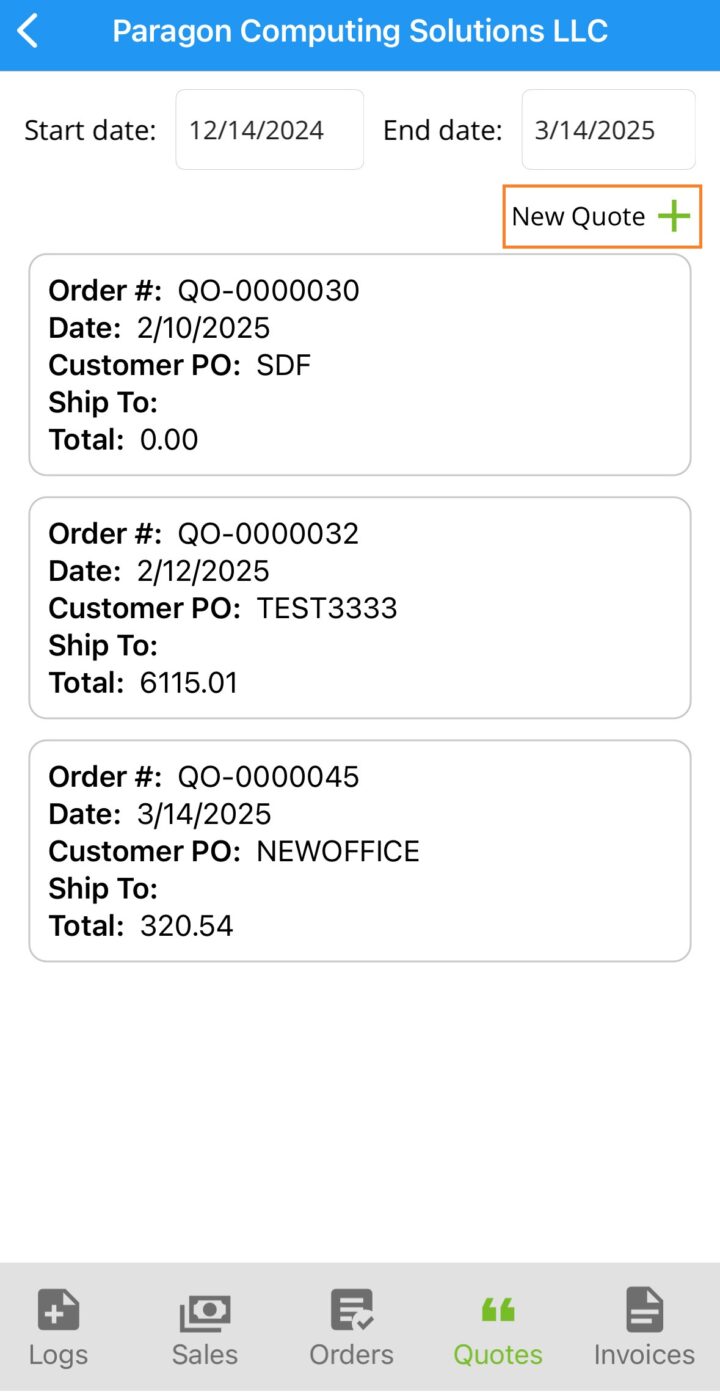
Invoices
Displays the customer’s invoices between the chosen dates. Tapping on an invoice will display the details.
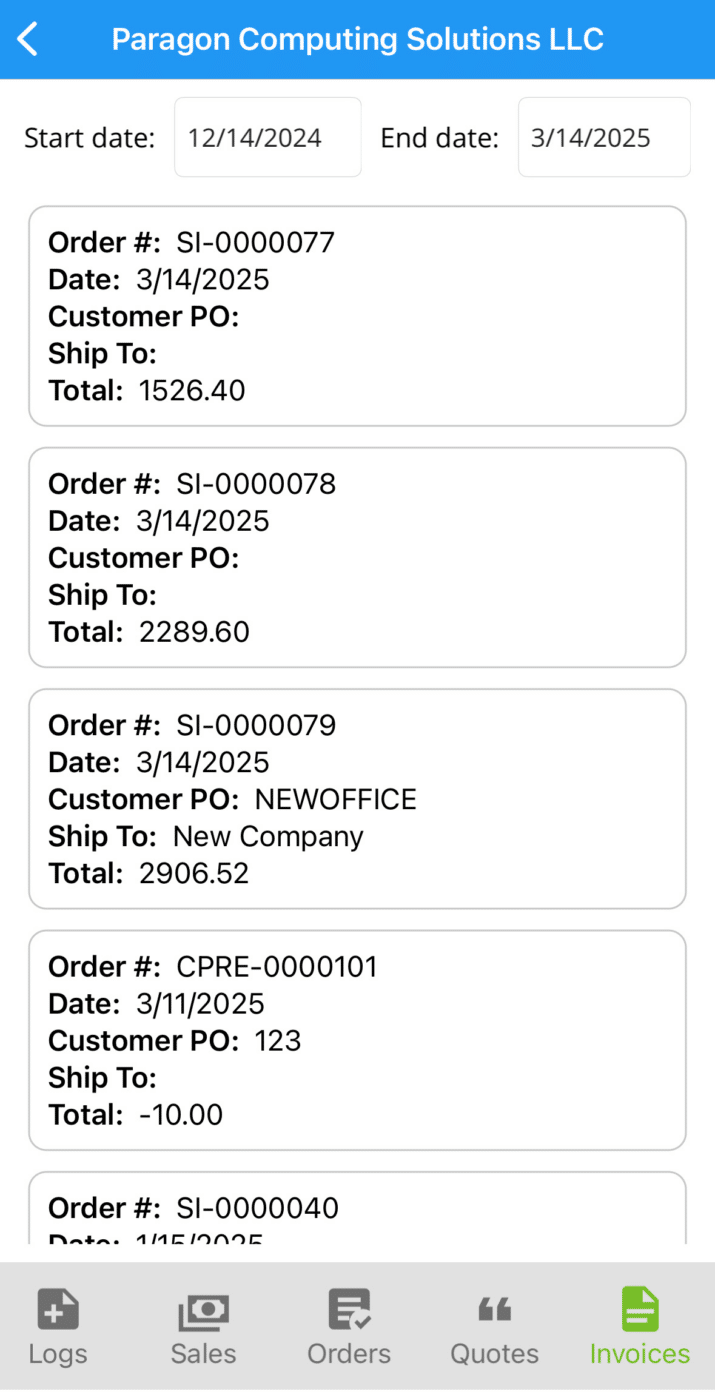
Invoice Detail
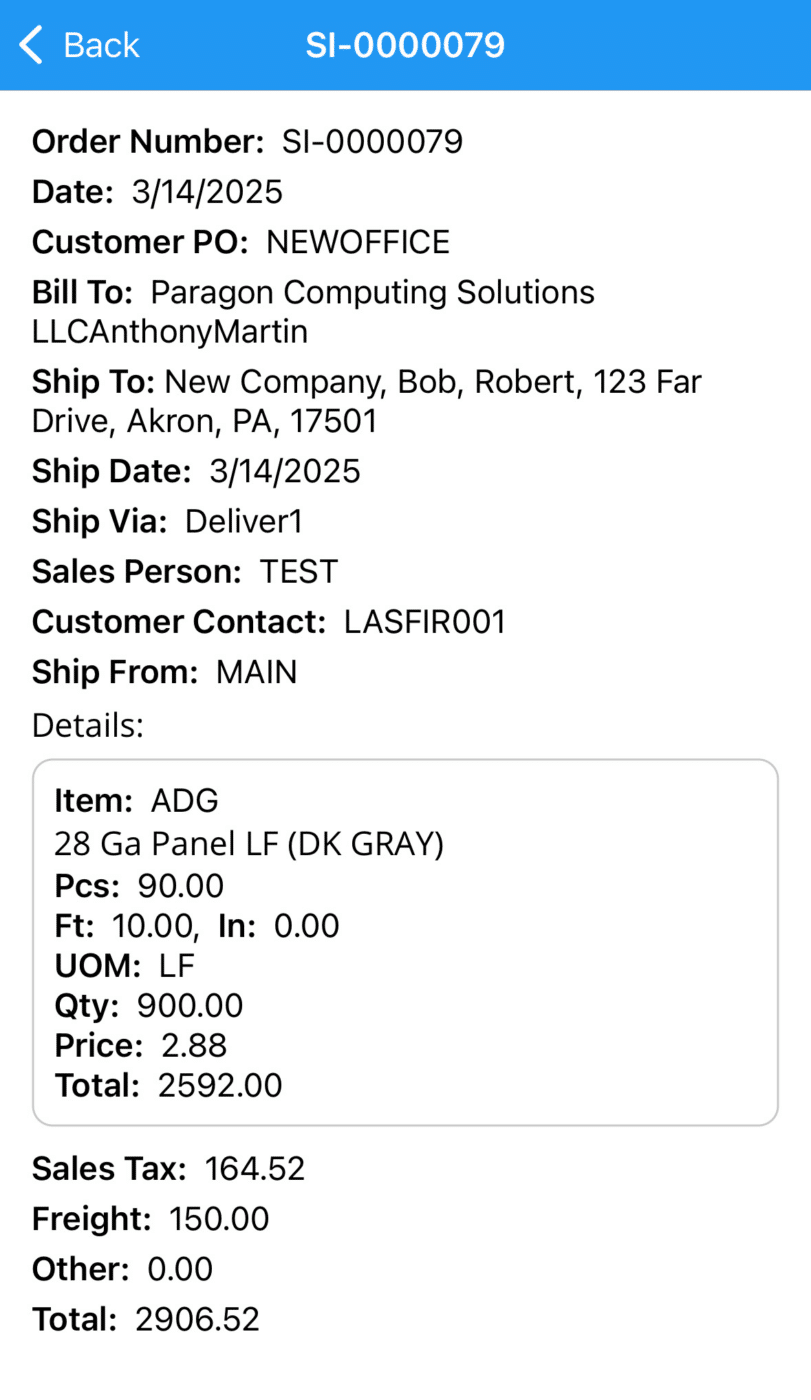
Contents
Categories
- Purchase Order and Vendors (20)
- Production (36)
- Order Entry and Customers (79)
- NEW! (10)
- Job Costing (16)
- Inventory and Pricing (95)
- General (57)
- Fulfillment Pro (30)
- Dispatching (23)
- Administration and Setup (43)
- Add-Ons and Integrations (30)
- Accounting (55)
