- Home
- Order Entry and Customers
- Running Customer Statements
Running Customer Statements
This FAQ will go over how to print a customer statement in Paradigm.
Multiple Customers
Customer statements can be printed for multiple customers at a time, by going to Accounts Receivable > Customers.
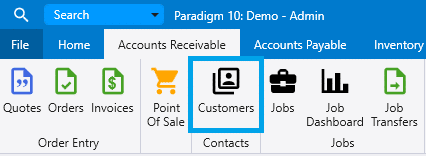
Then filter the list to the customers that need a statement printed. Set the report to “Customer Statement” and then choose an option to export it.
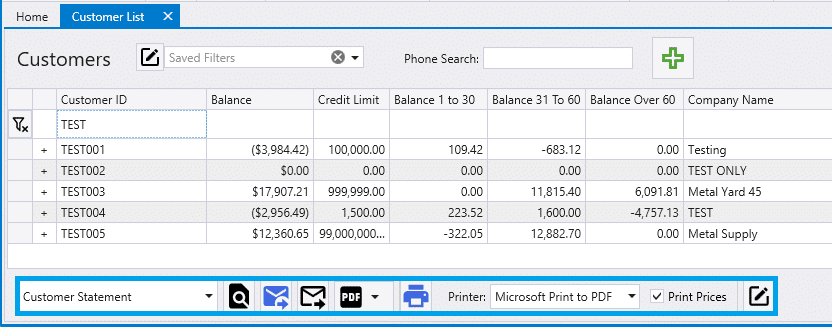
More information on printing from lists can be found here: Printing From Lists
Customer List Filter Options
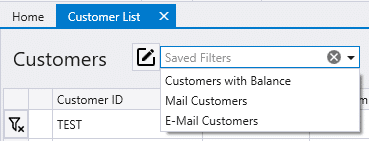
- Customers with Balance – All customers with a balance.
- Mail Customers – Customers that have a balance, but don’t have an email in the “Send Batch Emails To” field.
- E-Mail Customers – Customers that have a balance, and have an email in the “Send Batch Emails To” field.
- If statements should be sent to a separate email, the “Send Statement Emails To” field can be set.
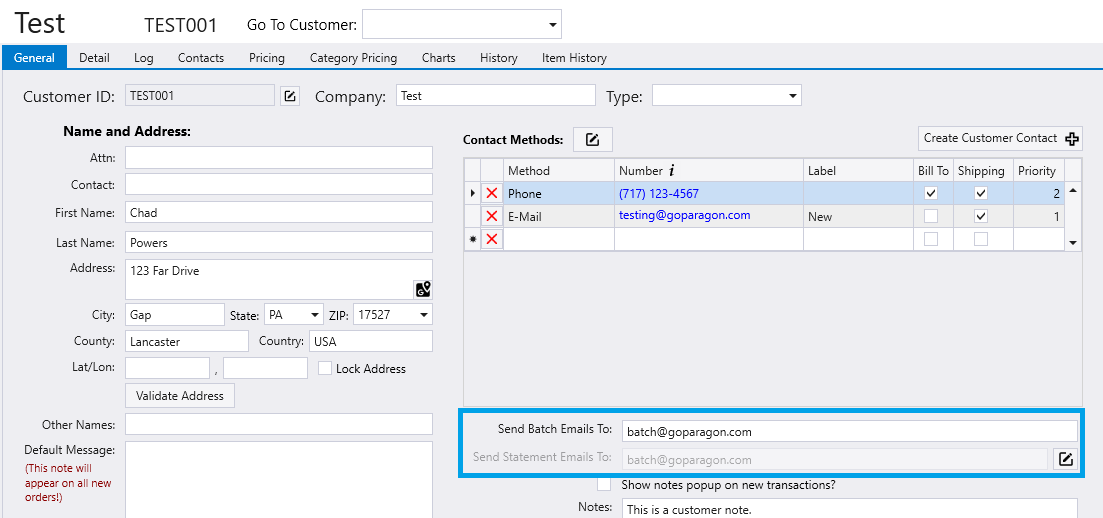
One Customer
To print a customer statement for one customer, go to Accounts Receivable > Customers and open the customer from the list.
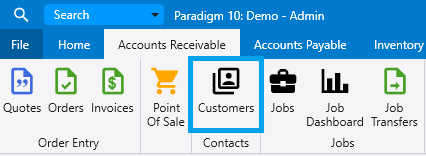
Then click on the drop down below print and select the print button beside “Customer Statement”.
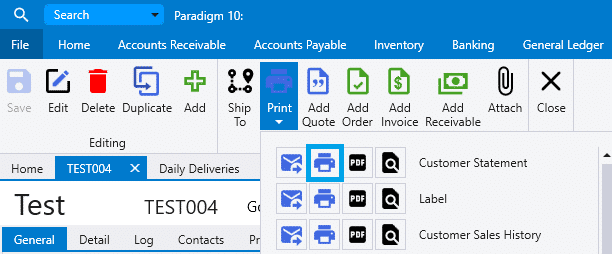
Contents
Categories
- Purchase Order and Vendors (19)
- Production (34)
- Order Entry and Customers (77)
- NEW! (7)
- Job Costing (16)
- Inventory and Pricing (92)
- General (55)
- Fulfillment Pro (29)
- Dispatching (23)
- Administration and Setup (42)
- Add-Ons and Integrations (29)
- Accounting (54)
