- Home
- Inventory and Pricing
- Inventory Quick Adjust
Inventory Quick Adjust
This FAQ will go over the inventory “Quick Adjust” button on inventory items and the lot management screen. This allows for quickly creating an inventory adjustment for a given product or lot. The GL account set for “Adjustment Offset” in the Default GL Accounts will be used by default.
See these FAQs for information on other quick inventory adjustments: Inventory Quick Build, Production Coil Split
Inventory Item Quick Adjust
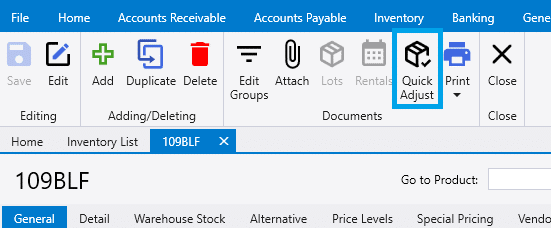
Quick Adjust can be used on an inventory item by clicking the button in the header.
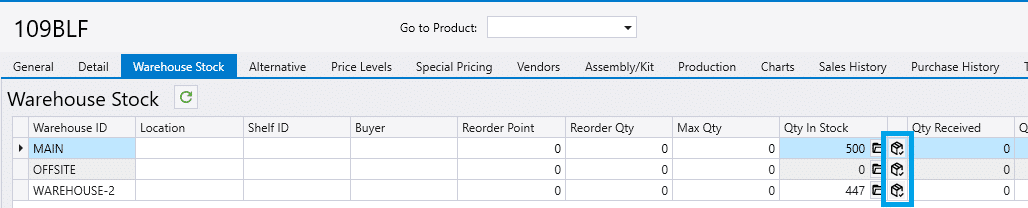
This can also be found in the “Warehouse Stock” tab on the item. If this button is used, it will automatically set the warehouse for the button that was selected.
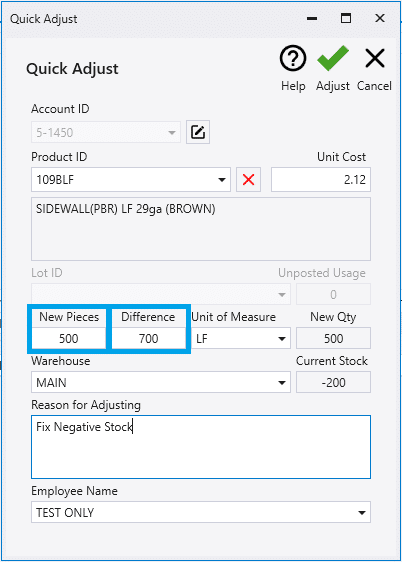
The product ID will be automatically filled in, enter the new amount or difference of pieces and any other needed information. Once that is entered, click “Adjust” and the inventory adjustment will be created.
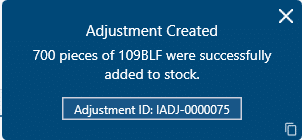
After the adjustment is created, a toast message will be shown and will show a button to open the adjustment.
Lot Quick Adjust
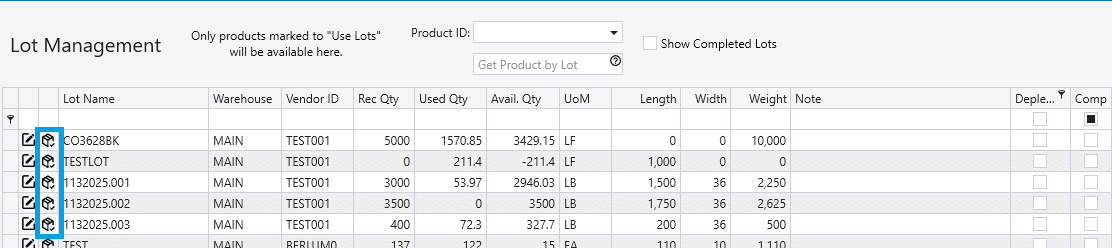
Quick Adjust can be used on a lot by clicking the button shown by the lot.
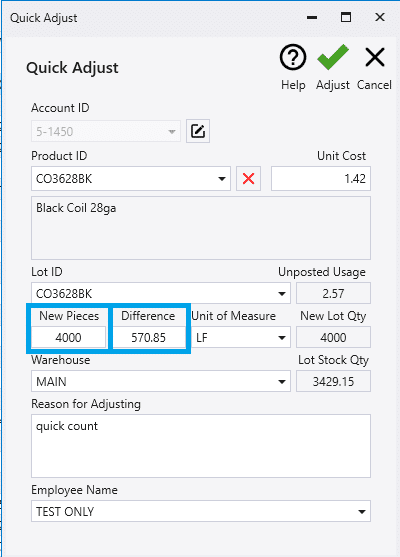
The product ID will be automatically filled in, enter the new amount or difference of pieces and any other needed information. Once that is entered, click “Adjust” and the inventory adjustment will be created.
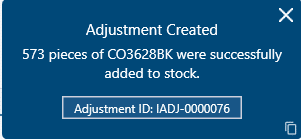
After the adjustment is created, a toast message will be shown and will show a button to open the adjustment.
Contents
Categories
- Purchase Order and Vendors (20)
- Production (36)
- Order Entry and Customers (78)
- NEW! (10)
- Job Costing (16)
- Inventory and Pricing (95)
- General (57)
- Fulfillment Pro (30)
- Dispatching (23)
- Administration and Setup (43)
- Add-Ons and Integrations (30)
- Accounting (55)
