- Home
- Job Costing
- Admin Create Purchase Invoice for Job Transfer
Admin Create Purchase Invoice for Job Transfer
This FAQ will cover how to create a purchase invoice for a job transfer, which can only be done by a user that has the security permissions for it. It is used for creating purchase invoices for jobs with items that do not have a PO, items that are nonstock, or GL lines. This will record the transfer of nonstock items to the job if the original purchase can not be located or does not exist in Paradigm. This should not be used often and instead of using this the original purchase of that item should be tracked down and linked to that line.
Once the post button on a job transfer is selected, any items that need links to a purchase invoice will be listed in a pop up. Click the red exclamation mark button to create a purchase invoice.

Then enter the amount of pieces to be added to the purchase invoice and click “Create”.
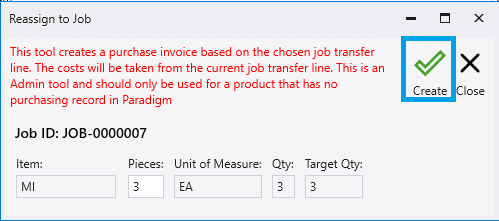
The purchase invoice number will be displayed on a pop up.
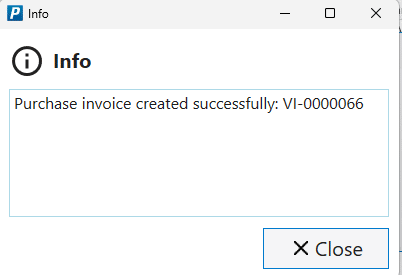
Security
To allow this, go to System > User Security. Then from the user permissions tab, check or uncheck the box beside “Allow editing pricing or discounts in orders and invoices”. More information on setting up user permissions can be found here: Creating Users And User Security
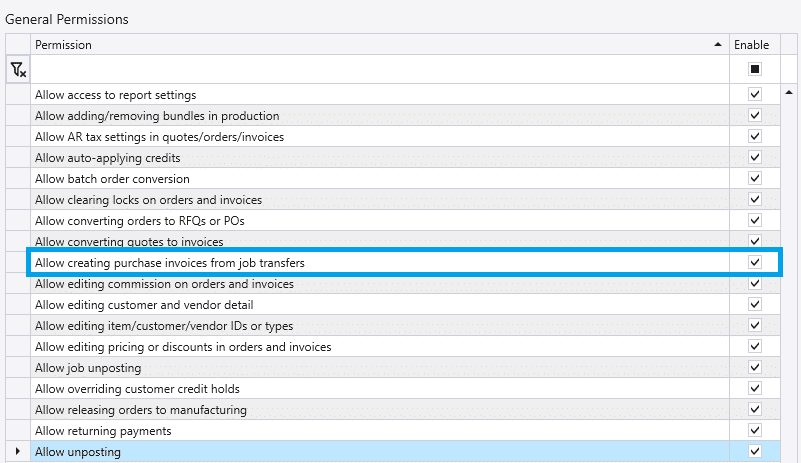
Contents
Categories
- Purchase Order and Vendors (19)
- Production (34)
- Order Entry and Customers (75)
- NEW! (6)
- Job Costing (16)
- Inventory and Pricing (92)
- General (54)
- Fulfillment Pro (29)
- Dispatching (23)
- Administration and Setup (39)
- Add-Ons and Integrations (29)
- Accounting (51)
