- Home
- Accounting
- Bank Account Linking
Bank Account Linking
This FAQ will go over how to link a bank account or credit card for the bank feed feature. This is done through Paradigm’s integrated Plaid account.
The following URL must be whitelisted to use this feature: https://production.plaid.com
Account Link Set Up
To link a bank account, go to Company Preferences > Add-Ons > Bank Feed Integration > Account Link Set Up. The API key and API mode will be set by Paragon and do not need to be edited.
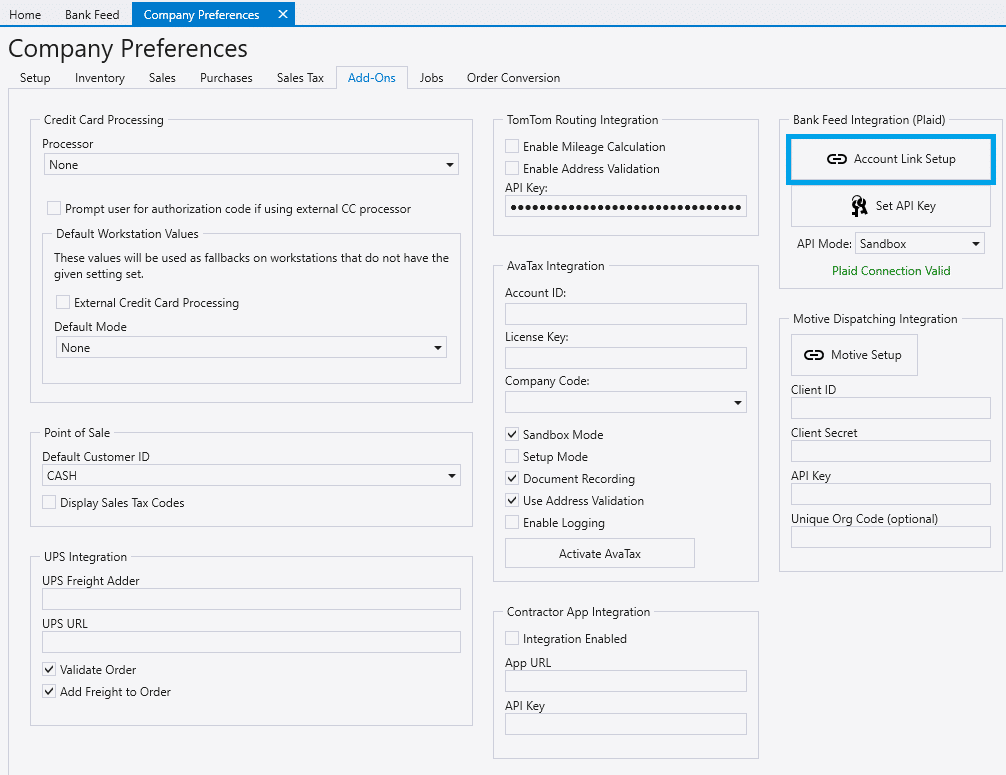
Account Linking

- Force Reload Transactions – This reloads all transactions, even if they have already been downloaded.
- Un-Link Institution – Un-links the institution that is currently selected in the drop down.
- Edit Link – Edit the accounts that are linked to the institution.
- Link New Institution – Brings up the pop up form to link a new institution.
- See the next section for more information on that.
Link New Institution
Search for the bank account or credit card provider. An online banking login must be set up prior to linking the account to Paradigm.
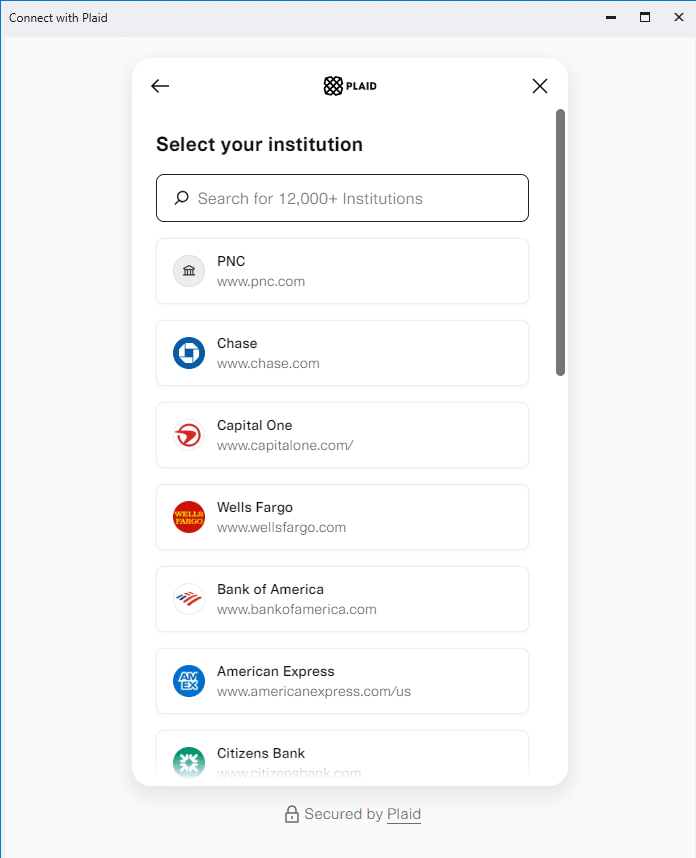
Enter the login credentials and select the accounts to link.
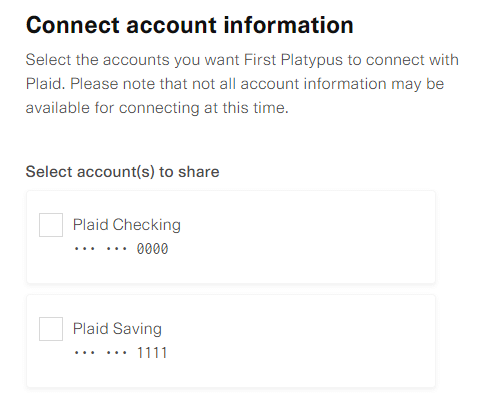
Once that is complete, select a GL account for each bank and credit card account added.
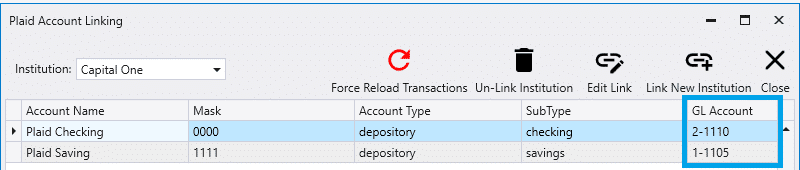
When a new account is linked, transactions will be imported for the current month and the full two months before that. The imported transactions can be found by going to Banking > Bank Feed.
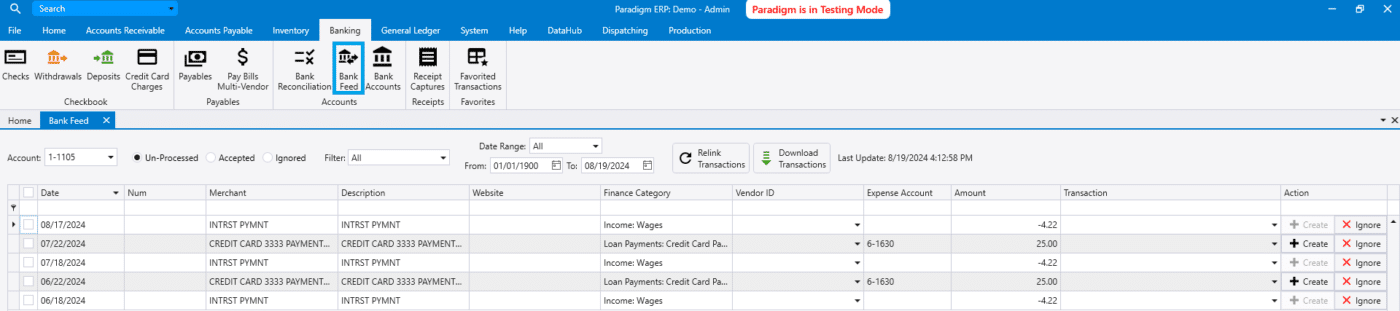
Contents
Categories
- Purchase Order and Vendors (19)
- Production (34)
- Order Entry and Customers (75)
- NEW! (6)
- Job Costing (16)
- Inventory and Pricing (92)
- General (54)
- Fulfillment Pro (29)
- Dispatching (23)
- Administration and Setup (39)
- Add-Ons and Integrations (29)
- Accounting (51)
