- Home
- Accounting
- Departments, Entities, And Locations
Departments, Entities, And Locations
This FAQ will go over general ledger departments, entities, and locations in Paradigm ERP. Reports can be set up to view profitability at the department, entity, or location level instead of just the account/corporate level, contact Paragon Support to have these set up.
- Departments are used to allocate postings into separate divisions within a single GL account, and are most commonly used to track the profitability of separate types of sales. Common sale types set up as departments would be wholesale, contractor, retail, etc.
- Entities are used if there are multiple DBAs being used under a single legal entity. An entity would be created in Paradigm for each DBA (Doing Business As).
- Locations are used to specify separate locations/warehouses under a certain entity. Locations can be set anywhere that GL departments are set.
Departments, Entities, And Locations Editor
The editor can be found by going to General Ledger > Departments, Entities, And Locations
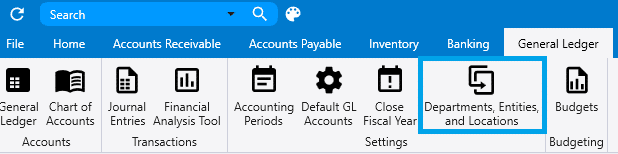
From this screen departments, entities, and locations can be configured. Department defaults and the departments assignment type can be changed here too.
- It is recommended that GL departments are assigned by user.
- Locations will not be required on transactions until the “Default GL Location ID” is set.
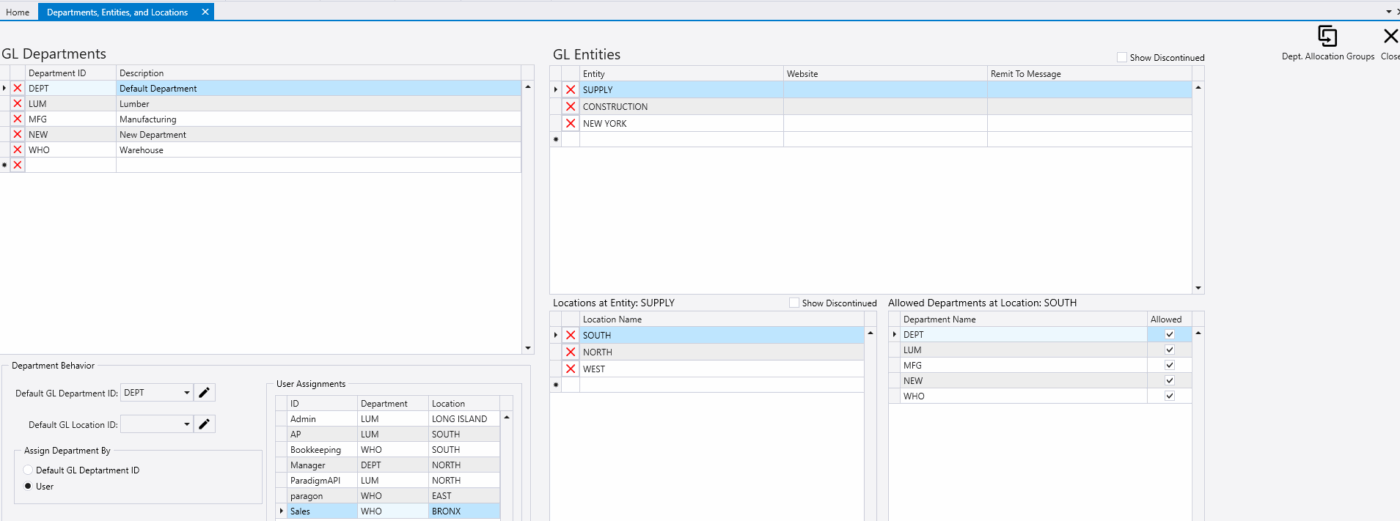
Assigning Departments And Locations By User
To assign departments and locations by user, select “User” from the “Assign Dept. By” options. Then assign a department and location to each user.
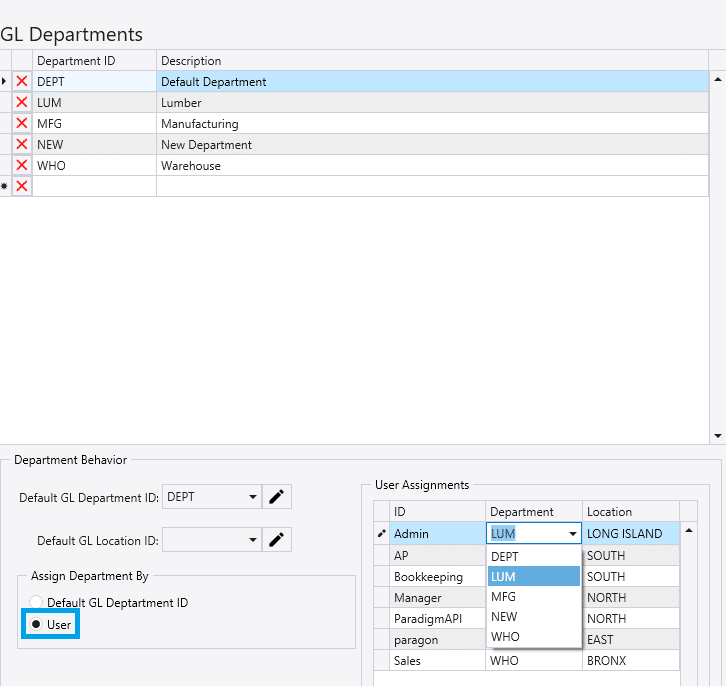
Creating Dept. Allocation Group

In this form, department allocation groups can be made. This will split the cost between the different departments that are added to the group, based on the percentage set for it. This can be used on journal entries, checks, and credit card charges.
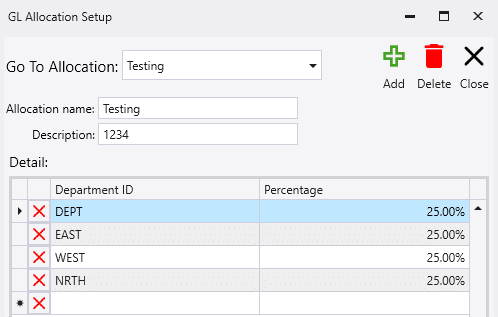
Using Dept Allocation Groups
Allocation groups can be applied to purchase invoices, journal entries, and can be set directly on a vendor by going to detail tab.
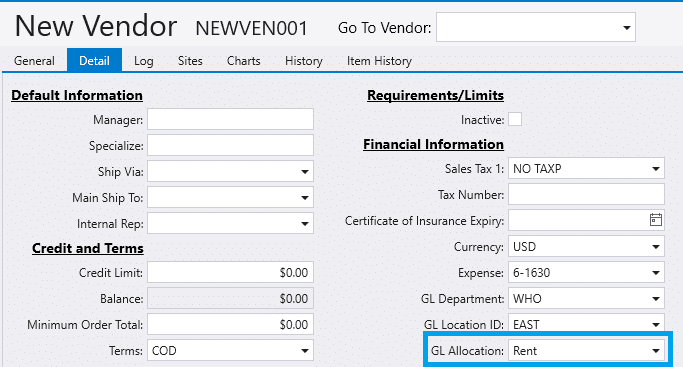
For purchase invoices and journal entries, choose the allocation from the dropdown and click “Apply”. In this example, $100 was split between the three departments, based on the percentages above.
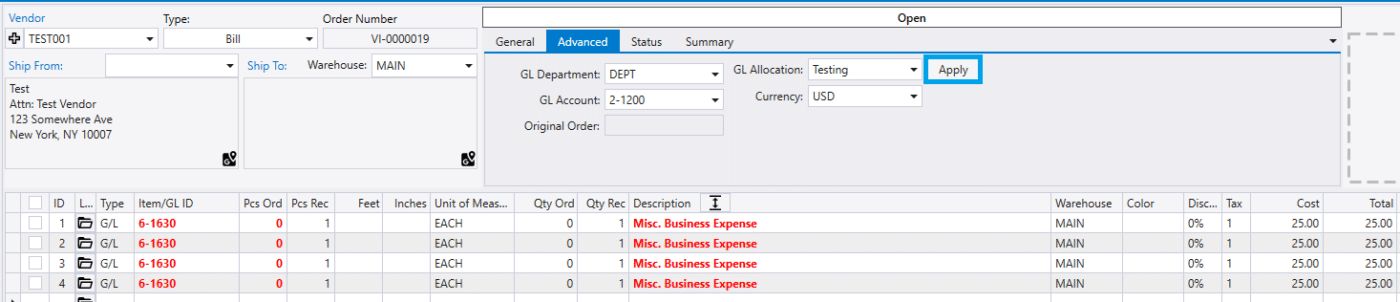
Contents
Categories
- Purchase Order and Vendors (20)
- Production (36)
- Order Entry and Customers (79)
- NEW! (7)
- Job Costing (16)
- Inventory and Pricing (95)
- General (57)
- Fulfillment Pro (30)
- Dispatching (24)
- Administration and Setup (43)
- Add-Ons and Integrations (31)
- Accounting (55)
