- Home
- Accounting
- Finance Charges
Finance Charges
This FAQ will go over how to create finance charges for overdue invoices in Paradigm.
To generate finance charges for outstanding invoices, go to Accounts Receivable > Finance Charges.

Paradigm will prompt you to post any unposted receivables prior to generating any new finance charges. Leaving any outstanding receivables unposted can result in finance charges being generated for invoices that have already been paid.
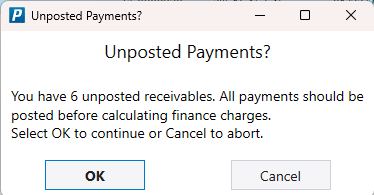
There are several criteria at the top of the finance charge form that can be adjusted to determine which finance charges are generated.
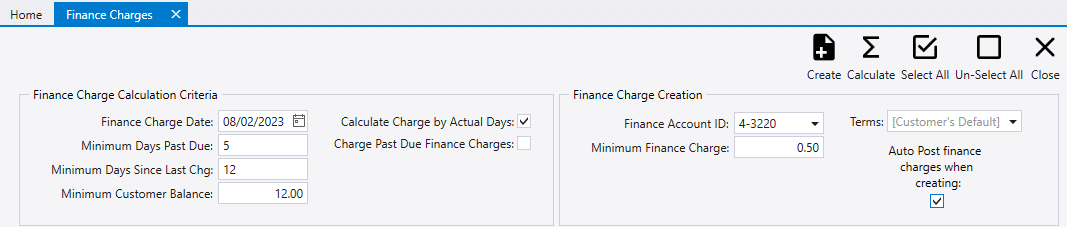
Finance Charge Date: Finance charges are calculated as of this date.
Finance Account ID: The income account to which the finance charges are posted.
Minimum Days Past Due: Filters out all invoices that are less than x days past their due date.
Minimum Days Since Last Chg: Filters out any customers who have had a finance charge in the last x number of days.
Minimum Customer Balance: Filters out any customers who have a balance less than x dollars.
Minimum Finance Charge: Paradigm will round up the created finance charges to this amount.
Calculate Charge by Actual days: When selected, Paradigm calculates the finance charges based on number of days overdue. Otherwise they are calculated based on 30 day period.
Charge Past Due Finance Charges: Denotes whether or not Paradigm will calculate new finance charges for any current unpaid and overdue finance charges.
Terms: The terms selected here will be applied to the finance charges that are created.
Auto Post finance charges When creating: If this is selected, Paradigm will post the new finance charges as they are created. Otherwise, they will need to manually be posted.
After making changes to any of the criteria, click “Calculate” to refresh the finance charge totals.
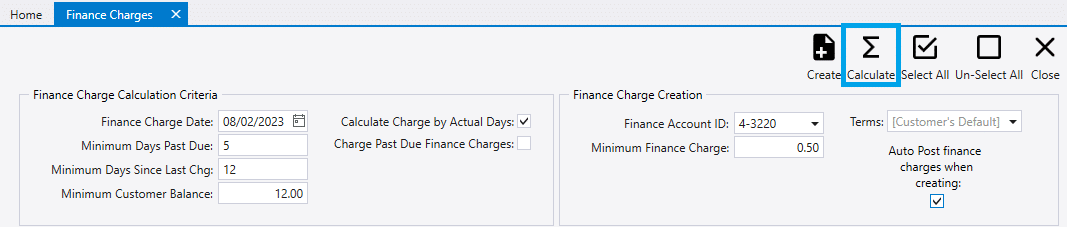
Next, select the invoices to be charged from the list. If all invoices need to be charged, click the “Select All” button on the top of the form.
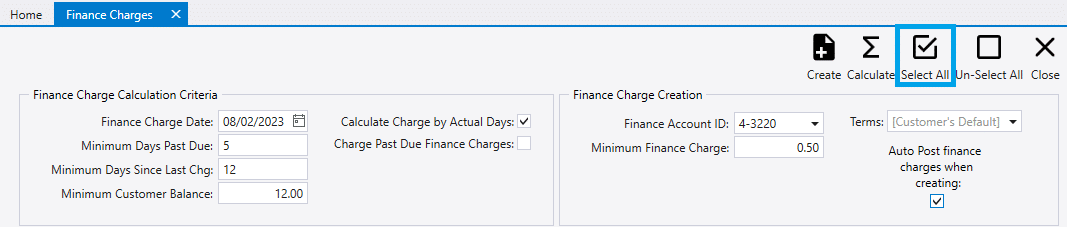
Finally, click the “Create” button and Paradigm will create finance charges for all the invoices that have been selected.
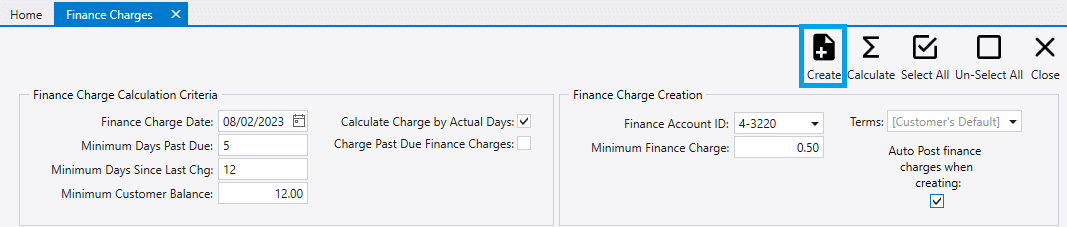
A pop up will then appearing, asking if the invoices should be shown.
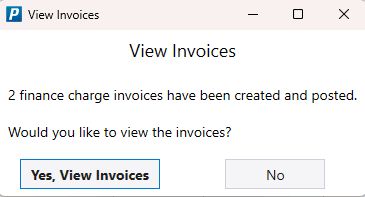
If yes is clicked, a list of the created finance charge invoices will be shown.

On the invoice, the finance charges will be listed out as line items.

Categories
- Purchase Order and Vendors (19)
- Production (34)
- Order Entry and Customers (75)
- NEW! (6)
- Job Costing (16)
- Inventory and Pricing (92)
- General (54)
- Fulfillment Pro (29)
- Dispatching (23)
- Administration and Setup (39)
- Add-Ons and Integrations (29)
- Accounting (51)
