- Home
- Accounting
- How to Create Bank Deposits
How to Create Bank Deposits
After payment has been received on an invoice, that payment has to be deposited to the appropriate bank account. To create a deposit, go to Banking > Deposits and click the green plus button.
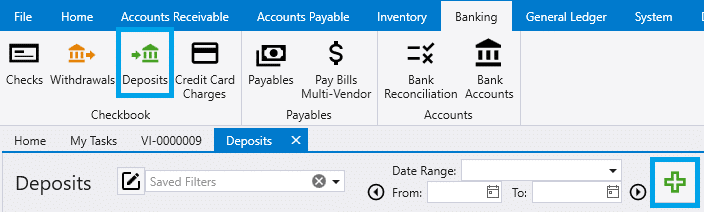
Then select the bank account and click “Undeposited Payments”. This will bring up a list of all the payments that have yet to be deposited.
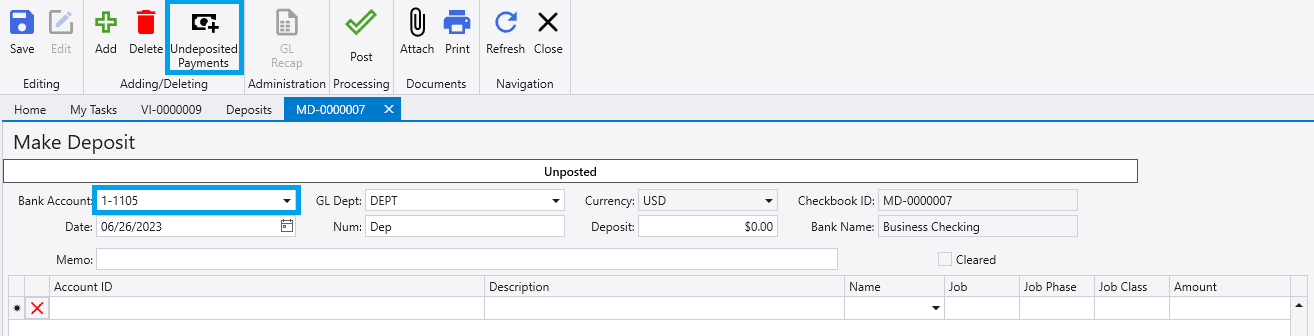
The list of undeposited funds can be sorted using the fields at the top of the form. Enter the date range and select the payments to be deposited by clicking the checkbox to the left of each payment. Then when all of the payments to be deposited have been selected, click “Add to Deposit” to bring those payments into the deposit. The payment methods from the selected transactions will be added to the “Memo” field of the deposit.
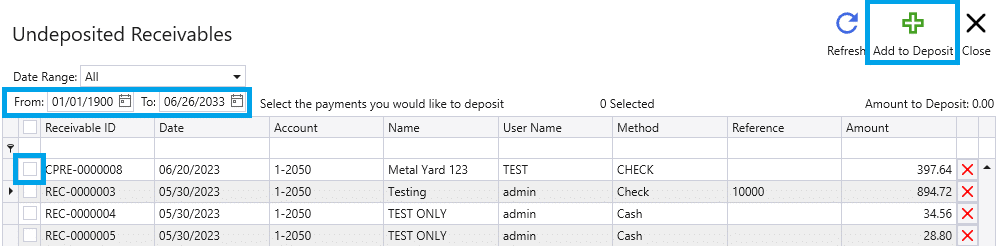
At this point, the deposit is ready to post, which is done by clicking “Post” at the top of the form.
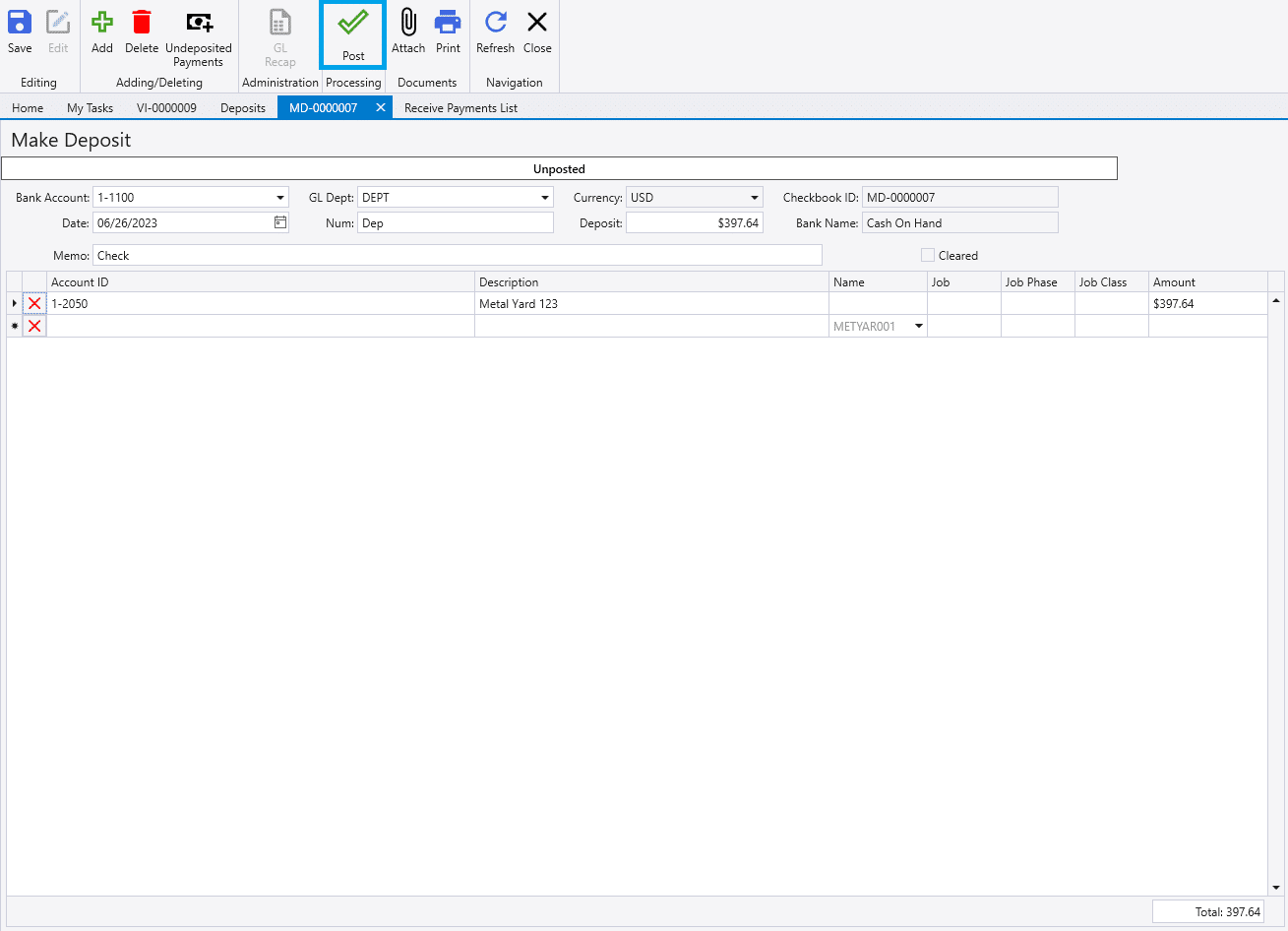
Depositing from an Account that is Not Undeposited Funds
To make a deposit from an account that is not Undeposited Funds, simply enter the account ID and amount into the detail line manually. This is commonly done to record bank fees or credit card fees. Note: When depositing from Accounts Receivable or Accounts Payable, a customer/vendor ID will need to be specified in the ‘Name’ column.
Contents
Categories
- Purchase Order and Vendors (19)
- Production (34)
- Order Entry and Customers (75)
- NEW! (6)
- Job Costing (16)
- Inventory and Pricing (92)
- General (54)
- Fulfillment Pro (29)
- Dispatching (23)
- Administration and Setup (39)
- Add-Ons and Integrations (29)
- Accounting (51)
