- Home
- Administration and Setup
- Set Up Emailing From Paradigm
Set Up Emailing From Paradigm
Paradigm has the capability of sending emails directly from transaction forms and lists. This how-to will cover configuring a user to email from Paradigm ERP.
Once that is complete, check out this FAQ to learn how to email from Paradigm ERP: Emailing From Paradigm
Email Settings
To access the email settings, go to System > User Preferences > Select the user to set up emailing for > Email Settings
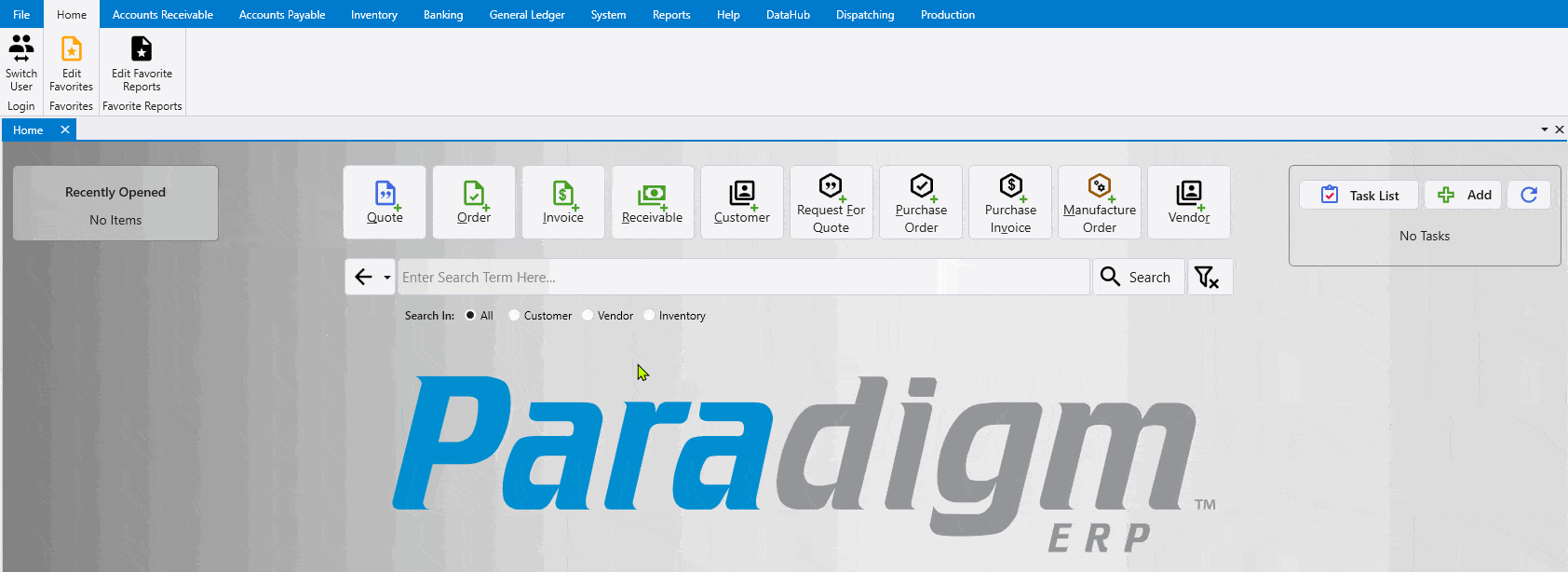
Then select the Google or Microsoft login option, depending on which email account is being connected. If the email account type is unknown, contact your IT provider.
If manual set up is needed or the email account being set up is neither Google or Microsoft, see the “Manual Setup” section below.
Microsoft
If Microsoft is selected, the external browser will be directed to a Microsoft login page. Use the email account credentials to login.
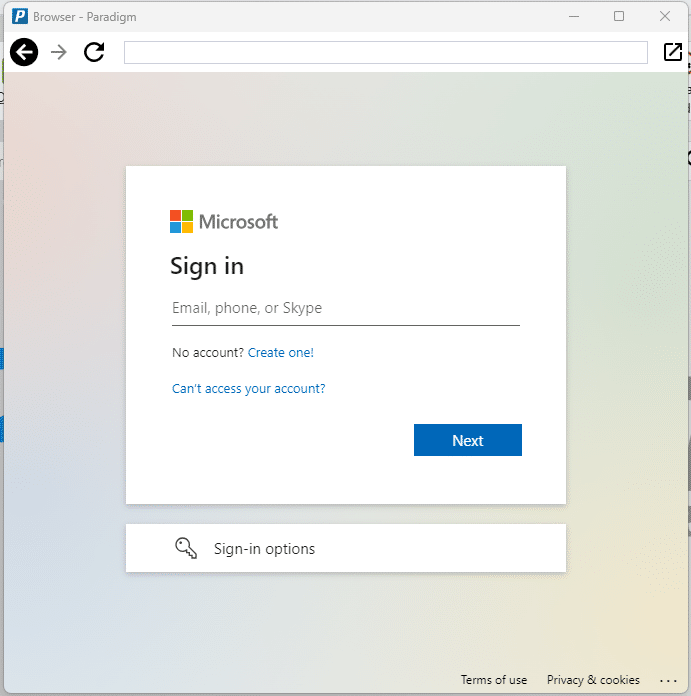
After the login process is complete the following message will appear and the window can be closed: Connection was successful. You may close this window
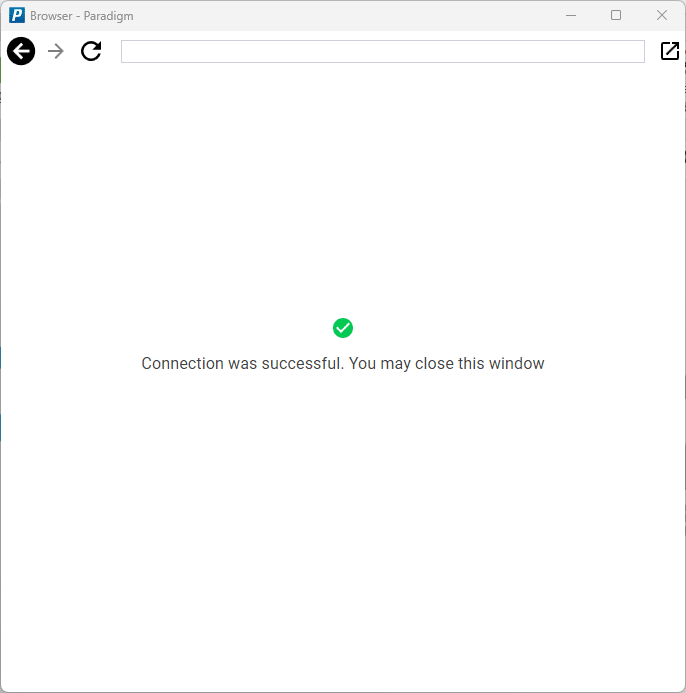
A message will appear if the login was successful: Login Successful – [emailaddress] is connected to your account.
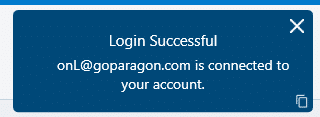
Once the account a linked the below options will be show.
- Re-Authenticate With Microsoft – Prompts the Microsoft email account login window.
- Log Out of Microsoft – Log out of the connected Microsoft account.
- Add Bcc Address to all emails – If enabled, the Bcc addresses entered in the next form will be added to all emails.
- Bcc Address to add to all emails – Adds the entered address to all emails, if the previous option is enabled.
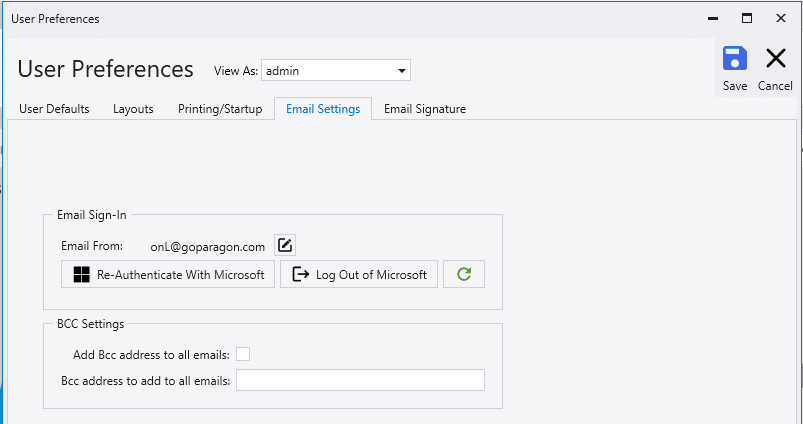
If Google is selected, the external browser will be directed to a Google login page. Use the email account credentials to login.
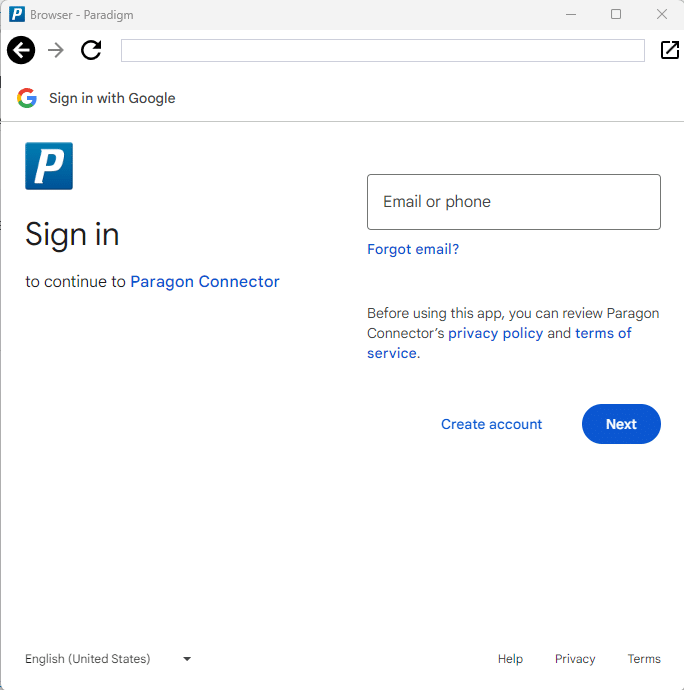
Once the email and password has been entered, click Continue on the next screen.
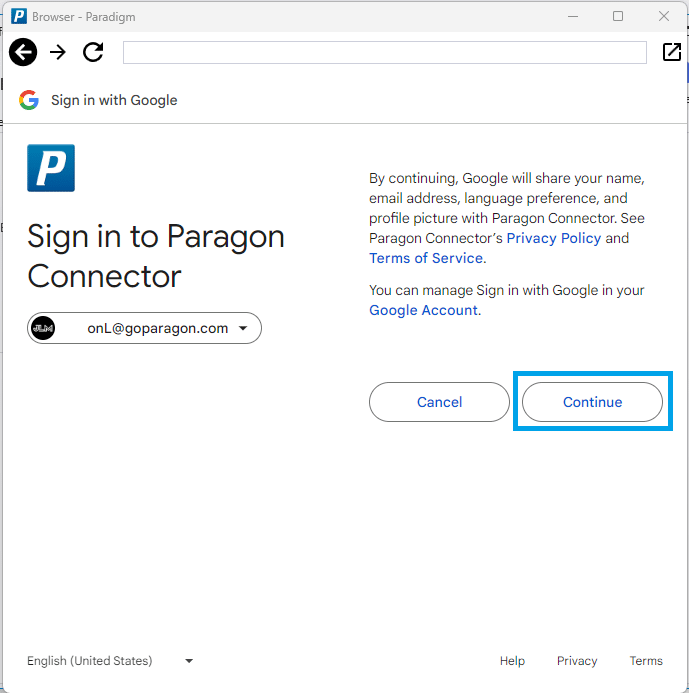
In the next screen, check the box Send email on your behalf. and click Continue.
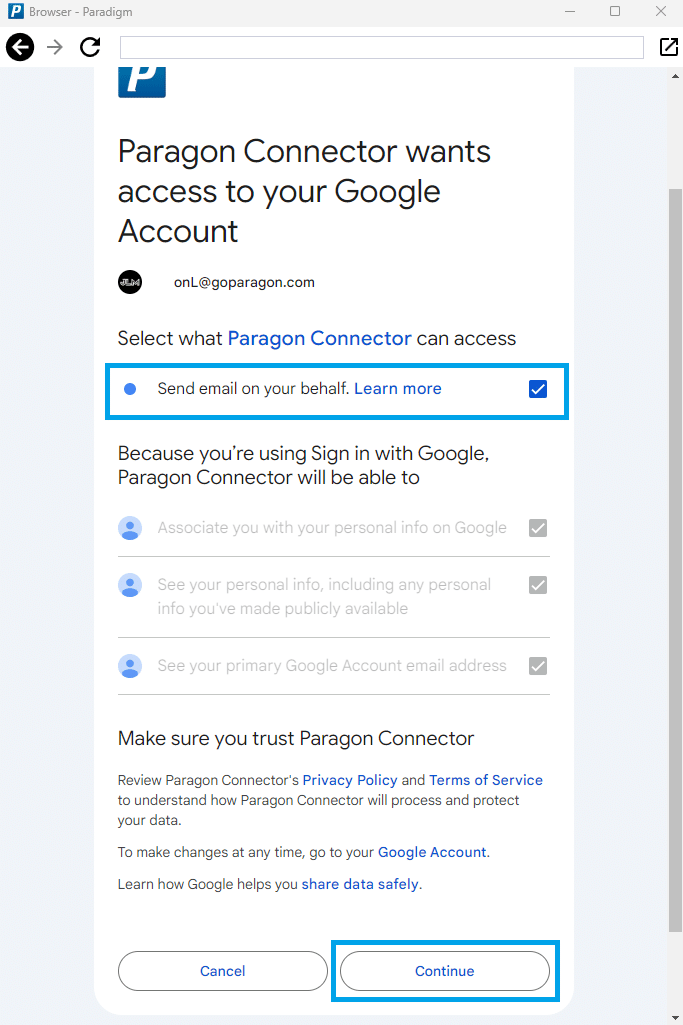
After the login process is complete the following message will appear and the window can be closed: Connection was successful. You may close this window
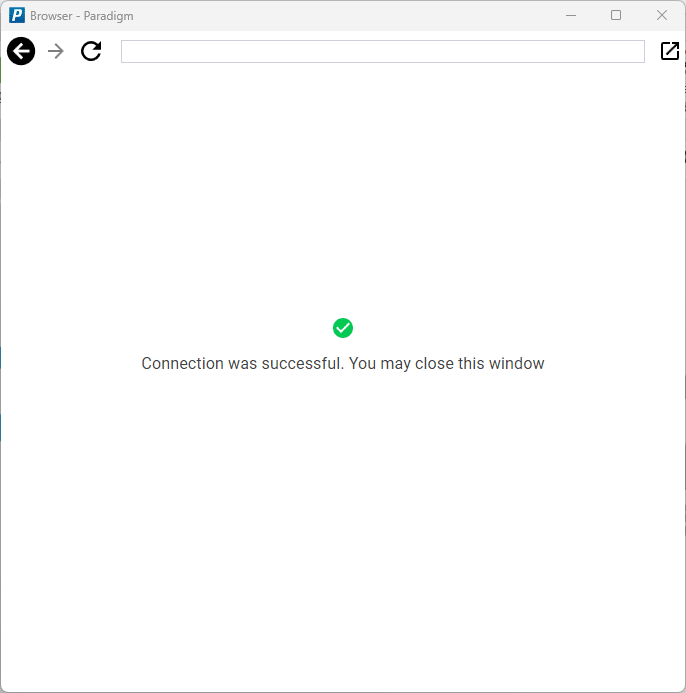
A message will appear if the login was successful: Login Successful – [emailaddress] is connected to your account.
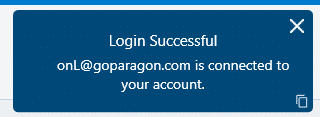
Once the account a linked the below options will be show.
- Re-Authenticate With Google – Prompts the Google email account login window.
- Log Out of Google – Log out of the connected Google account.
- Add Bcc Address to all emails – If enabled, the Bcc addresses entered in the next form will be added to all emails.
- Bcc Address to add to all emails – Adds the entered address to all emails, if the previous option is enabled.
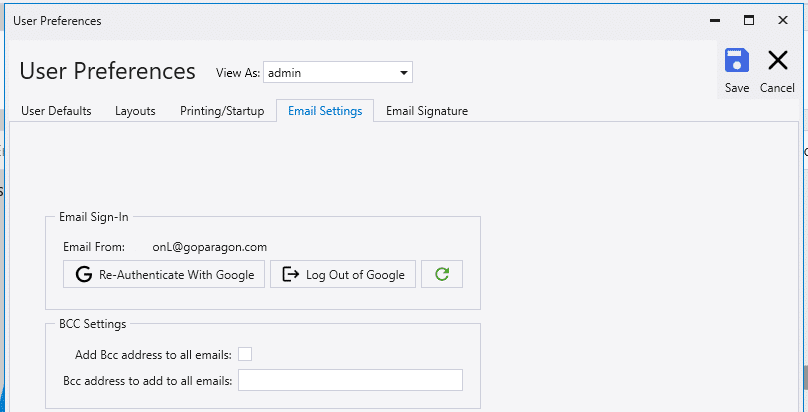
Manual Setup
Email settings can be entered manually if needed, by using the “Manual Setup” button. A search online may be needed on how to configure the program being used for email to accept emails from other programs.
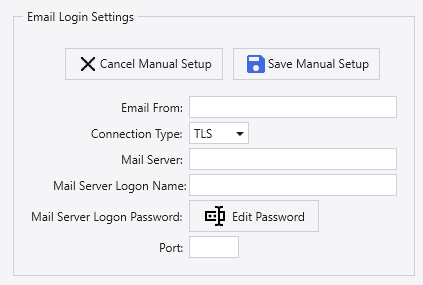
Custom Email Send From
The “Send From” address can be set manually if you are logged in with a Microsoft account and have a setup that allows emails from a different address than your standard address. Otherwise, this value should not be edited.
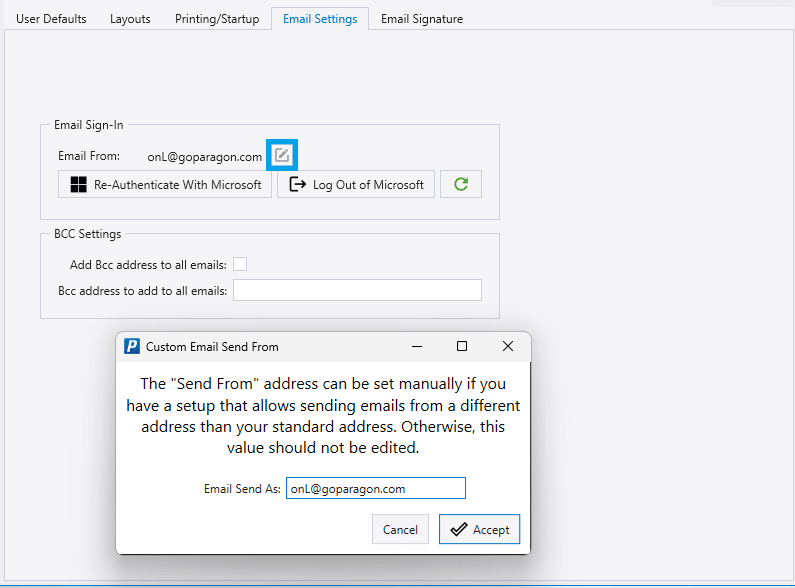
Email Error Message
Incorrect set up may cause this error message to appear: The SMTP server requires a secure connection or the client was not authenticated.
Contents
Categories
- Purchase Order and Vendors (19)
- Production (34)
- Order Entry and Customers (75)
- NEW! (6)
- Job Costing (16)
- Inventory and Pricing (92)
- General (54)
- Fulfillment Pro (29)
- Dispatching (23)
- Administration and Setup (39)
- Add-Ons and Integrations (29)
- Accounting (51)
