- Home
- Job Costing
- Job Classes
Job Classes
This FAQ will go over how to assign and create a job class to an item and what happens if a job class is not assigned. Job classes are used to divide products into several cost types for the job, to allow for more accurate reporting. Common job classes are MAT (material), LABOR, EQUIP, etc.
Assigning A Job Class
To assign a job class, go to the item’s detail tab.
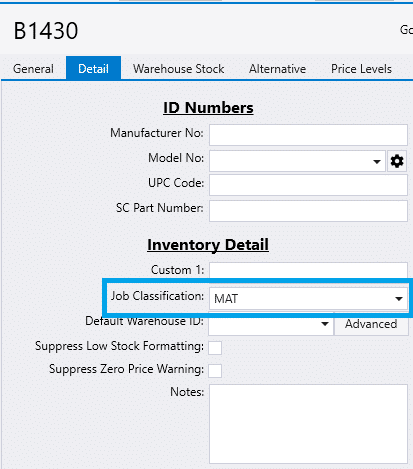
If an item doesn’t have a job class assigned, the following error will appear when trying to post a job transfer for that item: An unexpected error occurred. Below is attached error. One or more lines are missing a Job Class. This must be assigned before it can be posted.
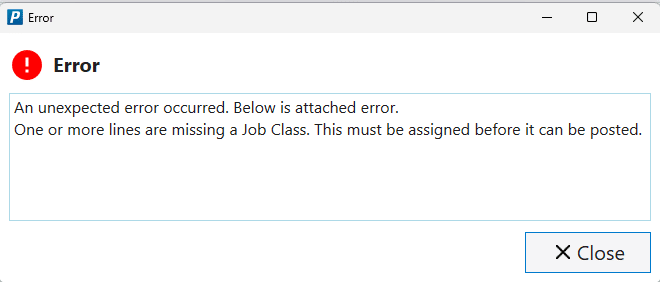
Changing Job Classes on A Detail Line
To change a job class for an item on a transaction, click the drop down on the current job class.

The job class can also be edited by double clicking it. This allows for the job class to be edited even on lines that are already released or locked.
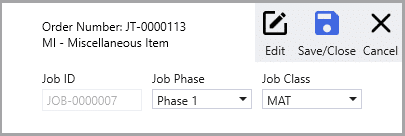
Creating Job Classes
Job classes can be created by going to System > Company Preferences > Jobs
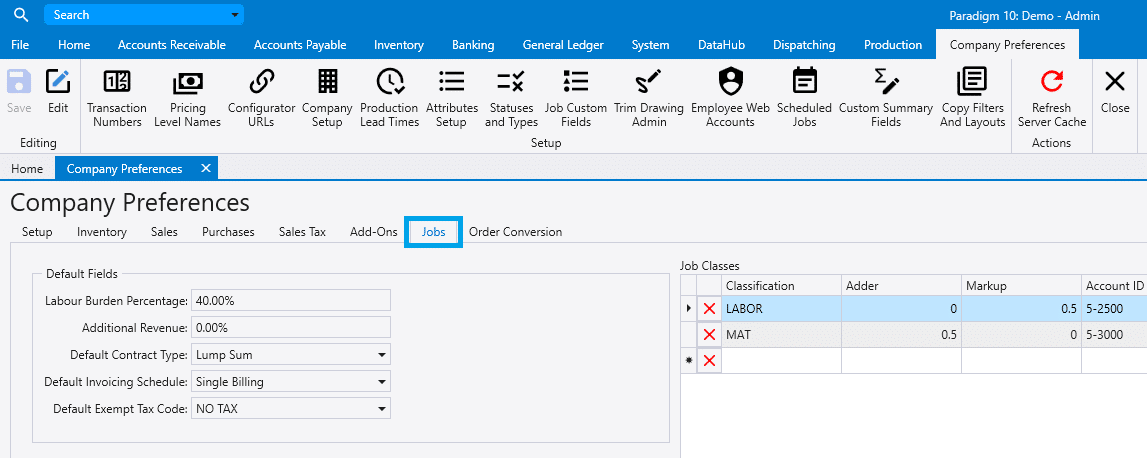
- Classification – Job Class Name
- Adder – Adder percent that is shown on the phases tab of a job.
- Markup – Markup percent that is shown on the phases tab of a job.
- Account ID – Choose the cost account that the cost assigned to this class will post to during job posting.
- Quote Tax – Check the box if tax should calculated for this class on a quote.
- Sort – Sort order that it will appear on the list.
Contents
Categories
- Purchase Order and Vendors (19)
- Production (34)
- Order Entry and Customers (75)
- NEW! (6)
- Job Costing (16)
- Inventory and Pricing (92)
- General (54)
- Fulfillment Pro (29)
- Dispatching (23)
- Administration and Setup (39)
- Add-Ons and Integrations (29)
- Accounting (51)
