- Home
- Administration and Setup
- Paradigm Settings, Preferences, and Security Settings Overview
Paradigm Settings, Preferences, and Security Settings Overview
Paradigm has many settings, preferences, and security options that can be adjusted for your entire company or per user. This is a list of the more commonly used and useful ones. Keep in mind that you may have to close and reopen Paradigm for some settings to apply.
User Preferences (System > User Preferences)
- The salesperson that populates on orders by default can be changed in the ‘User Defaults’ tab.
- The default warehouse for a user can be changed in the ‘User Defaults’ tab.
- Prompts that trigger when receiving payment (credit card reader, signature, receipt) can be turned off for a particular workstation that doesn’t have the hardware. Learn how here.
- Certain tabs can be set to open by default when a user logs in. Learn how here.
- The behavior of list screens and the custom search fields at the top are controllable per user in the ‘List Defaults’ tab. Select the field to be searched in the ‘Custom Filter’ columns to change what the two search fields at the top of that list search through.
- Email settings can be defined for each user. Learn how here.
- Saved Filters are created and set for each user. Click here to learn how to set these filters up.
Company Preferences (System > Company Preferences)
- In the ‘Sales’ tab, select ‘Show Total Margin field…’ to display a margin field for the entire order.
- In the ‘Sales’ tab, select ‘Keep Units Available up to date…’ to cause the ‘Units Available’ field to continually update on order detail.
- In the ‘Sales’ tab, use the ‘Credit Holds’ section to influence how credit holds are automatically applied.
- In the ‘Sales’ tab, select ‘Allow messages and notes on posted invoices…’ to allow notes to be edited after completion.
- In the ‘Purchases’ tab, select ‘Show the print screen…’ to automatically open the print screen after marking a PO as released to a vendor.
- In the ‘Default’ tab, use the radio buttons to control what amount the discount is calculated off of for invoices with terms discounts.
Security Settings
Use this form to create new Paradigm logins and define what menu items each user has access to. Create an account by adding a record to the bottom of the list in the ‘Users’ tab, being sure to select the user type and level to control what permissions that user has by default (most people should be user level 2, managers should be administrator level 2, and the main administrator should be administrator level 1. Note that admin level 1 accounts can see bank totals in payment forms). More information on Paradigm security can be found here: Creating Users and User Security
Security can be found by going to System > User Security

From there, go to the user’s permission to set up the security for them. More information on setting up user permissions can be found here: Creating Users And User Security
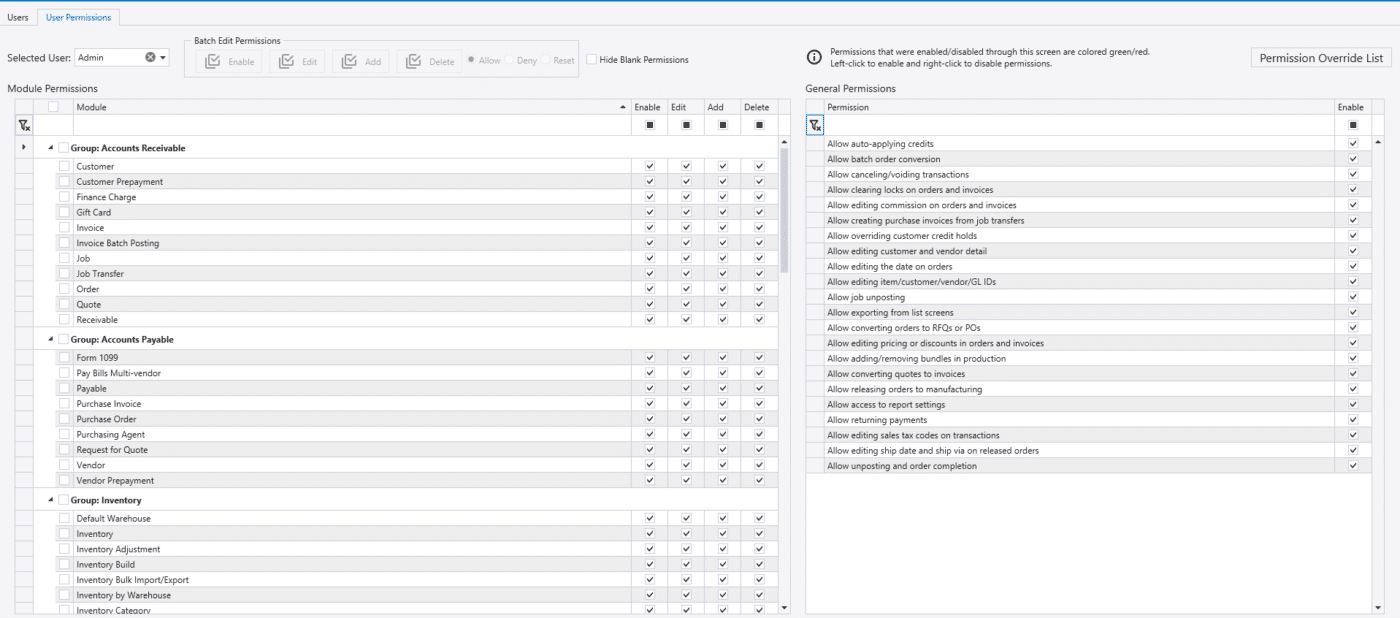
Report Settings
Reports that are run from forms or lists (as in clicking ‘Print’ on the order form) are controlled with their own set of permissions per report. To change which users can use which reports, click the pencil icon beside the list of reports. Select the report to change from the list at the top, then add or edit the list of users who can see and run the report at the bottom (note the ‘ALL_USERS’ option). BE CAREFUL IN THIS FORM! Changing information other than the users can cause reports to stop functioning. More information on report security can be found here: Report Security
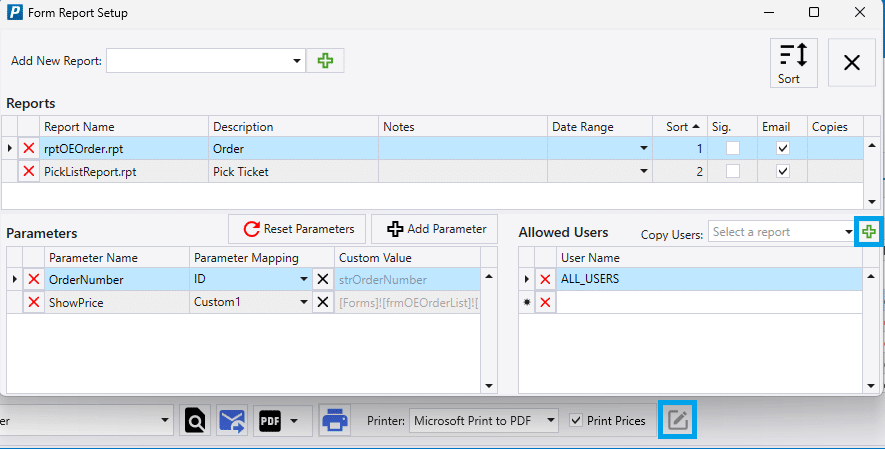
Changing Form Setup and Tab Stops
Most forms in Paradigm can have their column layout defined at a company level. Learn how to do this here. Two useful columns that can be added are the unit price, which displays the net total for that line item instead of a sales price and discount, and the units available, which can be controlled via a company preference (see above) to either store the units available as of the date the order was entered, or update dynamically to the current units available.
Contents
Categories
- Purchase Order and Vendors (19)
- Production (34)
- Order Entry and Customers (75)
- NEW! (6)
- Job Costing (16)
- Inventory and Pricing (92)
- General (54)
- Fulfillment Pro (29)
- Dispatching (23)
- Administration and Setup (39)
- Add-Ons and Integrations (29)
- Accounting (51)
