- Home
- Production
- Production Scan Tab
Production Scan Tab
The Production scan tab can be found by going to Production > Scan to Complete. From this screen any production labels that have been completed can be scanned in to be marked as completed. This is mostly used on a workstation at the end of a production line in a warehouse, to quickly mark production labels as completed without having to manually find them on the list. They can also be marked as complete on the work order list, more info on that can be found here: Work Order List Filter/Sort Options
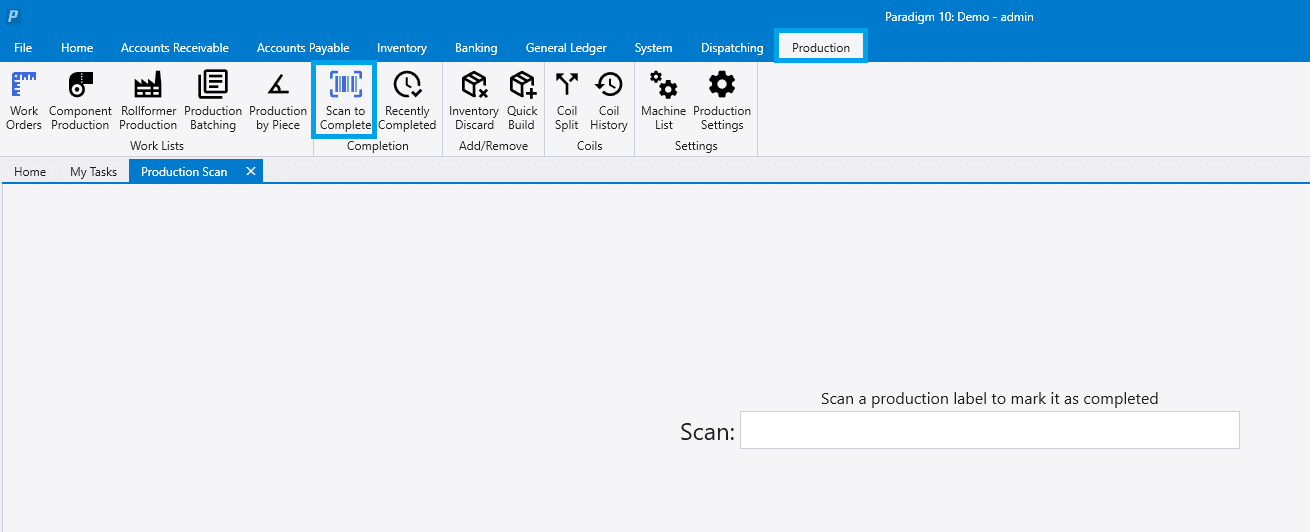
After scanning a label, the build number and machine will be displayed and a sound will be played if enabled in production settings. A different sound will be played depending on whether or not the scan was succesful. The un-complete button can be clicked to mark the build as uncompleted if it was scanned in error. Another way this can be done is by scanning the label a second time to bring up the option to uncomplete it.
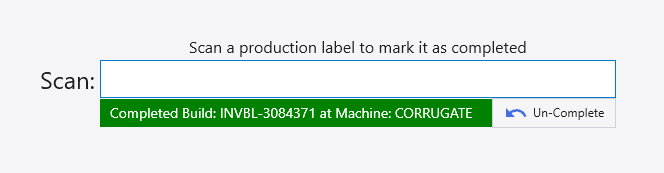
Scanning Pull Labels with Multiple Packs
If a pull label for a build is scanned and there are multiple packs to that build, a pop up will show how many packs are left. More info on splitting lines by labels can be found here: Production: Line Splitting By Label.
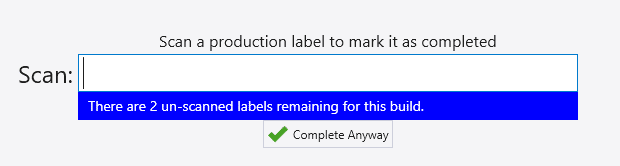
The keyboard shortcut to open the production scan tab is “ALT + [“. This can be programmed in the barcode scanner to automatically run that shortcut while scanning in the label, allowing the labels can be scanned in without first needing to open the production scan tab manually.
Contents
Categories
- Purchase Order and Vendors (19)
- Production (34)
- Order Entry and Customers (75)
- NEW! (6)
- Job Costing (16)
- Inventory and Pricing (92)
- General (54)
- Fulfillment Pro (29)
- Dispatching (23)
- Administration and Setup (39)
- Add-Ons and Integrations (29)
- Accounting (51)
