- Home
- Production
- Pull Item From Stock in Production
Pull Item From Stock in Production
This FAQ will go over how to pull an item from stock, in the production screen.
Completion Pop Up
The first way to mark items as pulled from stock, is by entering the amount on the completion pop up that is displayed when the green check mark is clicked in Production.

Once the pop up appears, the unlock button can be clicked, and the amount that was actually manufactured can be set. If the amount manufactured was less than the requested amount, the remaining amount will be marked to be pulled from stock. In the example below, 10 pieces are needed but only 6 were produced, so 4 pieces will be pulled from stock. If the amount produced is greater than what was requested, the overage will be added to stock.
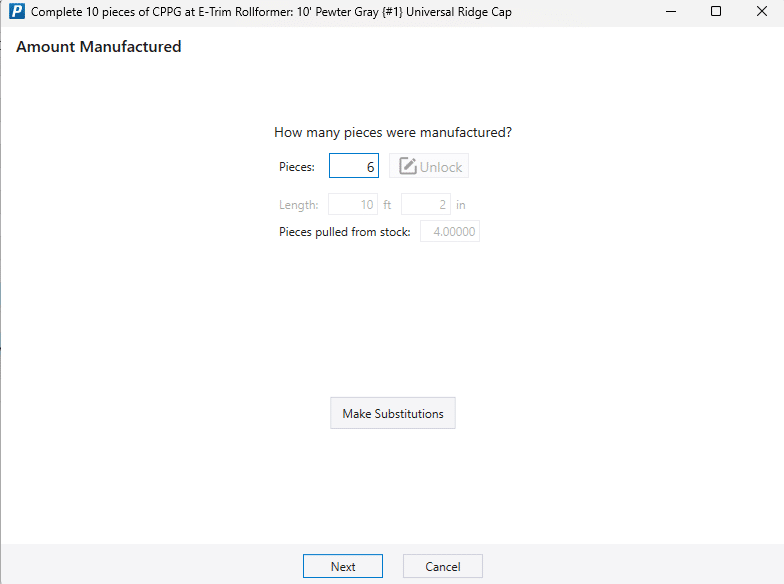
This will update the quantity that was manufactured on the build.
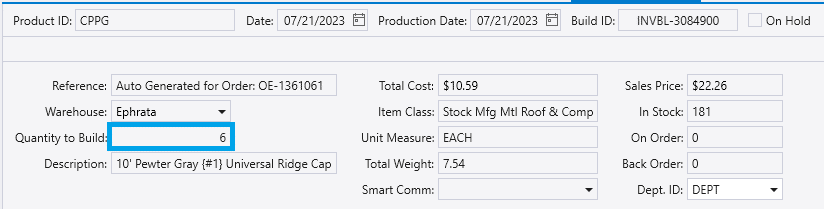
This feature cannot be used to mark a build as partially complete. Putting in the partial amount that was completed and then clicking “Next” will pull the rest from stock. A build can be marked as partially completed by splitting the build, more on that can be found here: Production: Line Split
Produced From Stock Button
The second way this can be done, is by clicking the “Pulled from Stock” button on the detail line in Work Orders or Component Production (how to add columns).

This will pull all the pieces from stock, and mark the build as complete. The quantity to build will then be updated to zero on the build.
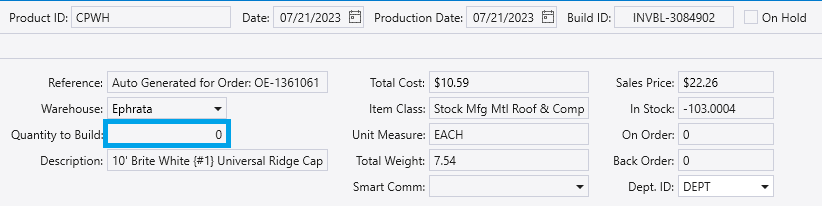
Contents
Categories
- Purchase Order and Vendors (19)
- Production (34)
- Order Entry and Customers (75)
- NEW! (6)
- Job Costing (16)
- Inventory and Pricing (92)
- General (54)
- Fulfillment Pro (29)
- Dispatching (23)
- Administration and Setup (39)
- Add-Ons and Integrations (29)
- Accounting (51)
