- Home
- Accounting
- Report Preview
Report Preview
When viewing a report, there a couple different options when saving or navigating through it. More information on running reports can be found here: Reports List

- Search for keywords in the report that are currently being displayed from this search bar.
- Shows the group tree on the left. This will display the groups and drill down levels in the report, and clicking on a group will open that list.
- Navigate between pages, or skip to the first or last page.
- Save or print the report.
- Run the report again with new parameters
- Refresh the report data.
- On some reports, double clicking on the report info will drill down to more info. For example, in the report pictured above, if the order totals section is opened, a list of each customer’s order totals will be shown.
- Brings up the Add/Search box and searches for the selected text.
- Opens the form for the selected text.

Report Shortcuts
- F5 – Refresh data
- CTRL+C – Copy the currently selected text
- CTRL+P – Print report
- CTRL+F – Go to the search box
- PageUp – Go to previous page
- PageDown – Go to next page
- CTRL+PageUp – Go to first page
- CTRL+PageDown – Go to last page
- CTRL+G – Brings up the Add/Search box and searches for the selected text.
- CTRL+J – This will by-pass the ‘Ctrl+G’ form, by opening the item returned at the top of the search list automatically, with out opening the search form.
More info on keyboard shortcuts can be found here: Paradigm Keyboard Shortcuts
Opening Report as Pop Up
To set reports to always preview as a popup, go to Company Preferences > Printing/Startup and check “Always open reports as popup”.
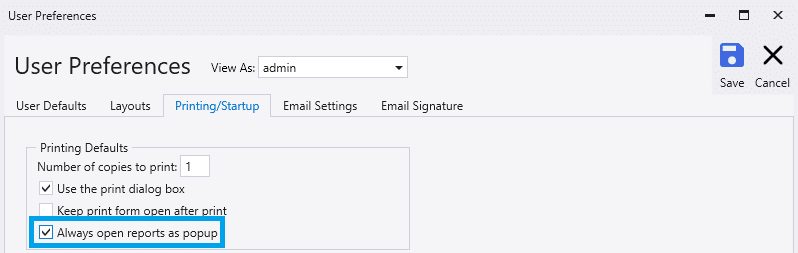
Contents
Categories
- Purchase Order and Vendors (19)
- Production (34)
- Order Entry and Customers (75)
- NEW! (6)
- Job Costing (16)
- Inventory and Pricing (92)
- General (54)
- Fulfillment Pro (29)
- Dispatching (23)
- Administration and Setup (39)
- Add-Ons and Integrations (29)
- Accounting (51)
