- Home
- Administration and Setup
- Zebra and SATO Label Printer Set up
Zebra and SATO Label Printer Set up
To access the Windows Printer Settings, go to Start Menu > “Printers and Scanners” or however it is termed in your Operating System and find the label printer. Either “click > Manage” or click on the little arrow and it should take you to an option window where you can choose Printer Properties and Printer Preferences.
Zebra
Open Printer Properties > Printer Settings and check “Always use Driver Settings”.
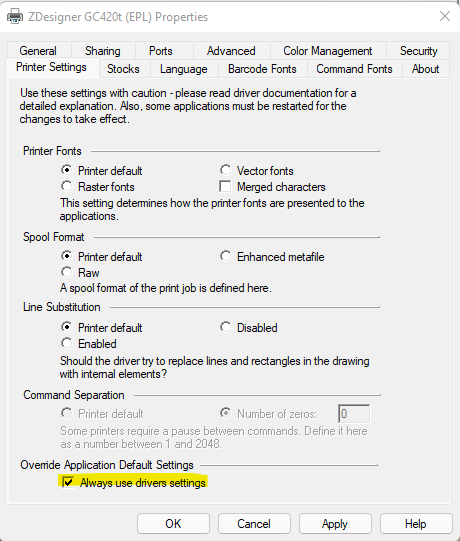
Also go to Printer Properties > Advanced > Printing Defaults – set your page size correctly.
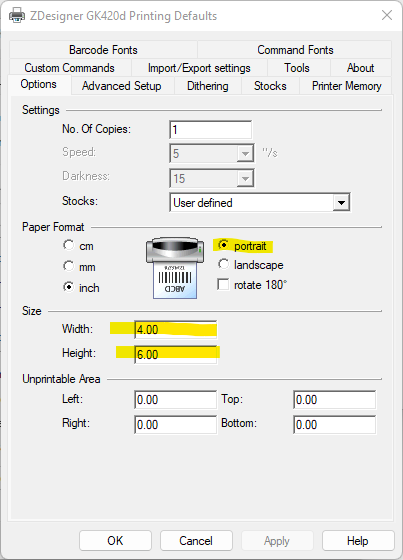
Make sure the Printing Preferences > Options matches the above Printing Defaults.
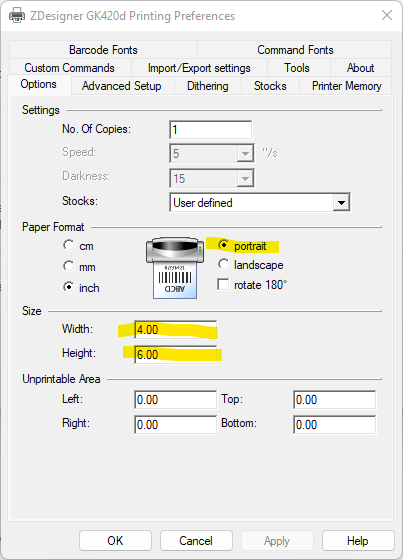
Open Printer Preferences > Advanced Setup and check “Use Printer Settings”.
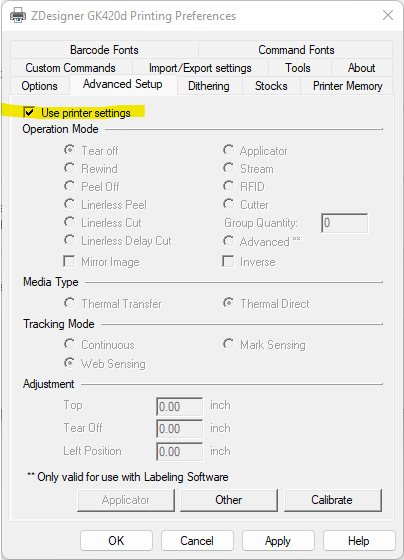
SATO
Open Printer Properties > Driver Settings > Settings and check “Always use driver settings”.
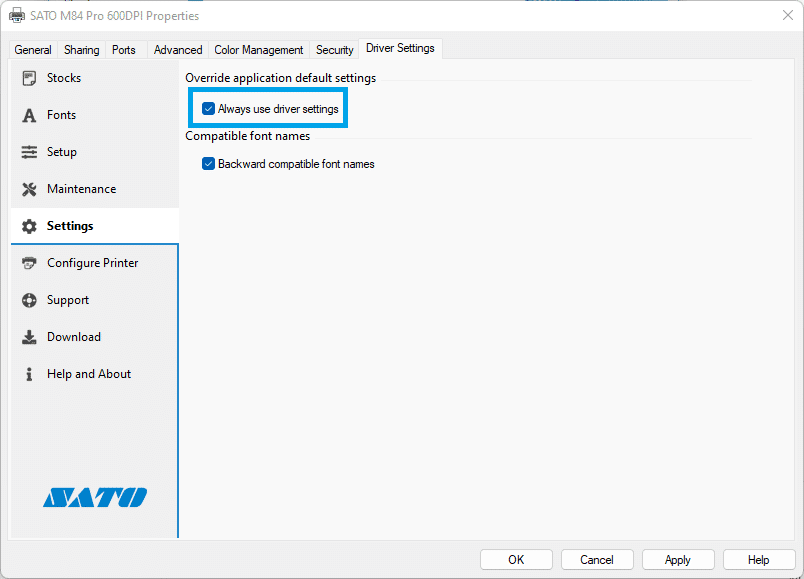
Then go to Printer Properties > Driver Settings > Configure Printer and set the page size correctly.
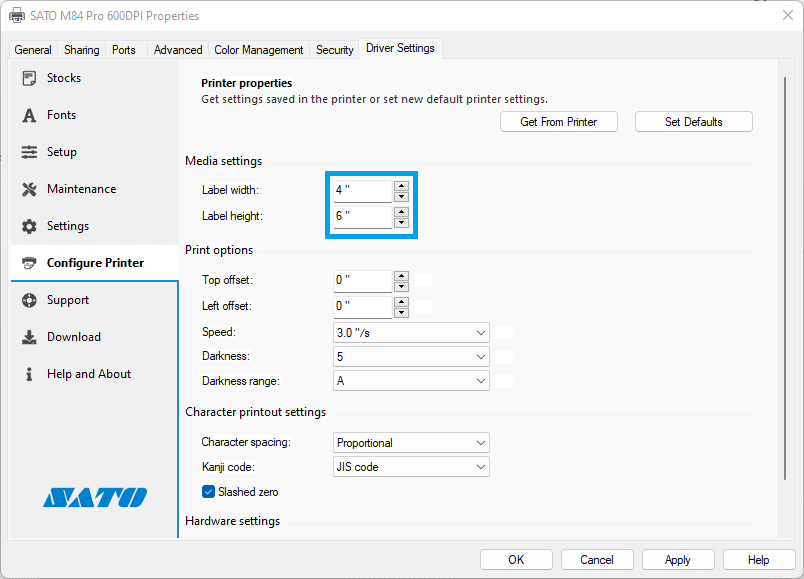
Also make sure that Printing Preferences > Page Setup matches the Printing Defaults (also is Portrait).

Contents
Categories
- Purchase Order and Vendors (20)
- Production (36)
- Order Entry and Customers (79)
- NEW! (10)
- Job Costing (16)
- Inventory and Pricing (95)
- General (57)
- Fulfillment Pro (30)
- Dispatching (23)
- Administration and Setup (43)
- Add-Ons and Integrations (30)
- Accounting (55)
