- Home
- Fulfillment Pro
- Fulfillment Pro: Lots
Fulfillment Pro: Lots
Fulfillment Pro has the option to assign/view lots on lot-tracked inventory items. More information on lot-based inventory can be found here: Lot-Based Inventory (Track Coil Inventory By Coil ID)
From the Pull List, click on an order that includes a lot-tracked product, go to the “Advanced” tab, and click on “Lots” to enter the lot assignment mode.
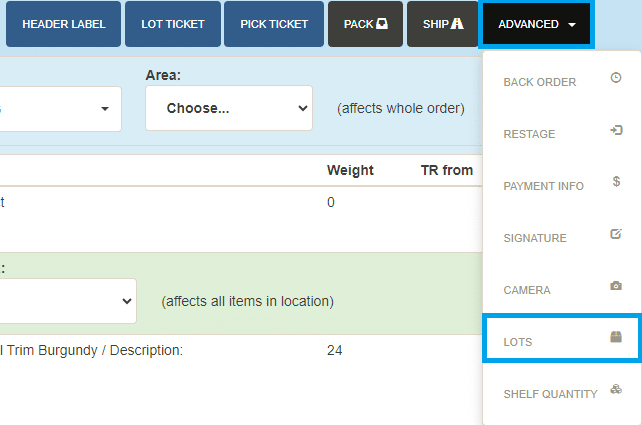
Click “Show Lots” on a line to bring up the “Inventory Lots” window.

Choose the Lot that you want assigned to the order line and click “Add”, or scan the lot ID if the lot is barcoded. The user can check the box “Deplete Lot” if this transaction is using the last of that lot. If the wrong lot was assigned, click “Remove” to remove it.
You can also assign a different Lot Quantity if you wish. The “Qty. Assigned” and the “Quantity Ordered” must equal. The Qty. Assigned defaults to the Lot Quantity, because usually you are selling the whole lot (coil, etc.). But sometimes the Quantity Assigned and the Quantity Ordered differ. When fulfilling the order, you can enter the correct quantity into “Qty. Assigned”. Then click the “Set Ordered to…” to change the quantity on the order in Paradigm to match the shipped quantity.
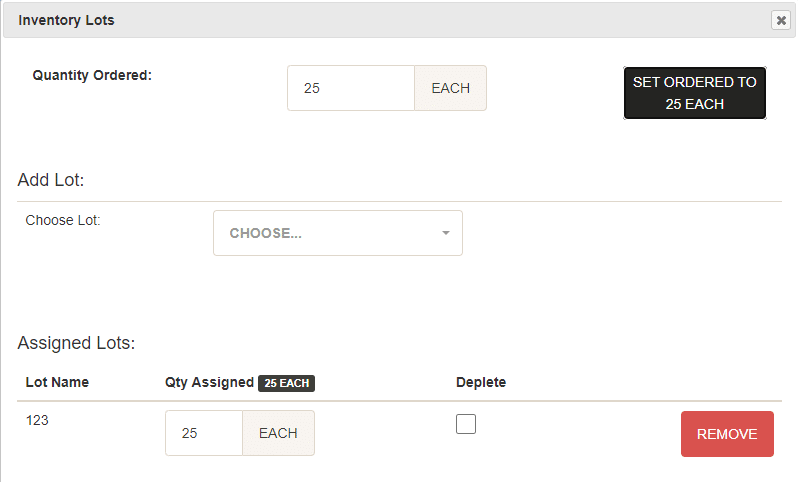
Categories
- Purchase Order and Vendors (20)
- Production (36)
- Order Entry and Customers (79)
- NEW! (10)
- Job Costing (16)
- Inventory and Pricing (95)
- General (57)
- Fulfillment Pro (30)
- Dispatching (23)
- Administration and Setup (43)
- Add-Ons and Integrations (30)
- Accounting (55)
