- Home
- Fulfillment Pro
- Fulfillment Pro: Set Up
Fulfillment Pro: Set Up
This FAQ will go over the company wide set up options for Fulfillment Pro. These options can be configured by logging in with the administrator account, clicking the dropdown in the top right corner, and selecting “Setup”, then the “Fulfillment” tab.
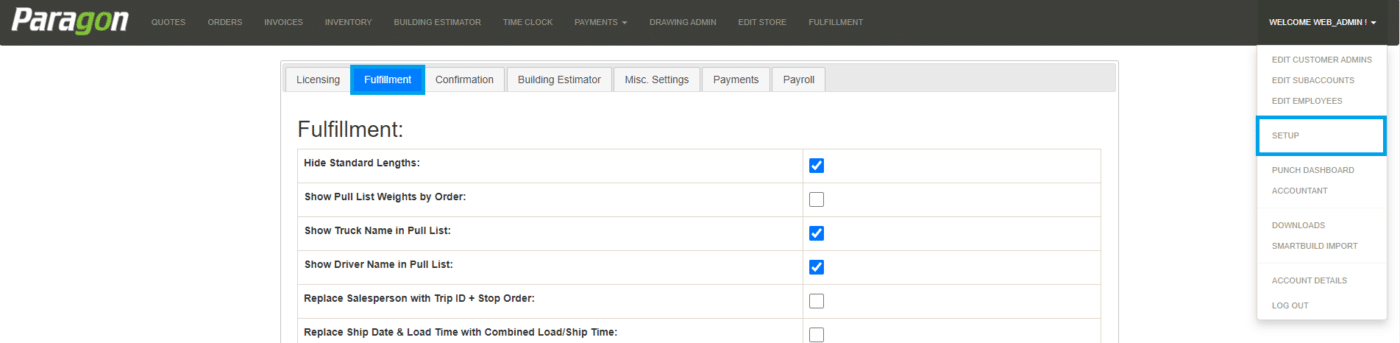
Fulfillment Set Up Options
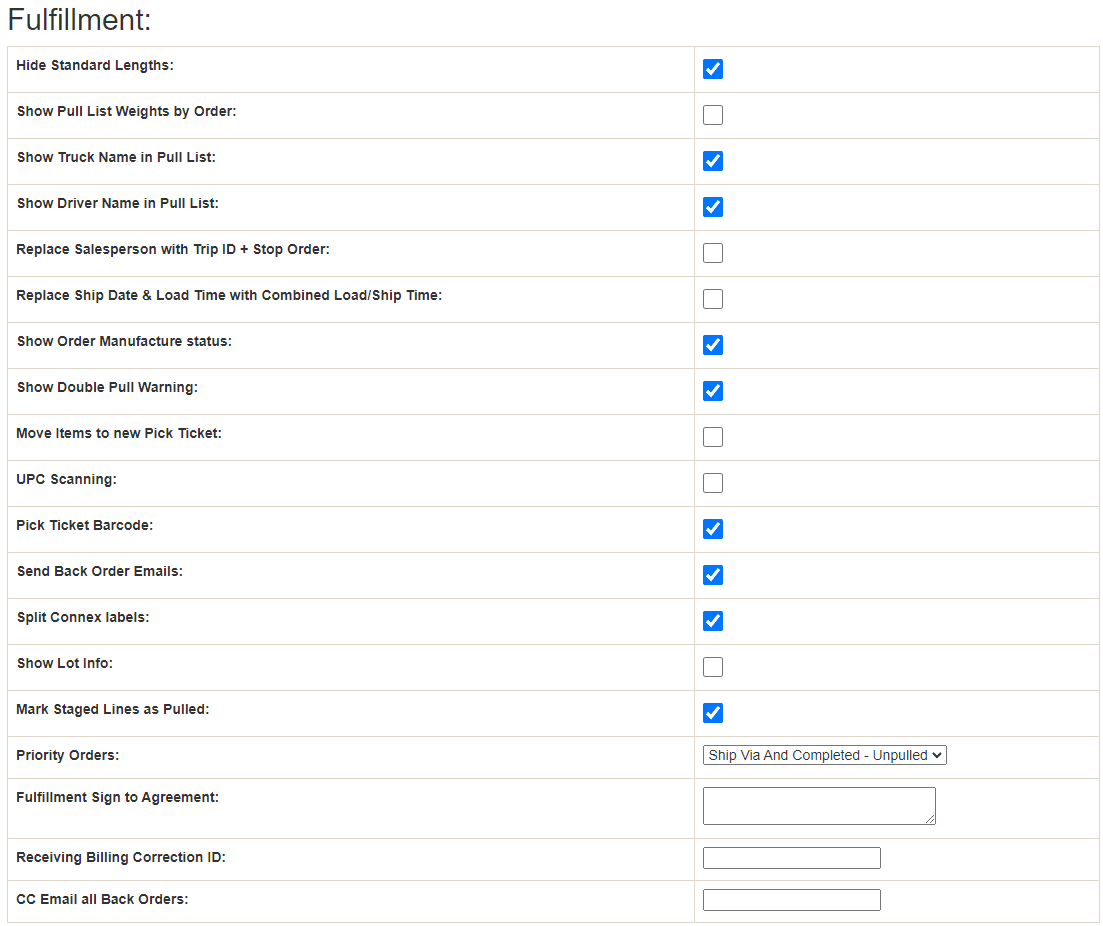
- Hide Standard Lengths – If a non-linear item has a length, don’t show it. Otherwise show all available lengths.
- Show Pull List Weights by Order – In the pull show entire order weight. Otherwise, show the weight of the items in the selected locations.
- Show Truck Name in Pull List – Show truck name for trips in pull list.
- Show Driver Name in Pull List – Show the driver name for trips in pull list.
- Replace Salesperson with Trip ID + Stop Order – In the pull list show Trip ID + Stop Order instead of Salesperson.
- Replace Ship Date & Load Time with Combined Load/Ship Time – In the pull list show a combined value of Load Time/Ship Date instead of separate columns. Load Time will be shown if exists, otherwise Ship Date will be shown.
- Show Order Manufacture Status – In the pull list show a check on orders that have all items manufactured.
- Show Double Pull Warning – In the order details, show a warning if the item is at risk to be double pulled.
- Move Items to new Pick Ticket – When you print a second pick ticket Items for the selected location(s) will be moved from any existing pick tickets and put onto the new ticket.
- UPC Scanning – Allows scanning UPC codes into pack builder and shipping list. (only works with one order in shipping list)
- Pick Ticket Barcode – Shows barcode when printing pick ticket. Barcode is for the pull label ID that the pick ticket represents.
- Send Back Order Emails – Send email to salesperson when backorders happen.
- Split Connex Labels – When panel lengths are very small, some companies double them up. This enables handling for it coming from Connex labels.
- Show Lot Info – Show extra lot info by default.
- Mark Staged Lines as Pulled – Automatically mark lines as pulled when they are staged.
- Priority Orders – Choose which orders are marked as priority orders.
- Fulfillment Sign to Agreement – This is the agreement the customer will see when they sign.
- CC Email all Back Orders – This is the email that is CCed on back order emails.
Staging Areas
This is where staging areas can be created. More information on that can be found in this FAQ: Fulfillment Pro: Staging
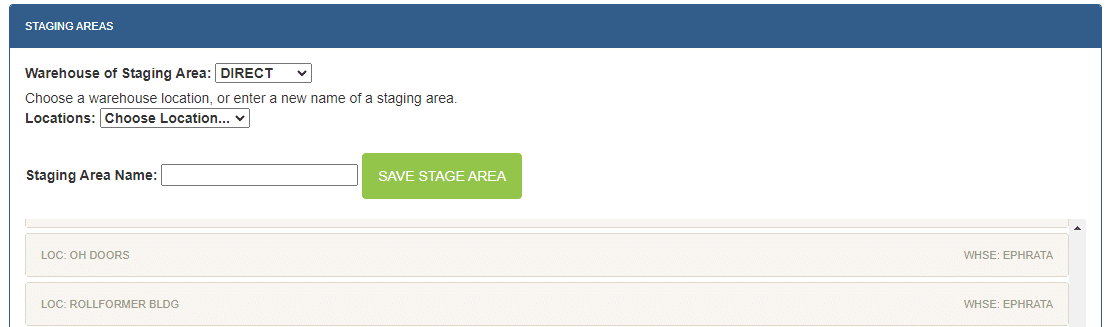
Contents
Categories
- Purchase Order and Vendors (19)
- Production (34)
- Order Entry and Customers (75)
- NEW! (6)
- Job Costing (16)
- Inventory and Pricing (92)
- General (54)
- Fulfillment Pro (29)
- Dispatching (23)
- Administration and Setup (39)
- Add-Ons and Integrations (29)
- Accounting (51)
