Receipts And Cash Drawers
This FAQ will go over receipts and cash drawers in Paradigm. More information on setting up receipt printers and cash drawers can be found here: Activate Receipt Printers And Cash Drawers For Use In Paradigm
Receipts can be printed whenever a payment is received from a customer. The cash drawer will open when cash is received and then the “Open Cash Drawer (F1)” button is clicked.
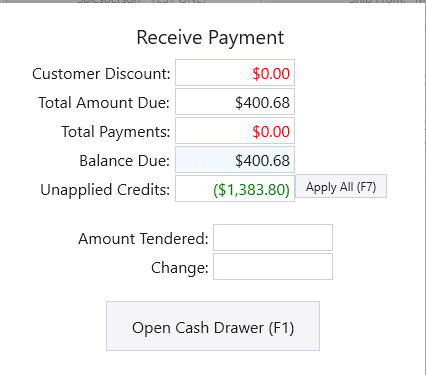
Local Settings (Per Workstation)
To select a receipt printer or cash drawer for a workstation, go to System > Local Settings and enter in the name of the device set in the OPOS Epson software. To test if it is connected, click “Test Drawer” or “Test Printer”.
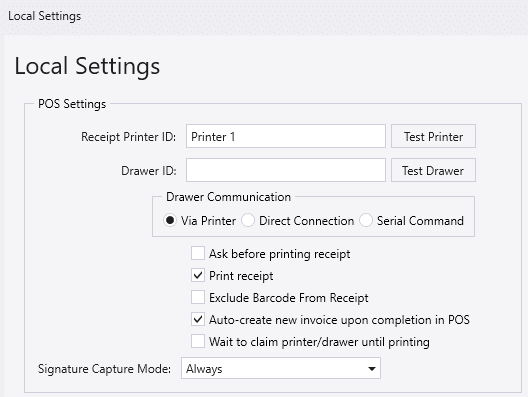
- Ask before printing receipt – When enabled, a pop up will appear before printing the receipt.
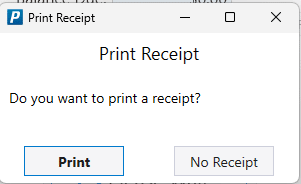
- Print Receipt – If this is checked, receipts will be printed.
- Exclude Barcode From Receipt – Skips printing barcodes on receipts when enabled. Some old printers don’t support the barcode font that is used.
- Auto-create new invoice upon completion in POS – If enabled, a new invoice will be automatically created after the previous sale is complete.
- Wait to claim printer/drawer until printing – If this is enabled, the printer/drawer will not be claimed until Paradigm tries to print a receipt or open a cash drawer.
- By default this will be turned off and the printer/drawer will be claimed as soon as the payment screen is opened.
- Signature Capture Mode
- Upon Request – The signature can be collected if selected
- Always – The signature pop up will always be shown.
- Never – The signature pop up will never be shown.
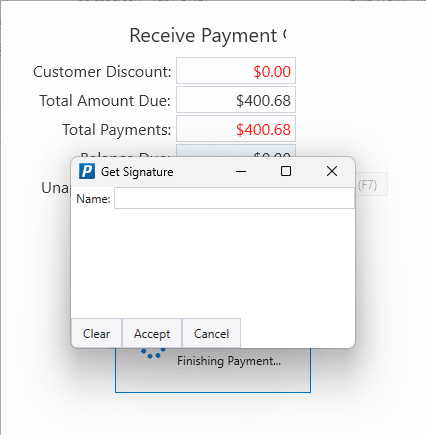
Point of Sale
Open Cash Drawer
To open the cash drawer from the POS form, click the “Open Drawer” button or press F9.
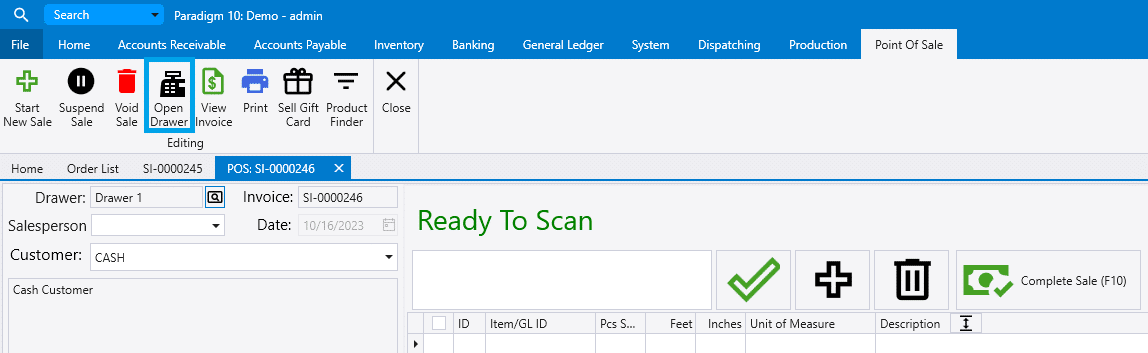
Receipt Format Settings
There are a few fields that be adjusted or enabled on a receipt:
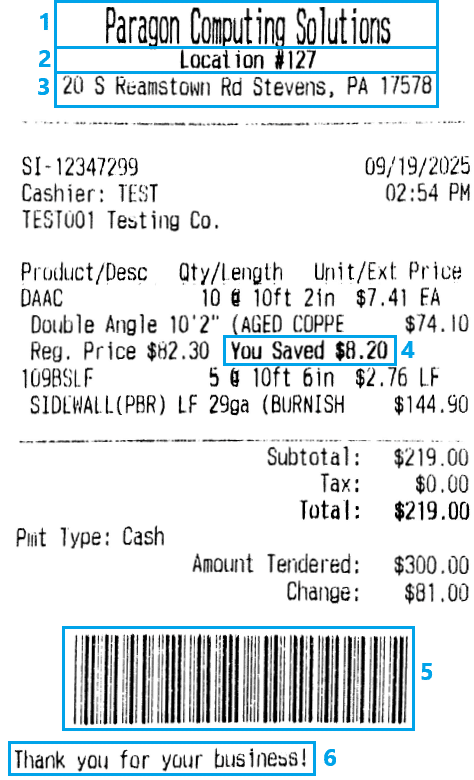
- Warehouse Name
- Warehouse Description
- Warehouse Address
- Amount Saved
- This can be enabled/disabled by this company preference: Show “regular price” and “amount saved” on receipts
- Barcode
- The barcode can be disabled in the local settings by checking the “Exclude Barcode From Receipt” option.
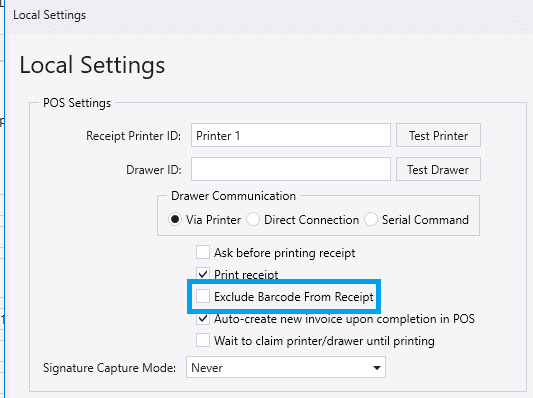
6. Receipt Message – This can be set on the warehouse, in the “receipt message” field.
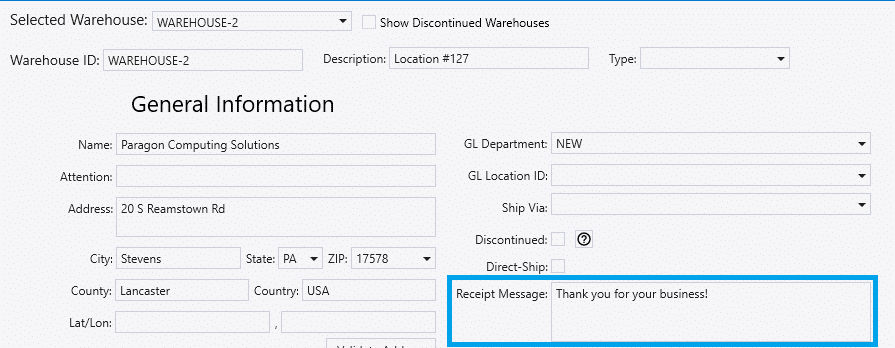
Contents
Categories
- Purchase Order and Vendors (20)
- Production (36)
- Order Entry and Customers (79)
- NEW! (10)
- Job Costing (16)
- Inventory and Pricing (95)
- General (57)
- Fulfillment Pro (30)
- Dispatching (23)
- Administration and Setup (43)
- Add-Ons and Integrations (30)
- Accounting (55)
