Customize Transaction Form Layouts
This FAQ will go over the editing the layout of columns in forms for quotes, orders, invoices, etc. These changes can be saved at at a company level, so that the form appears that way every time the form is opened. If a transaction layout is changed, but isn’t saved as a company layout, it will revert back to the way it was once Paradigm is reopened.
Adding or Removing Columns
To add or remove columns, right click on a column header, then choose “Show Column Chooser”
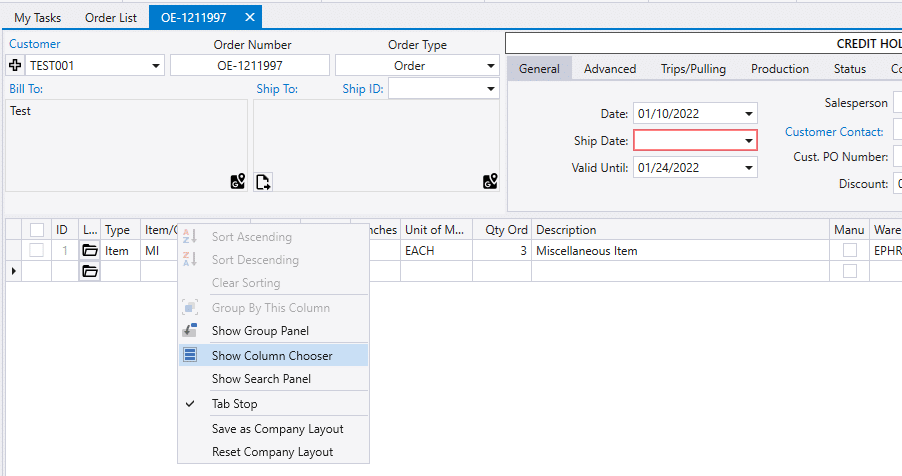
Select or unselect a column to show/hide it.
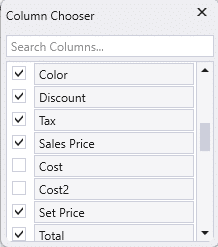
Rearranging Column Order
To rearrange columns, simply click and drag the column header into its new position.
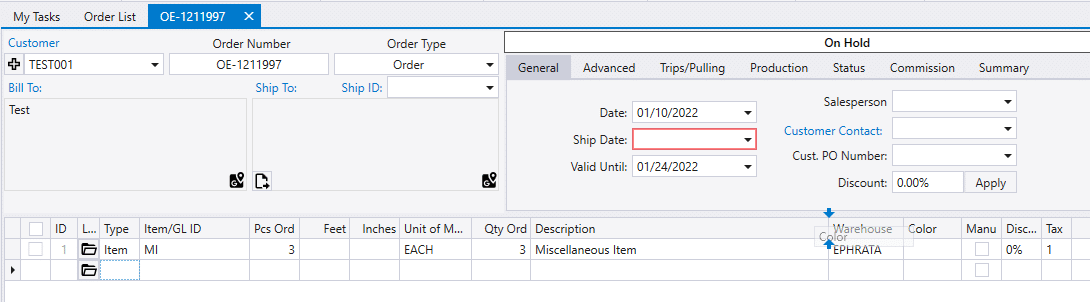
Adding or Removing Tab Stops
Tab stops determine which columns your cursor will stop in as you tab through a line item. To set a column as a tab stop or remove a tab stop, right click on the column header for the column and select “Tab Stop” from the option list.
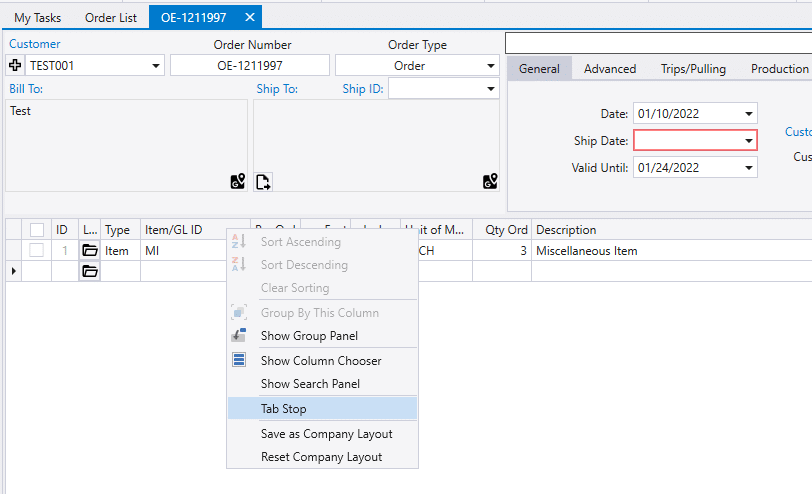
Saving The Layout
Any changes made to the layout will only be temporary unless the layout is then saved as the the Company Standard Layout. (The layout will revert back to the company standard upon closing and reopening the form.) To save the layout as the Company Standard, right click on any column header and select “Save as Company Layout”. (Saving a Company Layout is only available to users with Company Preference “Edit” permissions.)
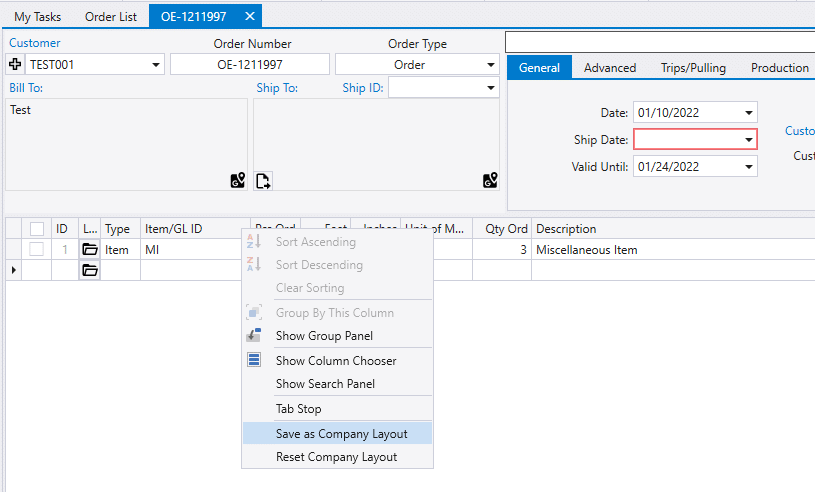
Contents
Categories
- Purchase Order and Vendors (19)
- Production (34)
- Order Entry and Customers (75)
- NEW! (6)
- Job Costing (16)
- Inventory and Pricing (92)
- General (54)
- Fulfillment Pro (29)
- Dispatching (23)
- Administration and Setup (39)
- Add-Ons and Integrations (29)
- Accounting (51)
