Email Batch Form
The email batch form is used when sending multiple emails at once from list screens. It allows the set of emails to be reviewed and edited before being sent.

To edit an individual email, click on the folder icon or double click on the line. To make changes to all of the emails, click the “Edit All” button.
After all of the changes have been made, click the “Send Emails” to send them. The list of sent emails can then be viewed by going to the email queue.

Clicking the “Show Attachments” checkbox will display the reports and attachments for each email.
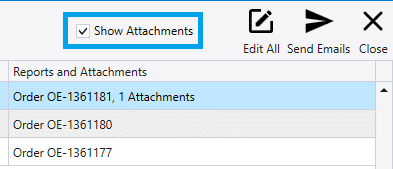
Clicking the hyperlink in the “Contact ID” column or “Transaction ID” column, to open the contact ID or all transactions for the email.
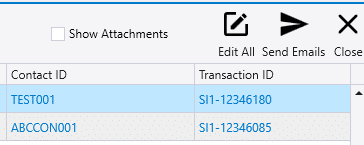
Edit All
When using the “Edit All” option, the changes will be applied to all of the emails in the batch. Leaving a field blank in the “Edit All” form will cause that field to not be edited on the batch emails when saving out of “Edit All” – in other words, only the fields that are given a value in this form will be saved to the emails.

New Subject Text & New Message Text
- Add to Beginning – Adds the entered text to the beginning of the existing text on the generated emails.
- Add to End – Adds the entered text to the end of the existing text on the generated emails.
- Replace – Replaces the existing text on the generated emails.
Email Addresses
- Append – Adds the entered send to addresses to every email in the batch. In this example, the email was added to the CC line on all of the emails.
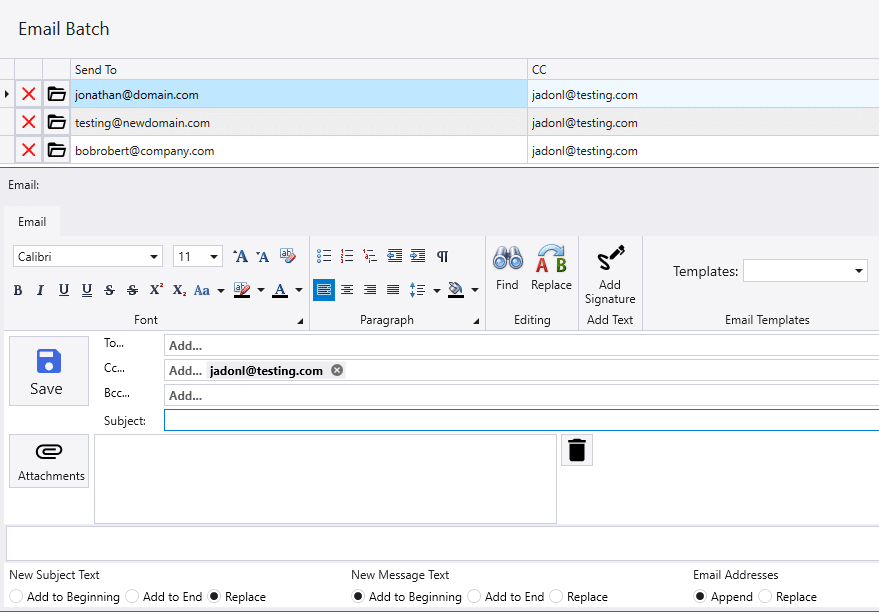
- Replace – Replaces the existing emails with the emails entered. In this example, the email from the previous example was replaced.
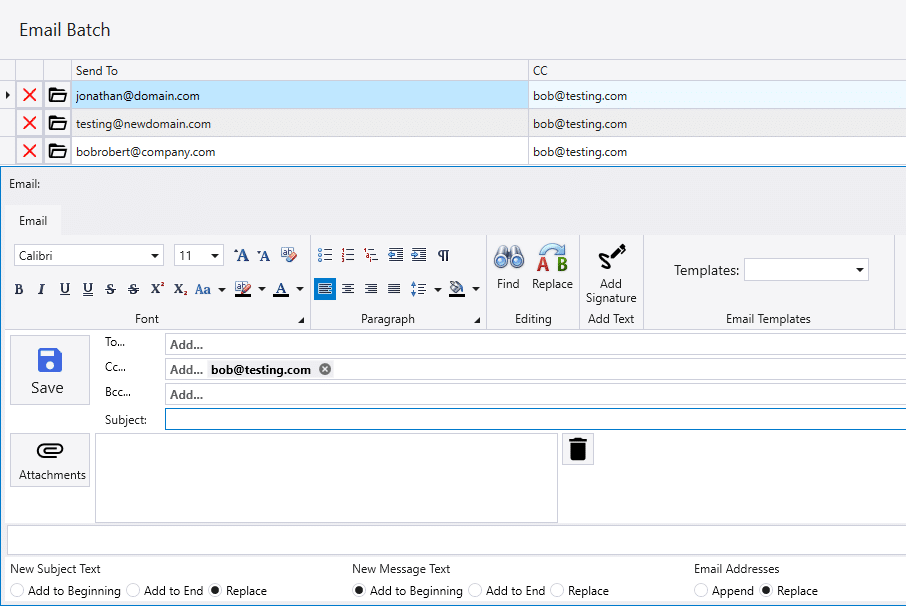
Email Batch Closing Warning
If the user tries to close the email batch form before sending them, the following error will appear: Delete Unsent Emails? Closing without sending will delete the emails in this batch. Do you want to continue?
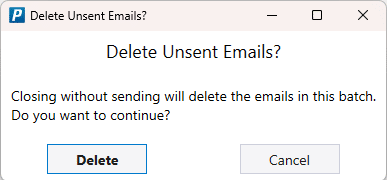
Contents
Categories
- Purchase Order and Vendors (19)
- Production (34)
- Order Entry and Customers (75)
- NEW! (6)
- Job Costing (16)
- Inventory and Pricing (92)
- General (54)
- Fulfillment Pro (29)
- Dispatching (23)
- Administration and Setup (39)
- Add-Ons and Integrations (29)
- Accounting (51)
