Exporting from Lists
This FAQ will go over how to use the list exporting feature in Paradigm.
Enable Exporting From Lists
To enable exporting from lists, the “Allow exporting from list screens” permission needs to be enabled on a user.

Information on exporting inventory can be found here: Inventory Import/Export
Exporting from List Screens
This export feature is located at the bottom of most list screens in Paradigm.

The exported file will pull the columns from the list screens and export them into an Excel sheet. Only the filtered records from the list will be exported. To customize the layout of the exported columns, see this FAQ: Customizing Columns
Once the export option has been selected, the user will be prompted to enter a file name for the file being exported from Paradigm. The “Export Directory” line below the file name is where the .xlsx file will be saved. To change the default save location, click the folder button. If Open exported file is checked, the exported file will be opened automatically.
Instructions on exporting inventory items can be found here: Inventory Import & Export
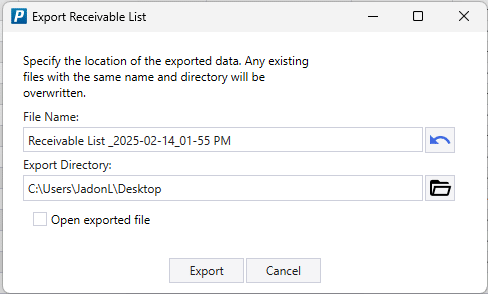
Exporting Contact Methods
“Export Contact Methods” is available in the customer list, vendor list, and the employee list. This option will export the contact information for the filtered contacts.
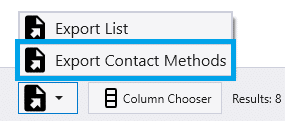
Contents
Categories
- Purchase Order and Vendors (19)
- Production (34)
- Order Entry and Customers (75)
- NEW! (6)
- Job Costing (16)
- Inventory and Pricing (92)
- General (54)
- Fulfillment Pro (29)
- Dispatching (23)
- Administration and Setup (39)
- Add-Ons and Integrations (29)
- Accounting (51)
