Favorite Tabs
This FAQ will go over how to set up favorite tabs. Favorited tabs will appear in the ribbon of the home tab, allowing a user to bookmark their most used tabs for easy access.
Favorite Reports
Information on how to set up favorite reports can be found here: Favorite Reports
Creating Favorite Tabs in Paradigm
In order to set up favorites for a login, go to the home tab and click the “Edit Favorites” button.
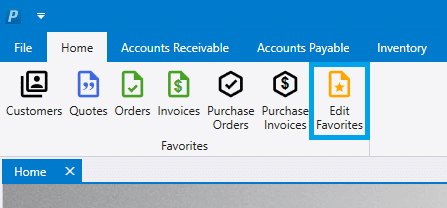
Either click the drop down and scroll down and select the tab to be added, or search for it by typing its name as shown below. Checking “Open On Startup” will cause Paradigm to open that tab by default whenever Paradigm is initially started. Use the “Sort” column to specify the order in which the favorites tabs should appear.
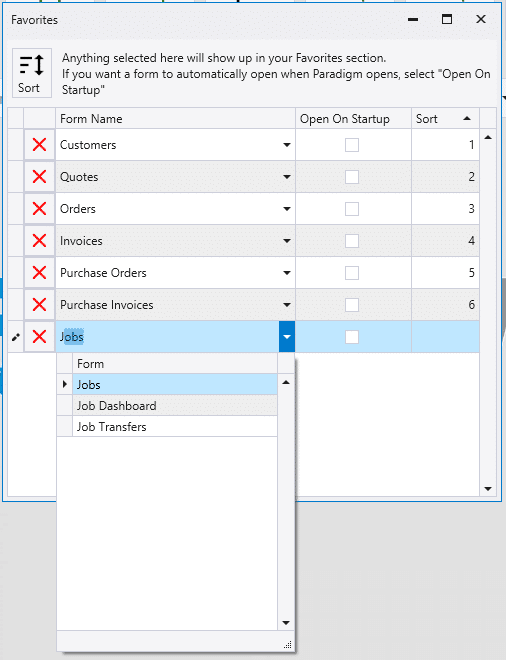
How to Select Default Startup Tabs
- Start by clicking “Edit Favorites” from the home tab.
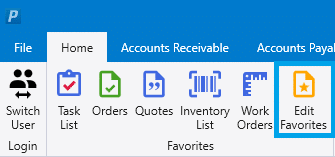
- Select the forms that are to open on startup by clicking the check box next to it.
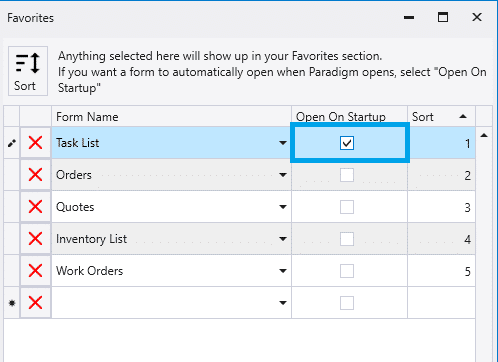
- For the ones that are selected, enter sort values to set the order that they open up during startup.
- Then close out the window and the next time that Paradigm is opened using the current user name, those selected tabs will open.
Contents
Categories
- Purchase Order and Vendors (19)
- Production (34)
- Order Entry and Customers (75)
- NEW! (6)
- Job Costing (16)
- Inventory and Pricing (92)
- General (54)
- Fulfillment Pro (29)
- Dispatching (23)
- Administration and Setup (39)
- Add-Ons and Integrations (29)
- Accounting (51)
