- Home
- Fulfillment Pro
- Fulfillment Pro: Browser Settings
Fulfillment Pro: Browser Settings
This FAQ will go over the browser settings in Fulfillment Pro. These settings are accessed by clicking the settings button at the top of the list and only apply to the current device.

Settings
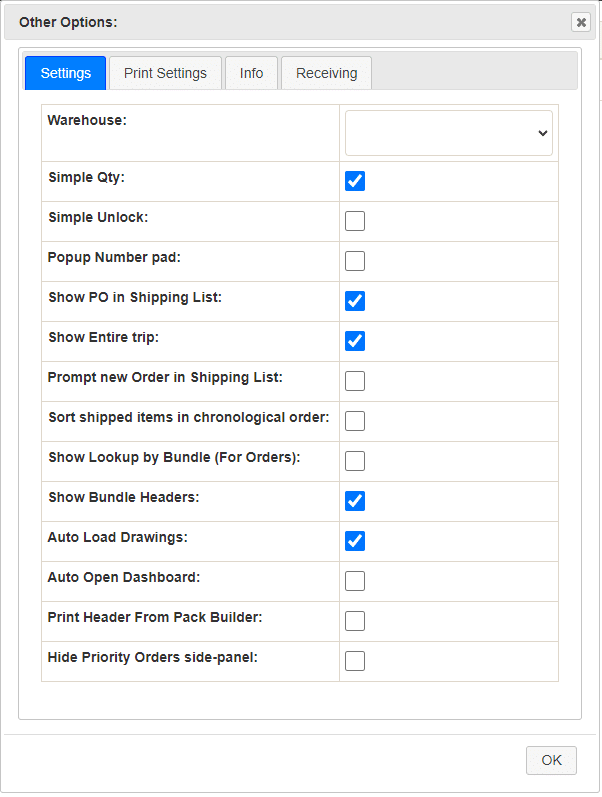
- Warehouse – Shows orders for the selected warehouse
- Simply Qty – Only 1 label will be able to be printed per line at a time. If unchecked, there will be the option of printing multiples of the same line.
- Simple Unlock – The drop down option for unlocking certain labels will not be shown.
- Popup Number Pad – Shows a pop up number pad instead of the regular keyboard. More information on the number pad can be found here: Fulfillment Pro: Number Pad
- Show PO in Shipping List – Choose whether or not to show customer POs in the shipping list.
- Show Entire Trip – If the order is on a trip, show the entire trip. Otherwise, show just the order. (On the shipping list)
- Prompt New Order In Shipping List – Prompt before adding a new order to the shipping list. More info on shipping can be found here: Fulfillment Pro: Shipping
- Sort Shipped Items in Chronological Order – Sort shipped items by shipped order, with the last shipped showing first.
- Show Lookup by Bundle (For Orders) – If enabled, it will be easy to see bundles, but pull labels will be more difficult to find. If not enabled, pull label headers will stand out more than bundles.
- Show Bundle Headers – Show or hide bundle headers in the pull list.
- Auto Load Drawings – Load drawings automatically when an order is opened in the pull list.
- Auto Open Dashboard – Open the dashboard every time page is loaded.
- Print Header From Pack Builder – Enable this to allow printing header labels from pack builder.
- Hide Priority Orders Side-Panel – Enabling this keeps the Priority Orders panel from appearing.
Print Settings
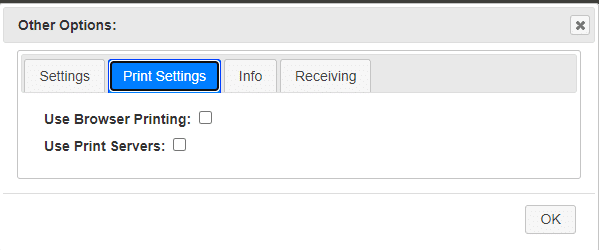
- Use Browser Printing
- Use Print Servers – If enabled, the print server selector screen will be shown.
- More information on print servers can be found here: Paradigm Print Servers
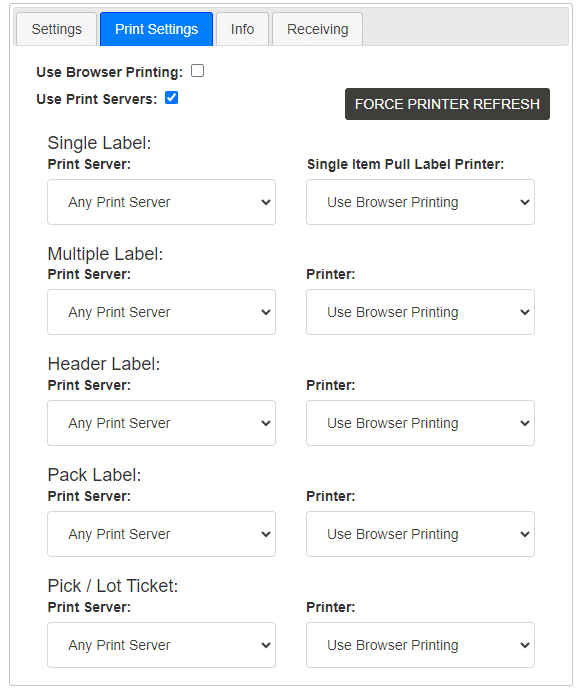
Receiving
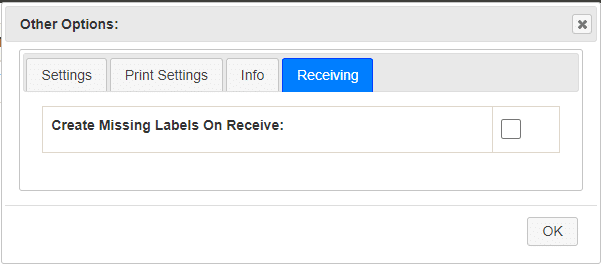
- Create Missing Labels On Receive – When a purchase invoice is completed or received, it will automatically print labels for any lines that are linked to a sales order.
Contents
Categories
- Purchase Order and Vendors (19)
- Production (34)
- Order Entry and Customers (75)
- NEW! (6)
- Job Costing (16)
- Inventory and Pricing (92)
- General (54)
- Fulfillment Pro (29)
- Dispatching (23)
- Administration and Setup (39)
- Add-Ons and Integrations (29)
- Accounting (51)
