- Home
- Fulfillment Pro
- Fulfillment Pro: Dashboard
Fulfillment Pro: Dashboard
Depending on the user settings, the first screen as user will see when opening Fulfillment Pro will be the dashboard page. If it doesn’t auto-open, there is a button at the top of the pull list to open it. To set the dashboard to automatically open when logging in to Fulfillment Pro, open the “Settings” button at the top of the pull list and check the option for “Auto Open Dashboard”.
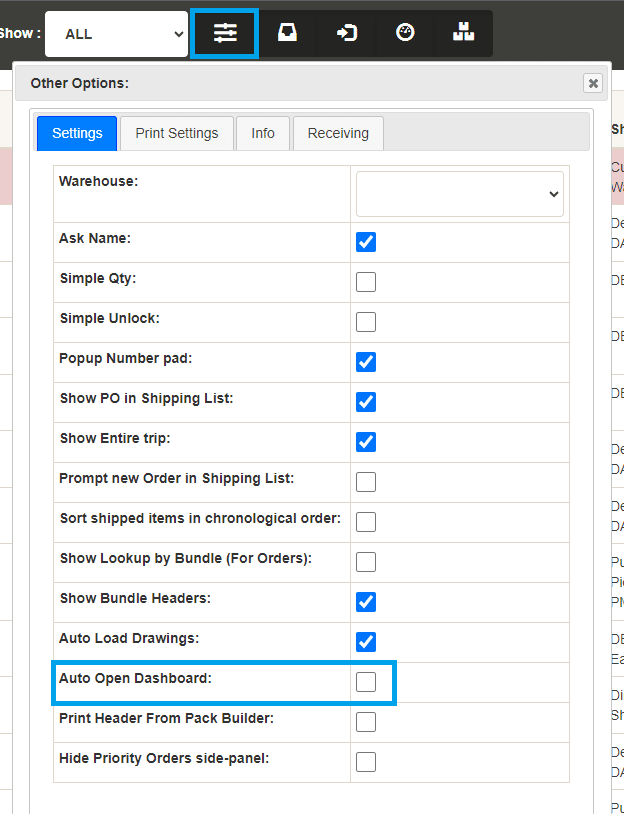
It can also be opened by clicking the button in the header.

Dashboard
The dashboard can contain up to five columns of information, depending on the actions the user has taken in Fulfillment Pro recently. There is a column for pulling, packing, shipping, transferring, and receiving; each of these columns are covered below. Each column pulls data from the last seven calendar days, regardless if the order is completed and removed from the pull list already, which allows employees to look up information on recent orders easily. Note that the progress bars on this form differ from those in the pull list in that the dashboard progress bars only look at items in the selected locations, not the entirety of the order like the pull list.
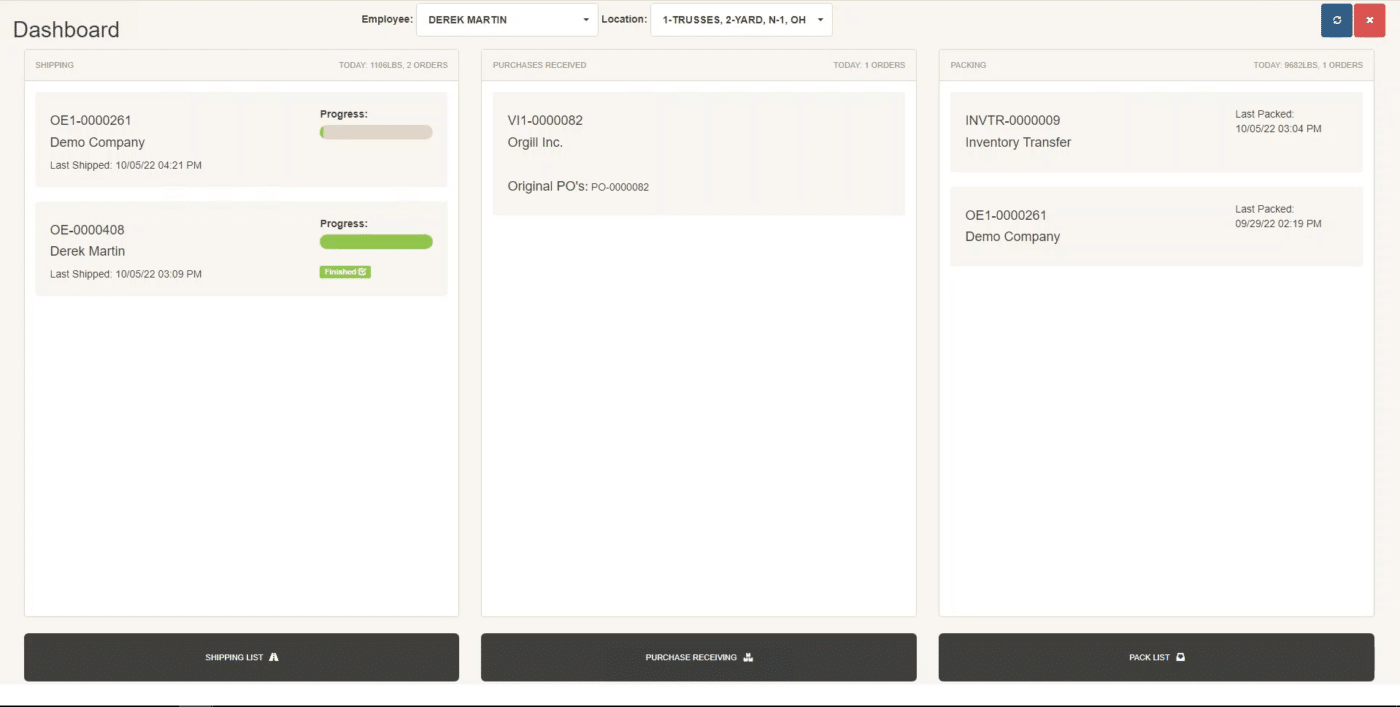
Recent Pulling
The “Recent Pulling” list shows orders on which the user has pulled at least one product. An order that is not completely pulled at the selected locations will always be filtered above those that are completely pulled. This means if an order is completely pulled, but an addon is added, the order will be filtered to the top of the list again. If more than one order is not completed, the order that has been pulled most recently will be at the top. If an order appearing in the recent pulling list is also included in the current pull list filter, clicking it will open the order in the pull list. If the order is not currently included in the pull list filter, clicking it will open the “Lookup” form for that order.
Recent Shipping
The “Recent Shipping” list shows orders on which the user has shipped at least one product. An order that is not completely shipped at the selected locations will always be filtered above those that are completely shipped. This means if an order is completely shipped, but an addon is added, the order will be filtered to the top of the list again. If more than one order is not completely shipped, the order that has been shipped most recently will be at the top. Clicking an order in the recent shipping list will open the shipping list, filtered to that order.
Recent Packing
The “Recent Packing” list shows orders on which the user has packed at least one product. An order that is not completely packed at the selected locations will always be filtered above those that are completely packed. This means if an order is completely packed, but an addon is added, the order will be filtered to the top of the list again. If more than one order is not completely packed, the order that has been packed most recently will be at the top. Clicking an order in the recent packed list will open the packed list, filtered to that order.
Recent Transferring
The “Recent Transferring” list shows transfers on which the user has received at least one product. An order that is not completely received/unloaded at the selected locations will always be filtered above those that are completely unloaded. This means if a transfer is completely unloaded, but an addon is added, the transfer will be filtered to the top of the list again. If more than one transfer is not completely unloaded, the transfer that has been unloaded most recently will be at the top. Clicking a transfer in the recent transferring list will open the unload list, filtered to that transfer.
Recent Receiving
The “Recent Receiving” list shows POs on which the user has received at least one product. A PO that is not completely received will always be filtered above those that are completely received. If more than one PO is not completely received, the PO that has been received most recently will be at the top. Clicking a PO in the recent receiving list will open the receiving list, filtered to that PO.
Contents
Categories
- Purchase Order and Vendors (19)
- Production (34)
- Order Entry and Customers (75)
- NEW! (6)
- Job Costing (16)
- Inventory and Pricing (92)
- General (54)
- Fulfillment Pro (29)
- Dispatching (23)
- Administration and Setup (39)
- Add-Ons and Integrations (29)
- Accounting (51)
