- Home
- Fulfillment Pro
- Fulfillment Pro: Miscellaneous
Fulfillment Pro: Miscellaneous
Miscellaneous Info
- When the last line of product is pulled for a warehouse location, the person’s name who marks the last line as pulled will be placed in the order notes, along with that warehouse location and the date. For example, the notes may read “Pulled by: Bob at Door4 on 11/5/2018”.
- If you are using the Production module and printing labels for products you manufacture, those labels can be made to include a scannable barcode that will allow the production label to function as a pull label (it can be scanned to add to a pack, mark as shipped, etc.).
- If you are printing labels from your controller for products that are roll-formed, we may be able to configure a barcode to be printed on that label that will allow the label to function as a pull label (it can be scanned to add to a pack, mark as shipped, etc.). Contact Paragon Computing Solutions to see if this is an option with your controller provider (additional charges may apply).
- If in the process of moving around on your property, you lose Wi-Fi Connectivity, a red flashing “no-WiFi icon” will appear in the upper left-hand corner of your screen to warn you that your lists may not have updated information. Printing may fail while in this state.
- Contact Paragon Computing Solutions for current hardware recommendations on tablets, printers, and scanners. Also contact us to change the design of your pull, pack, or header labels.
Full screen
Click the Fulfillment Pro logo to toggle full screen on and off.

Prevent Items From Showing
For items that should not appear in Fulfillment Pro, such as service charges, uncheck the “Show in Fulfillment” checkbox in the inventory item’s detail tab in Paradigm.
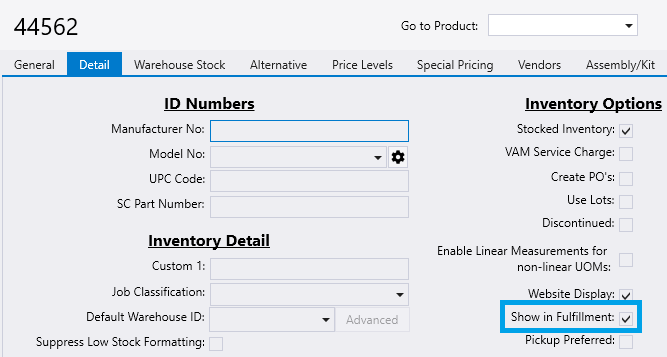
Lock Clearing
To unlock a line, click the “Unlock” button. If there were labels printed already and a line is unlocked, those labels will be void and no longer scannable.

To unlock a specific label from that item, click on the drop down and click “Unlock Labels”.
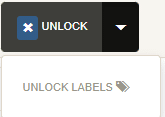
Then choose a label to unlock by clicking the “Delete Label” button on it.
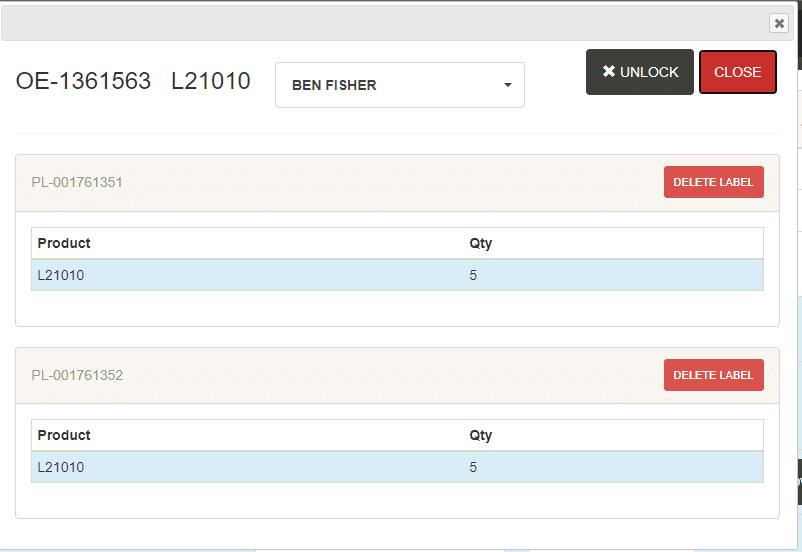
Lock Clearing In Paradigm
This can also be done in Paradigm, by click the line item option icon on an item that has been pulled.
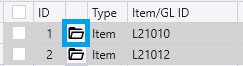
Click “Clear Locks”.

Then select the check box beside “Shipping Status” and click “Unlock”.

Changing User Settings
When changing settings for a user and trying to test them out as you change them, log into an “Incognito” tab and log into the web admin account there. This will allow for both accounts to be logged in. This makes it easy to verify if the settings are correct.
Fulfillment Detail
To view all the Fulfillment detail on an order, go to the Trips/Pulling tab and select the “Fulfillment Detail” button.

This will display a list with the information from Fulfillment.
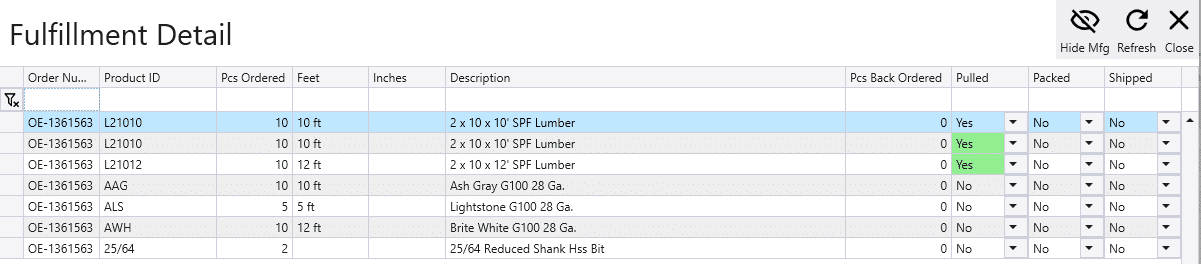
Ignore Lines
When a line is ignored, it is basically marking a line as pulled without pulling it. This might be used for products that are only gathered once the customer arrives, so the user might ignore the lines to get it off of the list until they arrive. If a special order line is ignored before it is received, it will automatically be unignored when the PO is received.

Payment Information
Sometimes, an employee will need to check if an order has indeed been paid for before loading the product for the customer. Enable the “Show Payment Status” option in the login setup to allow this option.
When the payment info option is enabled for your login, a “Payment Info” button will appear under the “Advanced Options” dropdown in the row of action buttons that are displayed after expanding an order from the pull list.
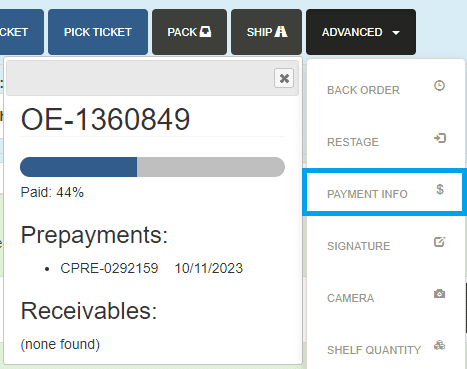
This form does not contain the order total, amount paid, payment method, or customer terms – all it contains is a percentage of the order total that has been paid for, and a list of the prepayment or receivable IDs that applied payment to this order along with the payment date (to simplify corrections).
Prepayments for the order (or original order, in the case of a back order), as well as any payments to a related invoice will count towards the payment percentage.
Contents
Categories
- Purchase Order and Vendors (19)
- Production (34)
- Order Entry and Customers (75)
- NEW! (6)
- Job Costing (16)
- Inventory and Pricing (92)
- General (54)
- Fulfillment Pro (29)
- Dispatching (23)
- Administration and Setup (39)
- Add-Ons and Integrations (29)
- Accounting (51)
