Inactive Customers and Vendors
This FAQ will go over how to mark a customer or vendor as “Inactive”.
Marking A Customer or Vendor as Inactive
Go the customer or vendor and click on the detail tab. Then under “Requirements/Limits”, click the check box beside “Inactive”.
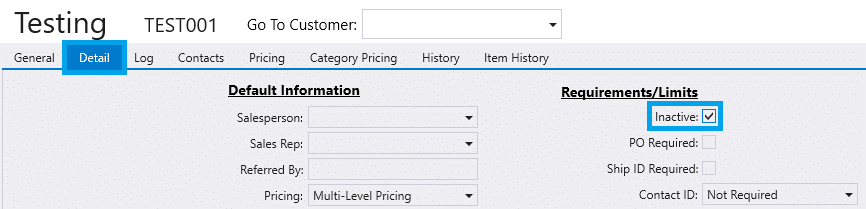
Once they are marked as inactive, they will be hidden and no longer show up on the list when adding customers or vendors to a transaction.
Finding Inactive Customers and Vendors
To view inactive customers and vendors, add the “Inactive” column to the vendor or customer list and check the box.
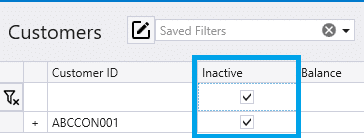
Another option is to select “Include Inactive” in the advanced filtering settings on the customer or vendor list. Learn more about filter settings here: Set Up Saved Filters
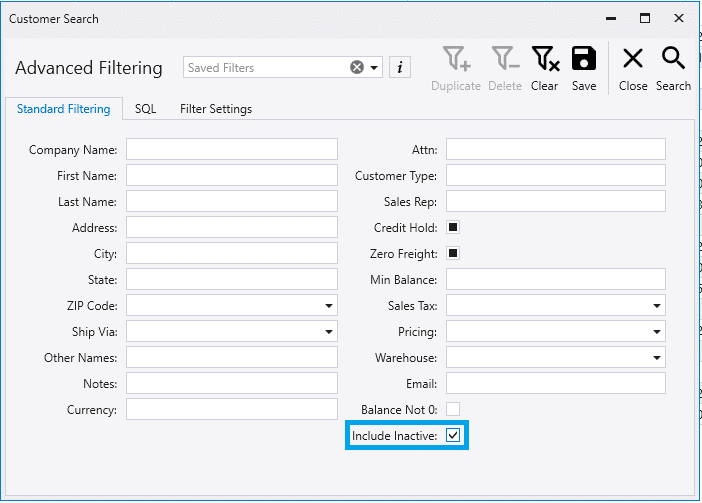
Contents
Categories
- Purchase Order and Vendors (19)
- Production (34)
- Order Entry and Customers (75)
- NEW! (6)
- Job Costing (16)
- Inventory and Pricing (92)
- General (54)
- Fulfillment Pro (29)
- Dispatching (23)
- Administration and Setup (39)
- Add-Ons and Integrations (29)
- Accounting (51)
