Keyboard Shortcuts
This FAQ will go over the keyboard shortcuts and keyboard navigation available in Paradigm.
General Single-Key Shortcuts
These shortcuts work throughout Paradigm and are accessed via a single keypress.
- ESC: Cancel the current edit to a field. Also, in most cases, close current popup.
- F2: When a text field is focused, put the cursor at the end of the text.
- F3: Copy the current transaction’s ID to clipboard.
- F5: Refresh the screen/data.
- F6: When in a Product ID, Customer ID, Vendor ID, or GL Account ID field, open the dropdown and put the cursor in the “Search All” field.
- Page Down: When adding lines to a transaction, skip all remaining tab stops and jump to the first tab stop of the next line.
- Page Up: When adding lines to a transaction, jump back up to the previous line’s first tab stop.
- + (Plus): Duplicate the selected line (or previous line, if the cursor is in the new line) and increase the length by 1 foot if the line item is sold by the linear foot. (This will only work if the cursor is in the Pcs, Feet or Inches fields.)
- – (Minus/Dash): Duplicate the selected line (or previous line, if the cursor is in the new line) and decrease the length by 1 foot if the line item is sold by the linear foot. (This will also work if the cursor is in the Feet or Inches fields.)
- Shift + + (Shift and Plus): Duplicate the selected line (or previous line, if the cursor is in the new line) and increase the length by the difference in length between the previous two lines. (This will only work if the cursor is in the Pcs, Feet or Inches fields.)
- Shift + – (Shift and Minus): Duplicate the selected line (or previous line, if the cursor is in the new line) and decrease the length by the difference in length between the previous two lines. (This will only work if the cursor is in the Feet or Inches fields.)
- Arrow keys: move between fields, ignoring tab stops.
Record Selector Shortcuts
These shortcuts are available on most transactions and are accessed by clicking the checkbox beside the row.
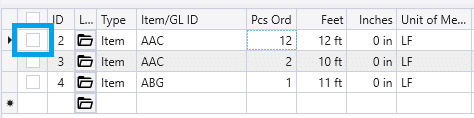
Not all screens have all shortcuts available, but the general list of available record selector shortcuts is listed here:
- B: insert a bundle line above the selected line.
- D: Duplicate selected line(s).
- I: Insert a new line above the selected line.
- R: Sets the Pcs Received equal to the Pcs Ordered for the selected line(s).
- U: Sets the Pcs Received to zero for the selected line(s).
- S: Enters Sort mode.
- V: Open the inventory item on the selected line. (When multiple records are selected, the first record will be opened.)
- Delete: deletes the selected line(s).
Transaction Detail Shortcuts (CTRL Shortcuts)
These shortcuts are available in most transaction forms, and generally apply to the currently-selected detail line(s). These shortcuts are accessed by pressing and holding CTRL, then pressing another key or keys. Some of these are recognizable as default Windows keyboard shortcuts as well.
- Ctrl + A: Select all the text in current field.
- Ctrl + B: Insert a new bundle line above the current line.
- Ctrl + C: Copy.
- Ctrl + D: Duplicate line(s).
- Ctrl + E: Edit.
- Ctrl + F: Find text within transaction.
- Ctrl + G: Open the search popup. If text is highlighted, search for that text automatically.
- Ctrl + H: Set focus to first tab stop in header (typically customer/vendor ID). Transaction Header Tab Stops. In list screens, put the cursor in the search row.
- Ctrl + I: Insert blank line above current line.
- Ctrl + J: Search highlighted text in the search popup and open the first match (Jump to highlighted ID).
- Ctrl + K: Set focus to the cost field for the current line.
- Ctrl + L: Open line item options for the current line (equivalent of clicking the folder icon on the line).
- Ctrl + M: Open model options for current line.
- Ctrl + N: Create a new transaction of the current type.
- Ctrl + O: Go to or open this transaction’s list screen.
- Ctrl + P: Print.
- Ctrl + Q: Open the Build/VAM/Assembly for this line.
- Ctrl + R: Open the rental screen for this line.
- Ctrl + S: Save.
- Ctrl + T: Open trim draw for the current line.
- Ctrl + U: Reset the form layout to company default (removes sort/groups).
- Ctrl + V: Paste.
- Ctrl + W: Close the current tab.
- Ctrl + X: Cut.
- Ctrl + Y: In some cases, redo.
- Ctrl + Z: In some cases, undo.
- Ctrl + 1: Open Search All page.
- Ctrl + 2: Opens the search drop down.
- Ctrl + 3: Set total price for current line (equivalent of double-clicking line’s total).
- Ctrl + 4: Set margin for current line (equivalent of double-clicking the line’s margin).
- Ctrl + ; (semicolon) : Insert the current date. 5/29/2024
- Ctrl + Shift + ; (semicolon) : Insert the current date and time. 5/29/2024 11:04:03 AM
- Ctrl + F4: Close the current tab.
- Ctrl + Del: Delete the current line.
- Ctrl + Home: Go to the first line’s first tab stop.
- Ctrl + End: Go to the new/last line’s first tab stop.
- Ctrl + Page Up: Go to previous record in record selector.
- Ctrl + Page Down: Go to next record in record selector.
- Ctrl + Tab: Open the tab to the right of the current tab.
- Ctrl + Shift + Tab: Open the tab to the left of the current tab.
- Ctrl + Shift + T: Open the most recently closed transaction.
- Ctrl + Shift + A: Open Audit Trail and search for the highlighted text.
- Ctrl + F3: Open Audit Trail and search the current transaction’s ID.
- Ctrl + Shift + E: Sends a quick email.
- Ctrl + Up Arrow or Down Arrow: Toggle through bundle lines if they exist.
- Ctrl + Shift + Left Arrow or Right Arrow: Move between transaction header tabs. For example, it can be used to switch from the General tab to the Advanced tab.
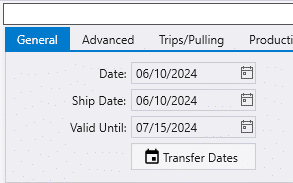
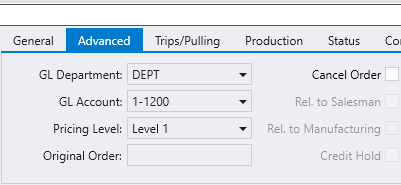
List Screen Shortcuts (CTRL Shortcuts)
These shortcuts are available in most list forms. These shortcuts are accessed by pressing and holding CTRL, then pressing another key or keys.
- Ctrl + H: Focuses the filter row
- Ctrl + U: Clear filters and sorting.
- Ctrl + Shift + U: Clear filters, sorting, and saved filters.
- Ctrl + Up Arrow: Move from the top row of data up into the search row.
ALT Key Shortcuts
ALT key shortcuts can be used to navigate the top ribbon in Paradigm. The ALT key must be pressed and then let go. The keys for each button will be shown, and then the corresponding key can be pressed.

Pressing ALT, ESC goes up to the main ribbon, as shown below.

In most pop up screens, the ALT key can be held to select a button in the pop up. Once the ALT key is pressed, a letter underneath the buttons will be underlined as shown below.

Contents
Categories
- Purchase Order and Vendors (19)
- Production (34)
- Order Entry and Customers (75)
- NEW! (6)
- Job Costing (16)
- Inventory and Pricing (92)
- General (54)
- Fulfillment Pro (29)
- Dispatching (23)
- Administration and Setup (39)
- Add-Ons and Integrations (29)
- Accounting (51)
