- Home
- Production
- Production: Line Split By Label
Production: Line Split By Label
In Production, builds can be split by labels instead of splitting the build into two separate lines. This allows builds to be easily split, while keeping the same amount of lines on the order. When this is enabled, builds can still be split into two separate lines if needed. It is most useful when the person printing them knows how the product will be packaged and can create labels accordingly. Using this feature will not allow the creating a pull label when printing or multi-build printing features to be used. Before using it, contact Paragon so that the printed reports can be modified to be compatible with this feature.
To use this feature, first enable it on the machine list. This can be done by going to Production > Machine List and selecting the “Split Labels” check box.

Then go to the work orders lists, and click the edit button beside the build to create labels for it.

Once that screen is open, the label quantities can be easily entered by typing in the quantity for the label and clicking enter. The users hands do not even have to come off of the keyboard at all to do it. Create the labels until the pieces to split reaches zero and then click enter to save and close.
The “Split Line” button can be used to split the build into multiple lines. See this FAQ for more information: Line Split
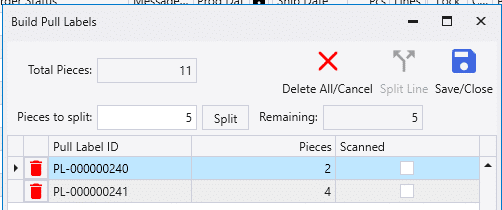
When one of the pull labels is scanned to complete it, a pop up below the search bar will show how many un-scanned labels are remaining for that build. The “Complete Anyway” button can be clicked to complete the build if the user knows that all the parts for that build were completed, but a label didn’t get scanned or was damaged.
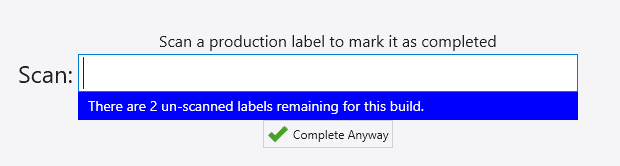
Categories
- Purchase Order and Vendors (19)
- Production (34)
- Order Entry and Customers (75)
- NEW! (6)
- Job Costing (16)
- Inventory and Pricing (92)
- General (54)
- Fulfillment Pro (29)
- Dispatching (23)
- Administration and Setup (39)
- Add-Ons and Integrations (29)
- Accounting (51)
