Record Duplication
This FAQ will go over how to duplicate transactions. Paradigm also has feature to “favorite” transactions to be duplicated, more information on that can be found here: Favorited Transactions
Duplicating Transactions
To duplicate a transaction, click the “Duplicate” button in the header or click the drop down to select “Duplicate Without Items” instead. This will duplicate the transaction header information, but none of the line items will be duplicated to the new transaction.
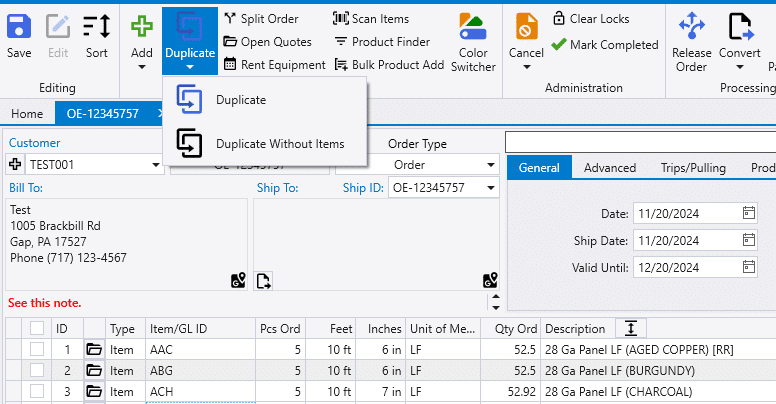
A pop up in the right corner of the screen will appear, and then new duplicated transaction will be opened.
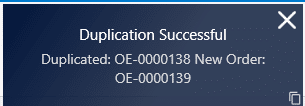
Duplicating Old Transactions
When duplicating an old transaction (quote, order, invoice, etc.), the new duplicated transaction will get the same products and quantities as the old one but will be updated with current prices. The “Valid Until” date will also be updated, as well as posting accounts, assemblies, machine assignments, etc. Duplicating a transaction does not make an exact copy of the old transaction, it creates a new transaction with all the same items and details as the original but with updated information as necessary.
Duplicating a Transaction with a Discontinued Item
When a transaction with a discontinued item is duplicated, a pop up with a list of the discontinued items on it will appear and the items will be added to the new order as comments.
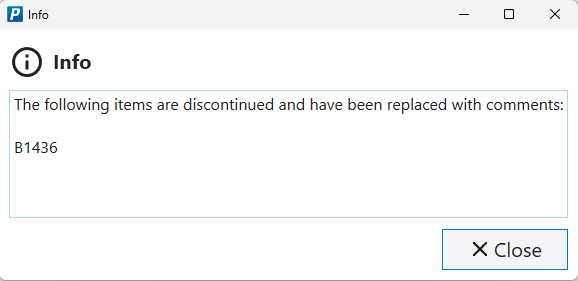

If a discontinued item is duplicated, and it is set as an alias for a valid item, a pop up will appear with what item is replacing the discontinued one and it will be replaced on the order when it is duplicated.
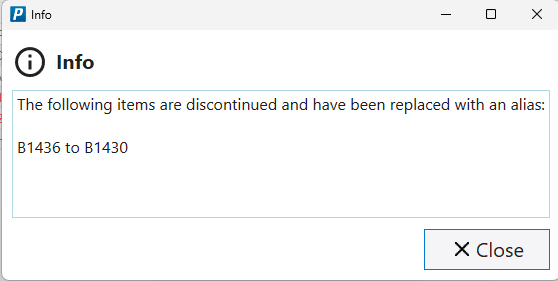
Duplicating Records
To duplicate a record such as a customer, vendor, or item, click the “Duplicate” button in the header. Paradigm will prompt for a new unique ID for the duplicated record, then create it.
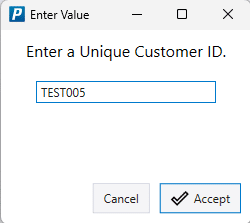
Contents
Categories
- Purchase Order and Vendors (19)
- Production (34)
- Order Entry and Customers (75)
- NEW! (6)
- Job Costing (16)
- Inventory and Pricing (92)
- General (54)
- Fulfillment Pro (29)
- Dispatching (23)
- Administration and Setup (39)
- Add-Ons and Integrations (29)
- Accounting (51)
