- Home
- Inventory and Pricing
- Edit Pricing
Edit Pricing
The Edit Pricing tool allows a user to edit costs and prices for items without having to open each item individually in Paradigm. The Edit Pricing Tool can be accessed on the Inventory List tab in Paradigm. In the list, it will be helpful to filter out most of the inventory items that will not be affected in the changes to be made. To use the Edit Pricing tool once the list of items has been filtered, click ‘Edit Pricing’ down beside the print buttons.
For batch changes of 10,000 lines or more, an Export/Import is recommended: Inventory Import & Export
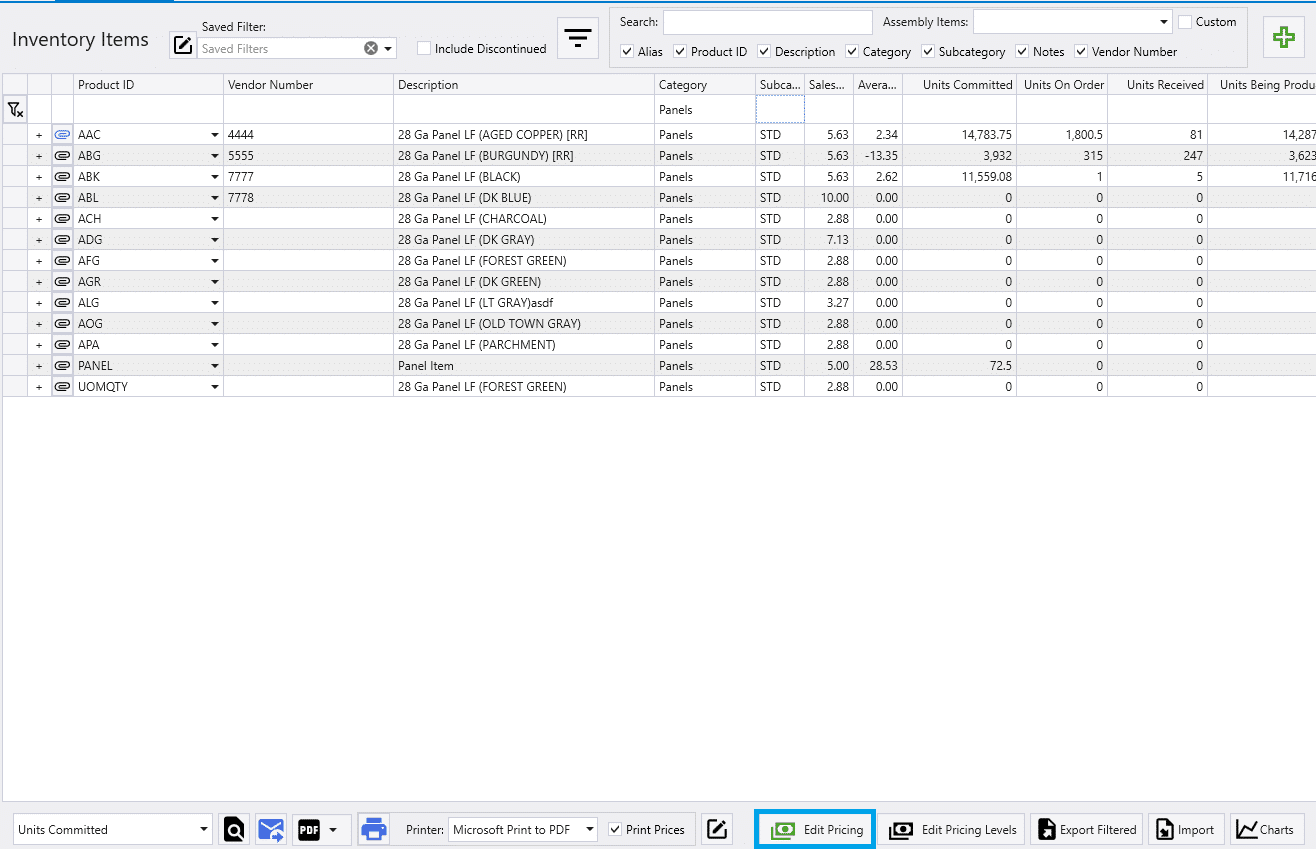
This will bring up the Inventory Pricing Sheet. From here there are different options for changing the prices of items.
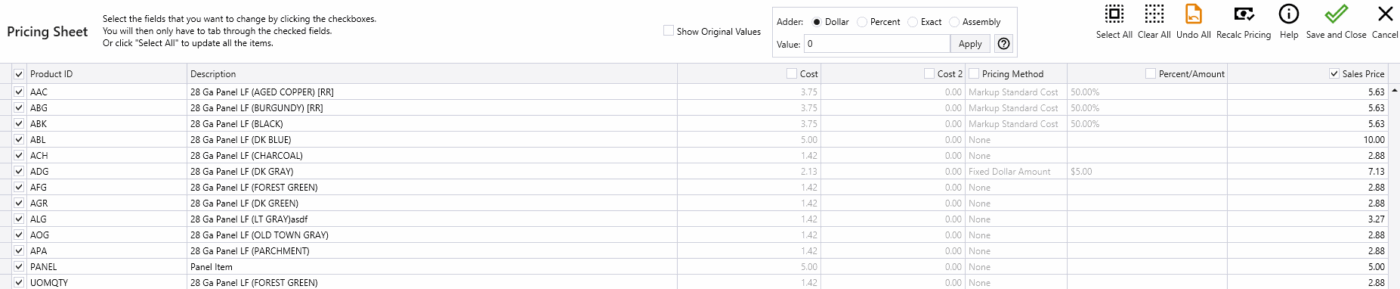
- Manually change the the Cost, Cost 2, Pricing Method, Percent/Amount, or Sales Price.
- To manually edit the numbers, click on the check box for that column. Then highlight the value to be changed and then type in the new value.
- Uncheck the columns that will not be edited to make them not be a tab stop when editing many rows.
Changing the amount in a given column will change any other columns that are affected or would have an affect on that column. For instance if the pricing method is Markup Standard Cost, then changing the Percent/Amount column will adjust the sales price.
- Change many items at once. To do this, check the box next to each item that is to be updated. If the items that have been filtered down into the list are all to be changed, the quickest way to select them all is to click the check mark right above the list.
- Once the items have been selected, there will be several different options of adjustments to be made.
- When changes are applied, the rows will turn green if the new value is above the original value, or red if it is below the original value.
- The “Show Original Values” checkbox can be used to compare the original numbers.
It is important select the check box in the header of the column to be edited to designate it as the column to be adjusted.
Options for Multiple Adjustments
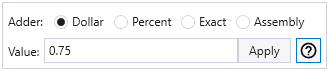
- Dollar – This will add a fixed dollar amount to every selected item. So if the amount entered in the value field is $.75, then every item will have $.75 added to the price.
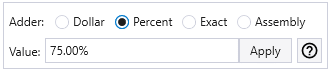
- Percent – The amount in the value field will increase any dollar amount by the percentage that is put in the Value field. It will effect the percentages differently though. Instead of increasing a percent by the new percent, it will add the new percent to the old one.
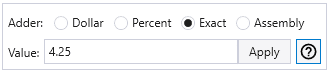
- Exact – This will change all of the values in the selected column to the the value in the Value field.
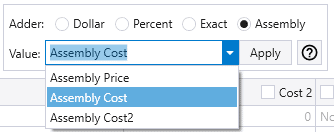
- Assembly – Calculates the price or cost based off of the assembly components.
- Assembly Price – The sales price of all the assembly components.
- Assembly Cost – The cost of all the assembly components.
- Assembly Cost2 – The cost 2 of all the assembly components.
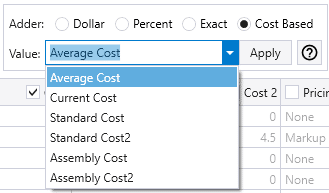
- Cost Based – This option will appear when the Cost or Cost 2 columns are selected.
- Average Cost – The average cost of the product.
- Current Cost – The current cost of the product.
- Standard Cost – The standard cost of the product.
- Standard Cost2 – The standard cost 2 of the product.
- Assembly Cost – The cost of all the assembly components.
- Assembly Cost2 – The cost 2 of all the assembly components.
Once the changes have been made click ‘Save and Close’ to make the changes. If there are any issues, ‘Undo All’ will revert the changes that have been made.
Contents
Categories
- Purchase Order and Vendors (20)
- Production (36)
- Order Entry and Customers (79)
- NEW! (7)
- Job Costing (16)
- Inventory and Pricing (95)
- General (57)
- Fulfillment Pro (30)
- Dispatching (24)
- Administration and Setup (43)
- Add-Ons and Integrations (31)
- Accounting (55)
