- Home
- Fulfillment Pro
- Fulfillment Pro: Advanced Dropdown
Fulfillment Pro: Advanced Dropdown
This FAQ will go over the different options available in the “Advanced” drop down for an order.
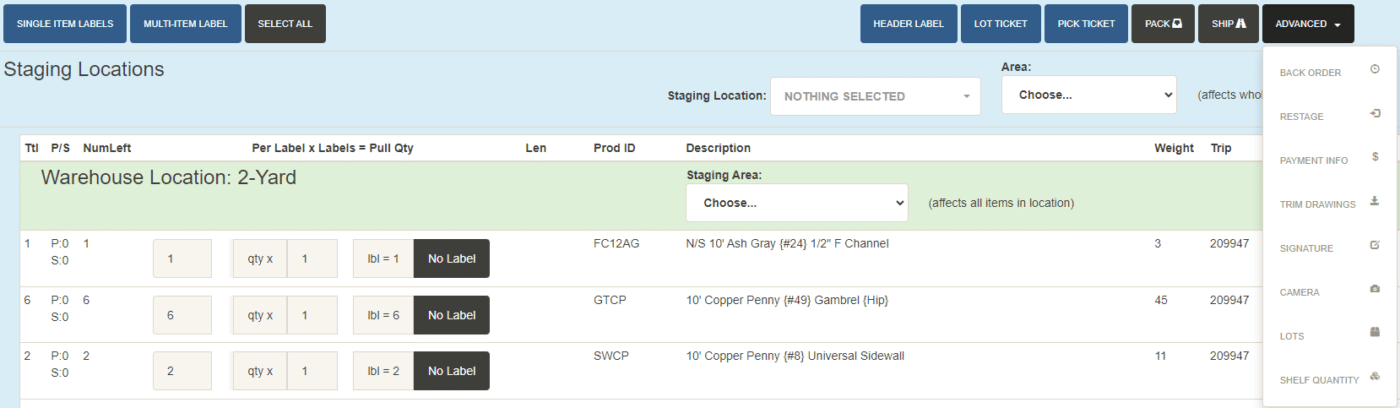
Back Order
More information on this can be found here: Fulfillment Pro: Back Ordering
Restage
Opens the restage form, more information on that can be found here: Fulfillment Pro: Staging
Payment Info
This will display a pop up with the amount paid so far, and the prepayments and receivables for the order so far.
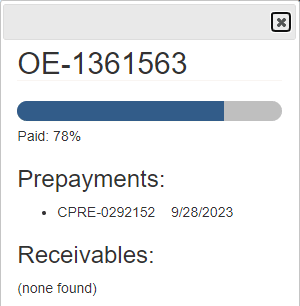
Trim Drawings
This controls whether or not trim drawings are to be shown. If “Auto Load Drawings” is enabled, this option will not be shown.
Signature
This will open the signature window, for the customer to sign for the material getting picked up.
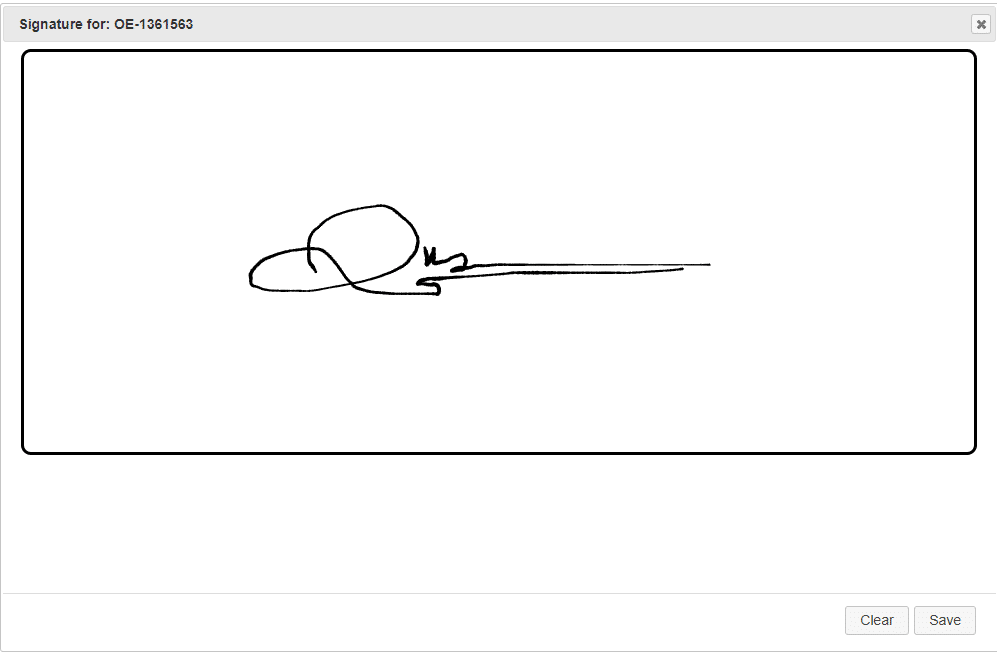
Camera
Opens the camera and any pictures taken will be attached to the order in Paradigm. More information on enabling the camera to take pictures through Chrome can be found here: Enabling Tablet Camera – Google Chrome
Lots
Shows or hides the lot options. More information on that can be found here: Fulfillment Pro: Lots
Shelf Quantity
Choosing this will display the shelf quantity for the item with the description.
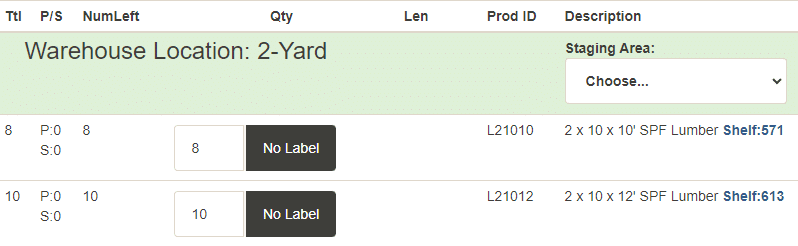
Contents
Categories
- Purchase Order and Vendors (19)
- Production (34)
- Order Entry and Customers (75)
- NEW! (6)
- Job Costing (16)
- Inventory and Pricing (92)
- General (54)
- Fulfillment Pro (29)
- Dispatching (23)
- Administration and Setup (39)
- Add-Ons and Integrations (29)
- Accounting (51)
