- Home
- Dispatching
- Create Dispatching Filters
Create Dispatching Filters
This FAQ will go over how to create dispatching filters.
First, open “Daily Deliveries” and click the edit button next to the filter drop-down.
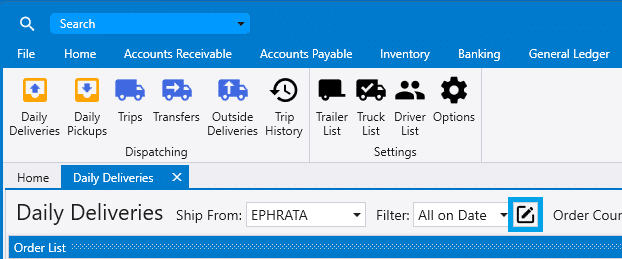
Click “Add”

Date Options
- Filter on Trip Date – Checking this will make the filter adhere to the Trip Date in the header of the Daily Deliveries list. Leaving this unchecked will allow the filter to display orders from any date that meet the other criteria of the filter.
- Is Default Filter – Checking this will set the filter to be the default filter that the Daily Deliveries list uses when opening.
- Add/Subtract Days – Checking this allows a user to have the filter include a range of days, rather than just one day.
- Day Type – This option allows a user to choose what type of offset they prefer.
- Amount (Days): – Setting this to a positive number (i.e. 3), will allow the filter to show 3 days into the future. Setting this to a negative number will show X number of days in the past. Note: Filter on Trip Date must be selected for this to work.
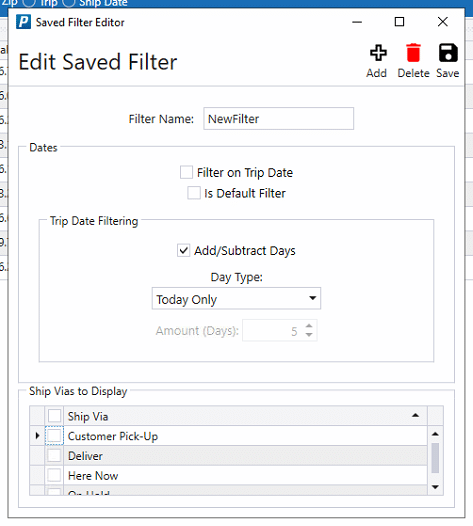
Finally, choose which ship via’s the filter should display and click save. Note: Selecting no ship vias will result in no orders showing in the list.
Filter Row
Another way to filter dispatching lists is by selecting the “Show Filter Row” option. This will display a blank row that will allow the user to type in values to filter each column.

Contents
Categories
- Purchase Order and Vendors (19)
- Production (34)
- Order Entry and Customers (75)
- NEW! (6)
- Job Costing (16)
- Inventory and Pricing (92)
- General (54)
- Fulfillment Pro (29)
- Dispatching (23)
- Administration and Setup (39)
- Add-Ons and Integrations (29)
- Accounting (51)
