- Home
- Dispatching
- Multiple Orders
Multiple Orders
This will go over over the “Multiple Orders” pop up in dispatching.
Enable The Multiple Orders Prompt
To enable the prompt, go to Dispatching > Options > check the box for “Prompt on orders to the same location”. More information on dispatching settings can be found here: Dispatching Settings
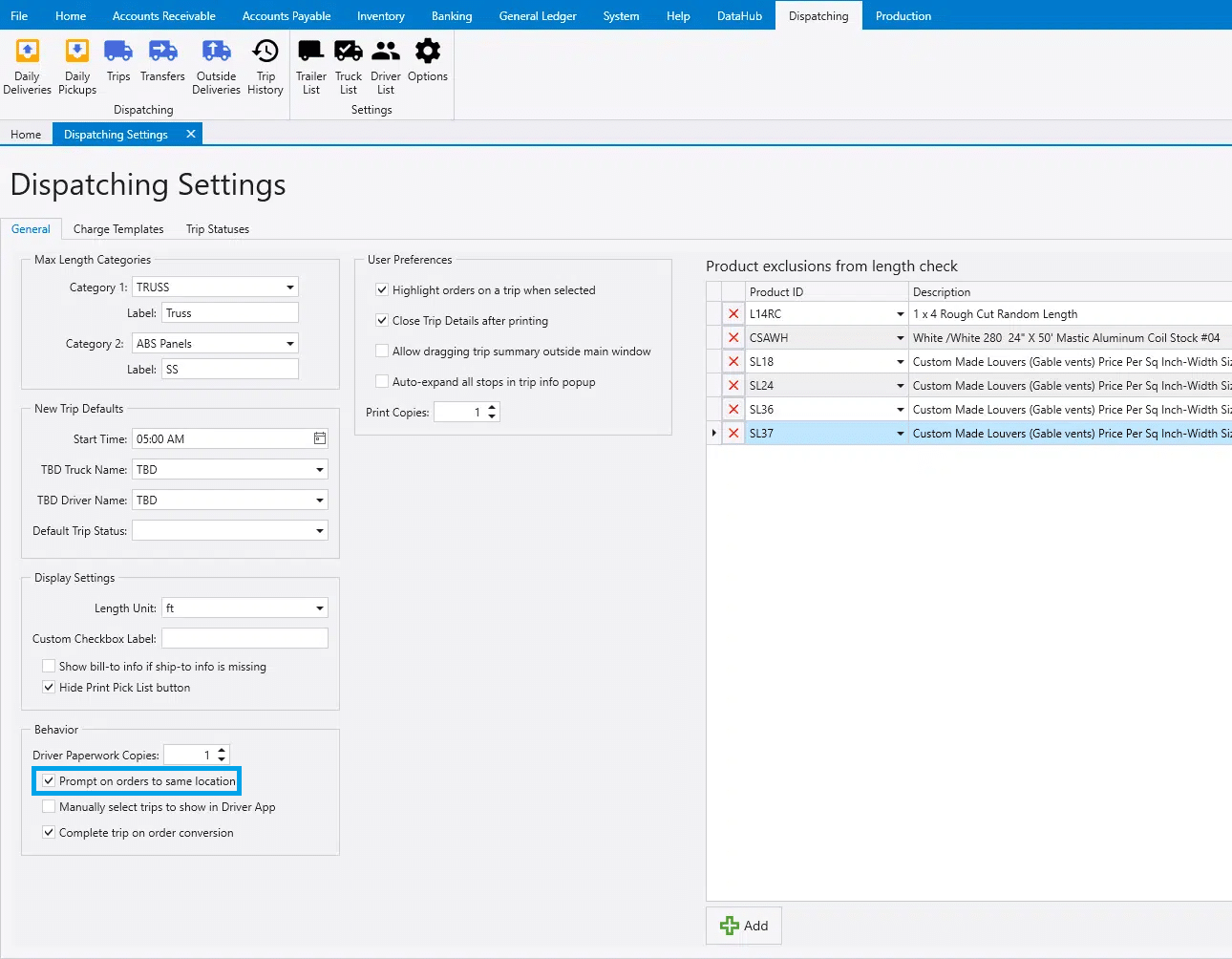
Multiple Orders
If an order is selected in Daily Deliveries or gets assigned to a trip and there are other orders at the same address, the following prompt will appear: Multiple Orders – There are multiple orders going to the same location. Would you like to select them?
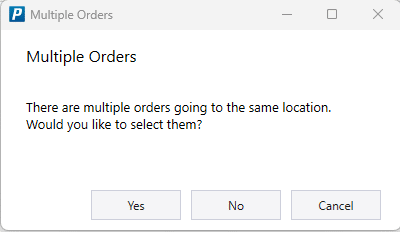
- Yes – Assigns the order and any other orders at the same address to the selected trip.
- No – Assigns the order to the trip, and the other orders at the same address remain on their existing trip.
- Cancel – No change is made and the order remains on it’s current trip.
Contents
Categories
- Purchase Order and Vendors (19)
- Production (34)
- Order Entry and Customers (75)
- NEW! (6)
- Job Costing (16)
- Inventory and Pricing (92)
- General (54)
- Fulfillment Pro (29)
- Dispatching (23)
- Administration and Setup (39)
- Add-Ons and Integrations (29)
- Accounting (51)
