- Home
- Dispatching
- Trips List
Trips List
The ‘Trips’ menu item is used to see all trips, completed or uncompleted, for a selected day. The main use for this is creating trips for drivers in advance, so that if a driver is unavailable they can be removed from the list. Then the dispatcher to go through and see what drivers they have available for a given day. Once a trip is created it will show up in the “Daily Deliveries” tab on the right side and will appear yellow, since it doesn’t have order assigned to it yet.

Batch Creating Trips
To view the Trips list, go to Dispatching > Trips.
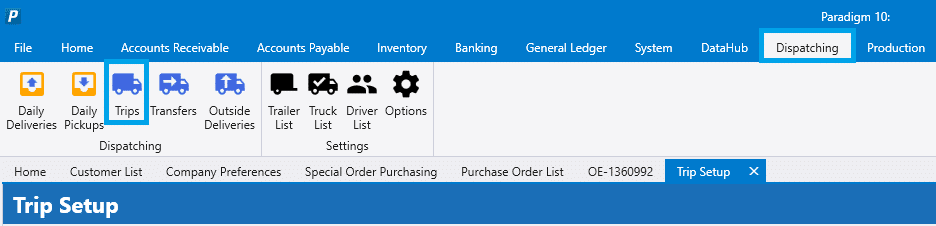
From this screen, drivers and trucks can be selected and added to a trip. To create a trip, first select the date to create the trip for from the trip date selector. Then select saved trip presets in the batch trip creator and click the “Create Trips” button as highlighted below, or enter them manually in the list at the bottom. The saved truck presets are trucks that are saved with a default driver from the trucks list. More info on creating those can be found here: Truck List
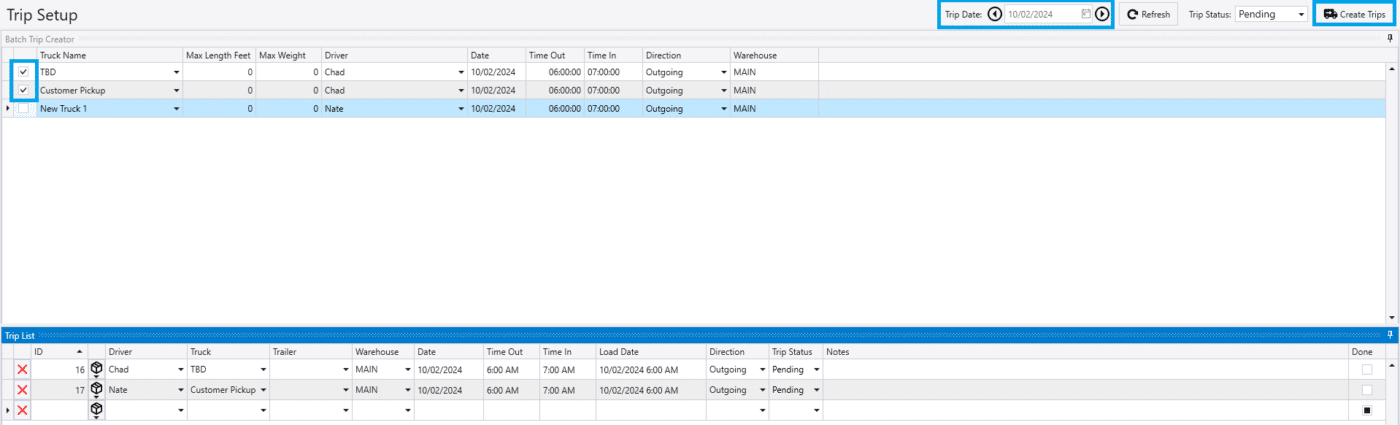
Marking a Trip as Uncompleted
A trip that’s been completed in the “Daily Deliveries” screen can be marked as uncompleted here. Simply unselect the check box in the “Done” column to mark the trip as uncompleted.

Contents
Categories
- Purchase Order and Vendors (19)
- Production (34)
- Order Entry and Customers (75)
- NEW! (6)
- Job Costing (16)
- Inventory and Pricing (92)
- General (54)
- Fulfillment Pro (29)
- Dispatching (23)
- Administration and Setup (39)
- Add-Ons and Integrations (29)
- Accounting (51)
